Contents:
What is Digital TV Tuner Device Registration Application?
Do I Need this Digital TV Tuner Device Registration Application? Should I Remove it?
How to Disable Digital TV Tuner Device Registration Application?
How to Know if My Digital TV Tuner Device Registration Application is Safe on PC?
Many of you come to know this application when certain antivirus software like Avast detects that Digital TV Tuner device registration application slows down the PC. In other cases, perhaps this digital TV tuner uses up high CPU or disk usage on Windows 10, 8, 7 as you can see in task manager.
Whatever, you can’t wait to dive into this application and more importantly, it is your wish to get rid of it from the PC in case it causes any trouble.
What is Digital TV Tuner Device Registration Application?
In simple words, this application is designed to let you watch digital cable channels from your TV cable provider not on TV but directly from the computer. As a part of Windows Media Center, it is a scheduled task. With this software, you can take your computer as TV to receive digital signals.
With deep research, you will notice that it has actually a process named ehPrivJob.exe running in the background, detecting any digital TV tuner on your PC. Tough not a Windows process, sometimes this ehPrivJob.exe eats up your CPU usage and slows down your PC for unknown reasons.
Do I Need this Digital TV Tuner Device Registration Application? Should I Remove it?
It depends on whether you need this digital TV tuning feature and whether this application is really affecting your PC performance.
In normal cases, this application along with its process ehPrivJob.exe won’t take up high resources on your PC causing PC to run at a low speed. It will only enable you to tune TV cable to watch digital TV cable without any negative effects on your PC.
But recently users reported the third-party threat scanner such as Avast finds digital TV Tuner device registration application slowing down the PC or creating false and unknown registries threatening the computer. That is why many of you keep asking how you can block this application and its process. If it is this case and if you have no likings for TV tuning functionality, you can disable it.
How to Disable Digital TV Tuner Device Registration Application?
When PC runs slowly due to the digital TV Tuner device registration application, you may wonder why not just turn off this application. That can fix PC freezing effectively. So if you are determined not to watch TV channel straightly on PC, move on to stop this digital TV tuner from running on Windows 7, 8, 10.
Methods:
1: Disable Digital TV Tuner Device Registration Application via Windows Feature
2: Block it in Task Manager Resource Monitor
3: Uninstall this Digital TV Tuner in Control Panel
Method 1: Disable Digital TV Tuner Device Registration Application via Windows Feature
If you would rather this TV tuning software blocked from running temporarily, you can just turn off Windows Media Center as this TV tuner belongs to it.
1. Open Control Panel.
2. Choose to View by Category and then find out Programs > Uninstall a program.
3. In Programs and Features, on the left side, hit Turn Windows features on or off.
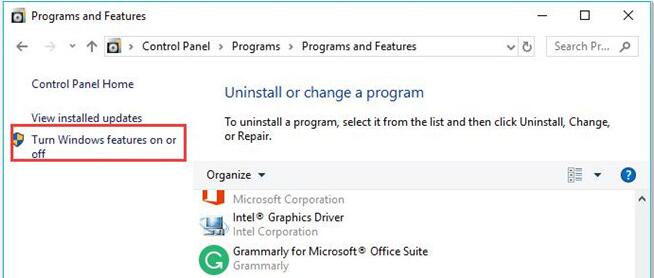
4. Then scroll down to locate Media Features and then uncheck the box of Windows Media Player.
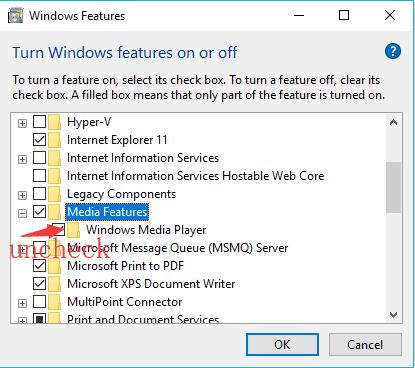
5. In the pop-up window, click Yes to confirm this action.
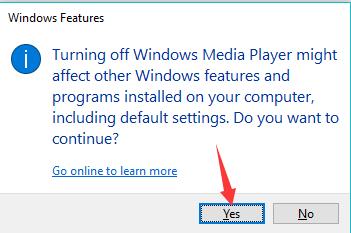
Upon turning off Windows Media Player, you can find Digital TV Tuner device registration application stops running as well. Of course, you are unable to receive the digital signal and watch TV channels on Windows 10, 8, 7.
But if you would like to turn off the TV tuning feature, just check the box of Windows Media Center to enable it.
Related: Turn Windows Features on or off Blank on Windows 7, 8, 10
Method 2: Block it in Task Manager Resource Monitor
On the other hand, as this digital TV tuner has a main process called ehPrivJob.exe, it is accessible to end this process in task manager to stop the application from working on Windows 7, 8, 10. That will only temporarily block it. If you hope to enjoy TV channels on PC, you can start the ehPrivJob.exe task.
1. Right click the Start menu and then select Task Manager from the list.
2. In Task Manager, under the Performance tab, choose to Open Resource Monitor.
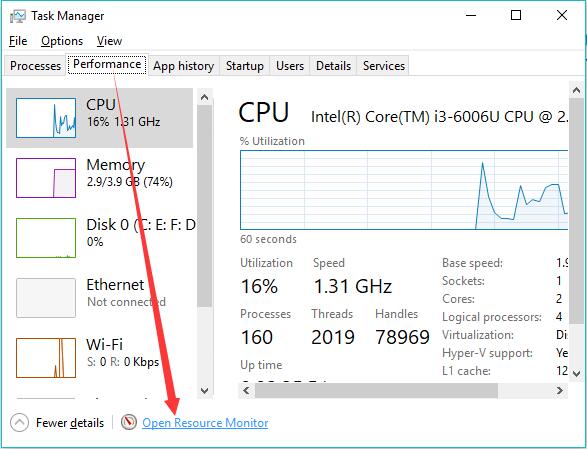
3. Under Overview, locate the ehPrivJob.exe and right click it to End Process.
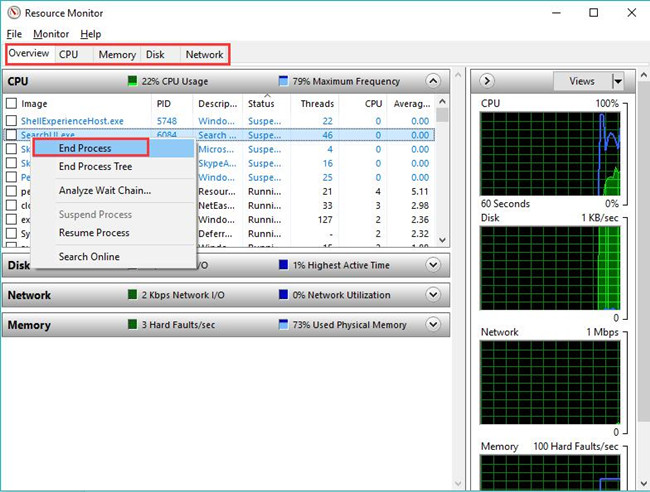
4. Here if you can’t find out ehPrivJob.exe under Overview option, you may as well pinpoint it under CPU or Memory or Disk or Network.
In this way, the digital TV tuner will not work and slow down PC on Windows 10, 8, 7.
Method 3: Uninstall this Digital TV Tuner in Control Panel
Supposing Avast shows you this TV tuning app poses great threats to Windows 10 and your PC run at low speed as well, you may make your minds to get rid of digital TV tuner registration application. Now you are to completely remove this software from your PC. In this sense, there is no way to watch TV channels on PC.
1. Go to Control Panel > Programs > Uninstall a program. Here you are supposed to View by Category to locate the items quickly and accurately.
2. In Programs and Features, under Uninstall or change a program, right click the Digital TV Tuner device registration application to Uninstall it.
3. Restart your PC if required to.
You PC now can runs smoothly without the problematic TV tuning application. Nevertheless, if you do wish to get it back again, you can download and install it online.
How to Know if My Digital TV Tuner Device Registration Application is Safe on PC?
Many users using this app to enjoy TV channels on the computer have no clue whether it is the real cause of PC in slow performance. You are wondering if this software on Windows 7, 8, 10 has really created malicious registries and files, thus slowing down the PC.
On that occasion, it is urgent to make full use of a tool to detect digital TV tuner error and fix it for you. Advanced System Care, an all-in-one computer optimizer, is able to help you finish this task. You can take advantage of it to find out threats from the TV tuning application. Or if possible, it is also available to disable ehPrivJob.exe process using this tool automatically.
1. Download, install and run Advanced SystemCare.
2. Under Clean & Optimize, check the box of Select All and then hit Scan.
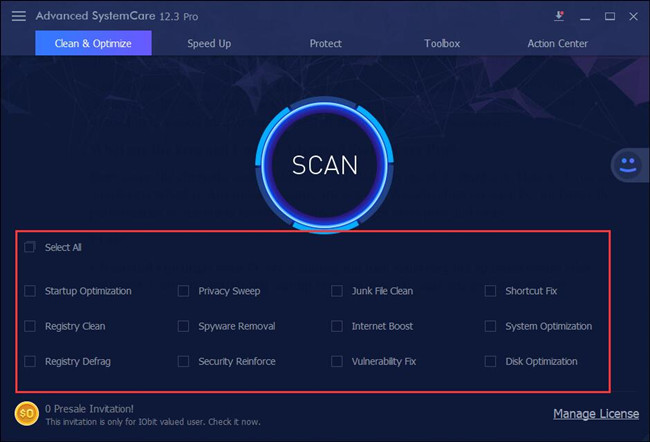
3. Then click Fix.
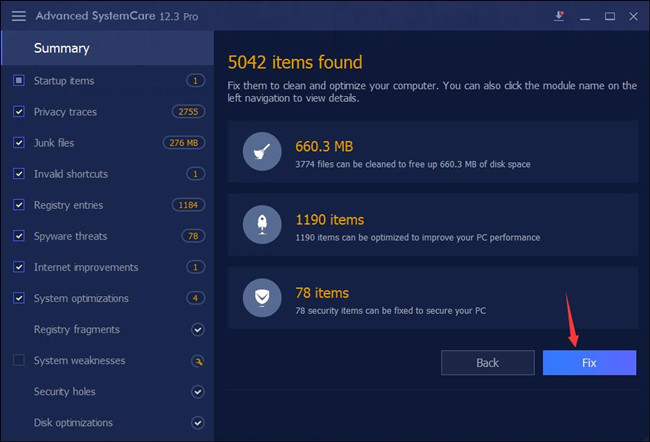
That will allow Advanced SystemCare to deal with all the possible problematic files, registries, startup programs.
Here, in fact, digital TV tuner device registration application won’t make PC freeze or crash but it may prolong computer boot time, so you may as well rely on Advanced SystemCare to check the startup programs and many other erroneous items as well.





