Contents:
Turn Windows Features on or off Blank Overview
Why is Windows Features Box Empty?
How Do I Fix Windows Features on or off Blank?
Turn Windows Features on or off Blank Overview:
As users reported, upon going to Control Panel > Programs and Features > Turn Windows features on or off, after seconds, you just find this Windows Features window presents an empty dialog box. Or some of you get stuck at Windows 10 turn features on or off please wait.
Normally, in this dialog, you are able to enable or disable some optional features as below like .Net Framework service, Hyper-V, Media Features, Internet Information Services (IIS), Microsoft Paint to PDF, etc. Now you can only see a blank or empty dialog.
In order to recover the black Windows features, there is much need for you to move on.
Why is Windows Features Box Empty?
Like what has been discussed before, these features are optional features for games, Internet Explorer service, Internet Information Services (IIS), and some system components, which entails certain Windows-based files.
Based on this fact, while turn on or off Windows features is black or doesn’t appear at all, it implies that some files on your PC may be corrupted or missing. Here with deep research, this blank Windows feature is caused by the corruption in the file in C:\Windows\Servicing\Packages. Or some related service and Windows update are also to blame, such as Windows Module Installer.
How Do I Fix Windows Features on or off Blank?
You need to troubleshoot this problem from different perspectives. Here follow the ways below one by one until turn on or off Windows features list loads and comes up on Windows 10, 8, 7.
Solutions:
1: Fix Turn Windows Features on or off dialog Blank or Empty Automatically
2: Run System File Checker and DISM
4: Change Windows Module Installer Service Settings
6: Use System Update Readiness Tool
Solution 1: Fix Turn Windows Features on or off dialog Blank or Empty Automatically
First off, to save your time, it is worth a shot to use the professional and reliable tool – Advanced System Care to fix Windows features not working automatically. It has been proved useful to take advantage of ASC to resolve Windows Features on or off blank error.
1. Download, install and run Advanced SystemCare.
2. Under Toolbox, and then hit WinFix. ASC will immediately install this toolbox for you automatically.
3. In IObit Win Fix, locate Advanced Fix > Security > Fix ‘Turn Windows Features on or off’ dialog box is blank or empty > Fix.
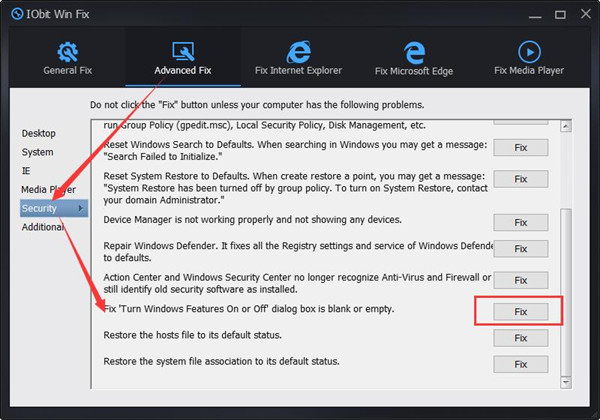
Upon Advanced SystemCare finished its fixing, check if Windows Feature list will appear now.
Solution 2: Run System File Checker and DISM
Or, you can also make use of the system embedded tools to detect what files are corrupted, causing Windows features not to turn on or off.
Perform SFC:
Use System File Checker to figure out and then fix problematic files.
1. Search Command Prompt in the search box and then right click the result to Run as administrator.
2. In CMD Command-line, input sfc/scannow and then hit Enter to run SFC.
If needed, restart your PC and you can see Windows 10 has corrected the corrupted files. After that, try to turn on or off Windows features to see if it loads properly.
Run DISM:
You can also use Deployment Imaging Servicing Management to repair the erroneous Windows images, which is rather foolproof and useful in dealing with this issue.
In Command Prompt with administrative privileges, run the commands below one by one.
DISM /Online /Cleanup-Image /CheckHealth
DISM /Online /Cleanup-Image /ScanHealth
DISM /Online /Cleanup-Image /RestoreHealth
Whatever error it detects out, manage to fix it as soon as possible. You will notice turn on Windows feature on or off gone has been recovered.
Solution 3: Delete StoreDirty Value
Especially for users who hit upon turn on or off Windows features blank on Windows 8, you would better get rid of this StoreDirty value. This registry value may be the culprit for your missing Windows feature list.
In Command Prompt with an administrator account, copy and paste the following command and then press the Enter key to remove the problematic StoreDirty value.
reg delete HKLM\COMPONENTS /v StoreDirty
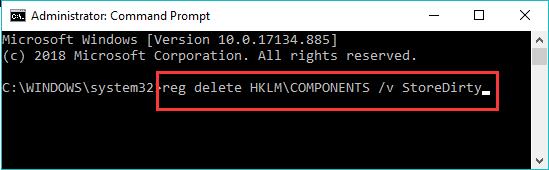
You can restart your PC to take effect if possible. After logging on again, go to control panel to turn Windows features on or off. This time you may find the Windows Feature window elevated and all the optional features are showing up.
Solution 4: Change Windows Module Installer Service Settings
This Windows Module installer is in charge of enabling the installation, modification, and removal of Windows updates and optional components. Therefore, if you carelessly disabled this service, it is likely that turn Windows features on or off is blank on Windows 7, 8, and 10. You need to start it automatically.
1. Type in Services in the search box and then hit Enter.
2. In Services, scroll down to find out Windows Module Installer and right click it to open its Properties.
3. Under Startup type, set Windows Module Installer startup type as Automatic and Service status Start.
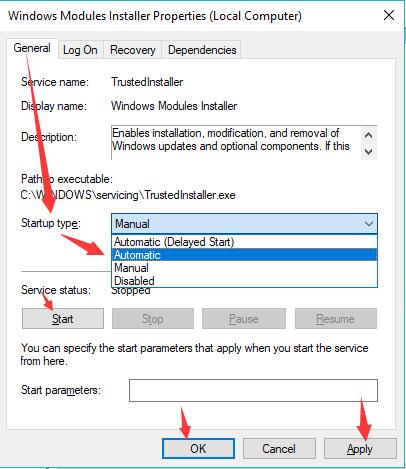
4. Click Apply and OK to save changes.
With this critical service enabled, there is a high probability that Windows 10 optional features blank won’t come to you.
Solution 5: Create a New User Account
In case any account corruption resulting in turn Windows features on or off not loading on Windows 10, 8, 7, you are supposed to create a new user account and then sign in again.
For some clients, the new account will not bring forth optional features empty to your PC.
Solution 6: Use System Update Readiness Tool
For some users, perhaps SFC failed to fix the file issue so as to make the Windows feature not load so far. Here the System Update Readiness Tool from Microsoft may be helpful as it will regain the corrupted file in C:\Windows\Servicing\Packages.
1. Navigate to Microsoft Support.
2. Scroll down to Download the right System Update Readiness Tool fit for your system like Windows 7 32 bit.
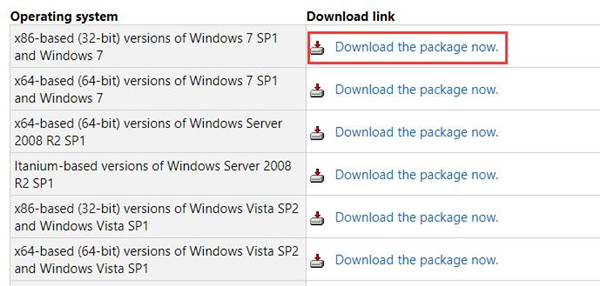
3. Hit Open or Run to directly install this Microsoft tool.
4. In the popup of Windows Update Standalone Installer, hit Yes.
5. Then this tool will Download and Install Updates with the files necessary for optional features.
Open Windows Features window and check if Turn on or off Windows features will load correctly.
All in all, all the solutions in this post are powerful in fixing turn Windows features on or off blank or empty on Windows 7, 8, 10. Be patient to deal with Windows features gone effectively.






