Contents:
- Adobe GC Invoker Utility Overview
- What is AGCInvokerUtility.exe?
- Is AGCInvokerUtility.exe a Virus?
- Should I Disable Adobe GC Invoker Utility?
- How to Disable AGCInvokerUtility.exe?
- Bonus Tip
Adobe GC Invoker Utility Overview:
Is there an Adobe GC Invoker Utility running at startup in task manager? Do you know what on earth it does on Windows 11, 10, 8, 7? More often than not, many other Adobe processes will run at startup as well, such as Adobe Creative Cloud, Adobe Updater Startup Utility, and AdobeGCClient.exe.
Yes, this article will get all your doubts removed. With it, you will know exactly what this AGCInvokerUtility.exe is for, if it will pose threats to your PC, and whether or not you need it to run at startup. More significantly, once there is any GC Invoker Utility error on Windows 10, how you disable this startup process.
What is AGCInvokerUtility.exe?
In brief, this AGCInvokerUtility.exe belongs to the Adobe GC Invoker Utility developed by Adobe Systems, Incorporated.
For better understanding, you can open Task Manager and locate Startup processes to view AGCInvokerUtility.exe file Details in Properties, from which it is you can see this file is the internal name of GC Invoker Utility.
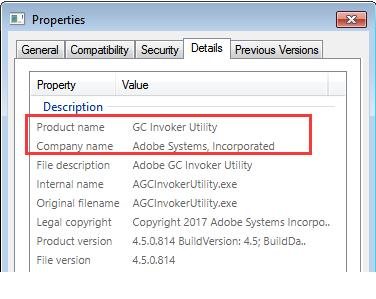
And .exe usually implies that it is an executive file. By default, this AGCInvokerUtility.exe is located in C:\Program Files (x86)\Common Files\Adobe \AdobeGCClient. It is universally believed that this Adobe GC Invoker Utility is not so a Windows-based process, but you can just leave it alone unless something went wrong with it.
Is AGCInvokerUtility.exe a Virus?
Judging from the above content, you can obviously know that GC Invoker Utility won’t cause damage to your PC in normal cases.
But unfortunately, chances are that some malware pretends to be GC Invoker Utility Adobe and brings viruses to Windows 10, 8, 7, especially the software in C:\Windows or C:\Windows\System32 folder. On that occasion, many users may run into AGCInvokerUtility.exe application error or system error.
Should I Disable Adobe GC Invoker Utility?
You would better leave it on Windows 10, 8, 7. Other Adobe-developed processes like Adobe Updater Startup utility and AdobeGCClient.exe need also keeping in the system. Otherwise, your PC will go wrong.
Nevertheless, in terms of those users whose AGCInvokerUtility process has been infected, causing GV Invoker Utility application error or system problem, perhaps you need to get rid of it.
How to Disable AGCInvokerUtility.exe?
That is what confuses you “can I disable Adobe GC Invoker Utility from startup?” Of course, you can remove it if it gives rise to system error or application issue for better PC performance. Or if you simply determine to do so.
Here in order to stop GC Invoker Utility Adobe from running at startup, you can first turn to Task Manager.
1. Open Task Manager.
2. Under Startup, find out the Adobe GC Invoker Utility and then right click it to Disable it.
For some clients, it works to delete the AGCInvokerUtility process from the startup in Task Manager. While for users who can’t find this Adobe task in task manager, you would better consider locating it by other power tools.
Disable GC Invoker Utility Automatically:
Among all the third-party tools, Advanced System Care can be a powerful and comprehensive helper for you. Regarding to disable processes, Advanced SystemCare offers you a professional toolbox called Process Manager, which can not only end processes automatically but also set priority for the specific processes, with no exception for AdobeGCInvoker Utility.
1. Download, install and run Advanced SystemCare.
Locate the Toolbox tab and then hit the Process Manager.
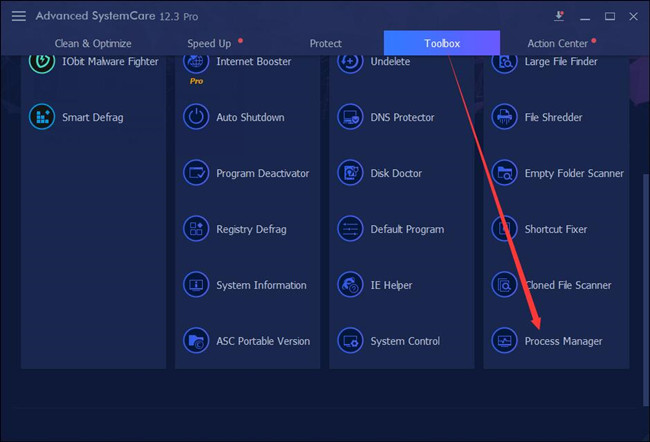
Then Advanced SystemCare will be installing this tool automatically and directly.
3. In IObit Process Manager, under the Processes, right click Adobe GC Invoker Utility to End Process.
4. If necessary, you can choose not to end this process but set Low priority for it.
In this way, the GC Invoker Utility will disappear from your PC. And you can see the AdobeGCClient.exe application error get resolved as well as your computer runs more smoothly.
Bonus Tip
Sometimes, you have no time and energy to take note of the infected process, service, file, etc. And it is not until your PC hit upon application or system problems that you noticed that some components are corrupted or infected.
Here you can get the most of a reliable malware scanner to protect files, programs, and processes from being infected. When it comes to Adobe GC Invoker Utility error, you may as well get the most of Advanced System Care as well. It is necessary to monitor the condition of the file, registry, startup programs, and shortcuts now and then to make sure they perform tasks well on Windows 10, 8, 7. That is also indispensable if you wish not to encounter AdobeGCClient.exe system or application error.
1. After downloading Advanced SystemCare, under Clean & Optimize, check the box of Select All and then hit Scan.
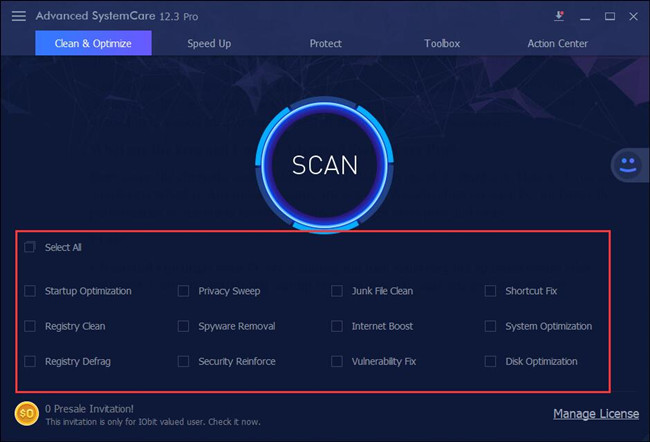
You will notice that Advanced SystemCare is scanning your computer for the problematic startup programs, files, registries, etc.
2. Click Fix to remove all the threatening items on your PC.
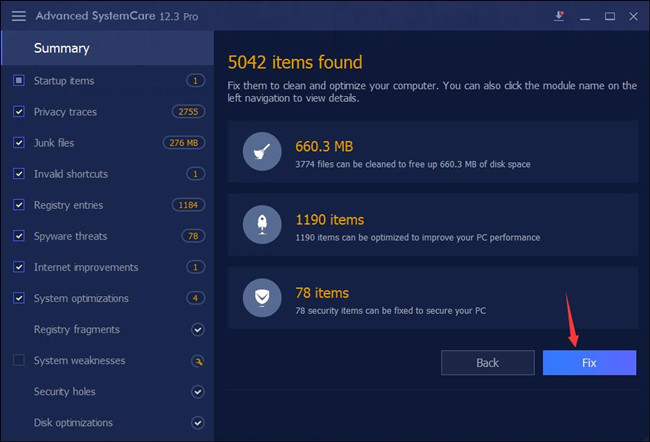
Take time to let Advanced SystemCare detect and get rid of the erroneous software, files for your PC. And you can fix AGCInvoker Utility error on Windows 10, 8, 7.
In a word, from this passage, you will get the hang of GC Invoker Utility Adobe startup, including what it is, is it a virus, can you disable it and finally how you can remove it from the computer.
More Articles:
How to Enable Adobe Flash Player on Windows 10/11





