We know that the Microsoft LifeCam series USB camera does not provide Windows 10 driver, so after upgrading Windows system to Windows 10 or 11, the LifeCam HD-3000 or VX-3000 camera out of work on any applications. Here are the solutions.
Solutions:
- 1: Change USB ports
- 2: Open Camera Application
- 3: Uninstall the USB Root Hub
- 4: Install LifeCam Driver in Compatible Mode
- 5: Uninstall and Reinstall Skype
Solution 1: Change USB ports
At first, make sure your LifeCam can work properly. And plugging it to other USB ports or other computer in case of plugging into an error USB port or LifeCam broken problem. If all the USB ports works well, but the LifeCam cannot detected or not working, following next steps.
Related: Fixed: USB Ports Not Working on Windows 10/11
Solution 2: Open Camera Application
Sometimes, if you doesn’t open the camera permission, this function cannot be used by your internal or external camera. So turn it on.
Click Start Menu > Setting > Privacy > Camera to turn on this option: Let apps use my camera hardware.
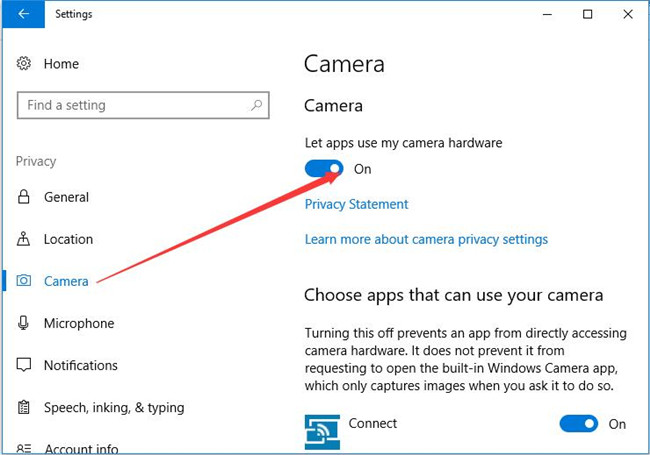
After that, run a applications such as SKype to test if the LifeCam can work or not.
Solution 3: Uninstall the USB Root Hub
After your insert the LifeCam to Windows 10, but it cannot be recognized, maybe you can uninstall the USB root hub to fix it.
1. Goes to Device Manager.
2. Expand Universal Serial Bus Controller and find USB Root Hub.

3. Right-click it and select Uninstall.

4. Uninstalling them one by one.
5. Restart Computer. This will make Windows system automatically search the LifeCam HD-3000 or LifeCam VX-5000 drivers and then install it.
So your Microsoft LifeCam can detected by Windows 10 and work properly on Windows 10 now.
Solution 4: Install LifeCam Driver in Compatible Mode
Sometimes, the driver error will cause the problem. Because there is no Windows 10 driver, if you are using Microsoft LifeCam HD-3000, you need to install the HD LifeCam in compatible mode.
1. You should download the Windows 7 LifeCam drivers from here.
2. On your computer, right-click it and choose Troubleshoot compatibility. Windows 10 will start to detect the webcam problem.
3. Click Troubleshoot program.
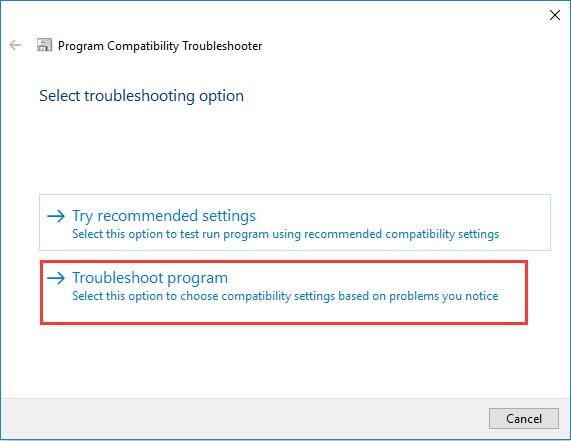
4. Check these two options: The program worked in earlier versions of Windows but won’t install or run now and The program requires additional permissions.
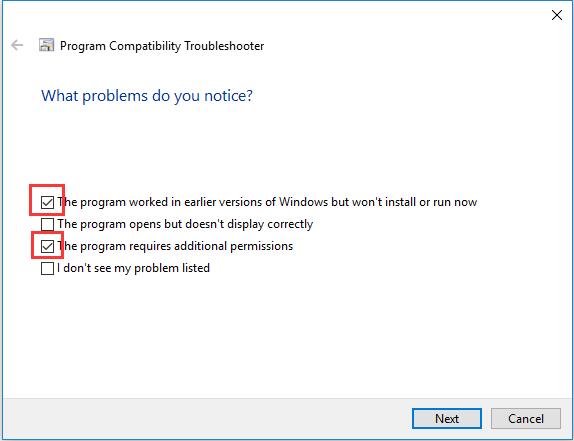
5. Choose Windows 7. If the previous Windows version is Windows 8, you need to choose Windows 8.
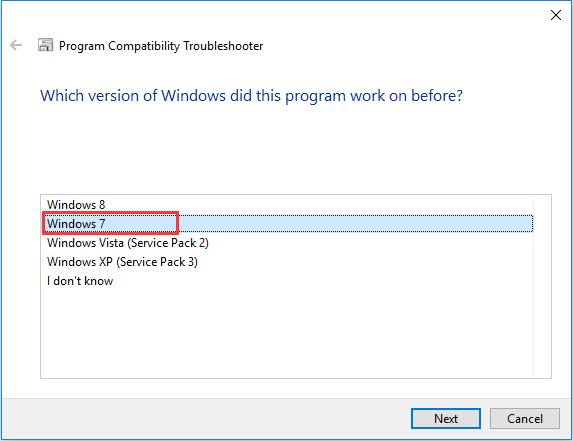
6. Follow the next steps to install this program on Windows 10.
Now your LifeCam can work properly on Windows 10. And this can also applies to LifeCam VX-3000.
Solution 5: Uninstall and Reinstall Skype
There is another condition that your LifeCam cannot work on Skype suddenly, you can fix it by the next steps.
1. Download the Skype Removal Tool to remove all the related Skype traces.
2. Download the latest version of Skype and reinstall it.
After that, you will find the LifeCam can use again.
Tips:
If you have the driver problem with your computer, you can try to use Driver Booster to help you find, download and update all the drivers for Windows 10 system. The Driver Booster will scan all your hardware devices including your External Lifecam devices.
1. Download, install and run Driver Booster on Windows 11 or 10.
2. Click Scan.

3. Find your Microsoft Lifecam device driver, and click Update. After that, your Lifecam driver will update to the latest version. And now, you can enjoy your LifeCam.
More Articles:
We Cannot Find Your Camera on Windows 10/11






