If your Foxconn drivers such as motherboard, card reader, graphic card, etc. are outdated, it may cause some inconvenience for you such as slowing down your computer.
So you need to update your Foxconn drivers regularly to ensure that the corresponding devices can run properly. Here, three ways to download and update Foxconn drivers are introduced.
Methods:
- 1: Download Foxconn Drivers Manually
- 2: Update Foxconn Drivers Automatically
- 3: Download Foxconn Drivers in Device Manager
Method 1: Download Foxconn Drivers Manually
Downloading a new version driver from the official website of Foxconn is the first way. It is also a good option when you want to update your Foxconn drivers. Next there are more details about this way.
1. You can go to Foxconn’s official website first. Then you will find Downloads in the page, and next choose Click to continue.
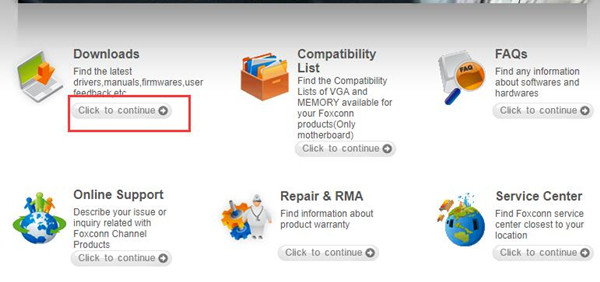
2. According to the information of your Foxconn device, select appropriate items in the select boxes and then click Submit.
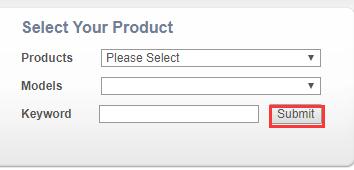
3. Next choose Drivers in the searching result. Choose the one you need by viewing the details it gives. After you find the one you want to download, go View Detail > Download.
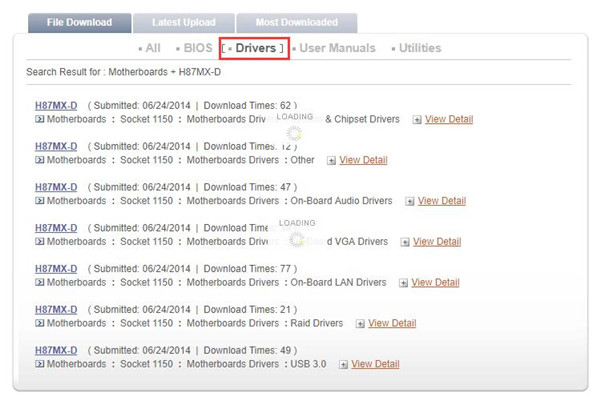
Install it after being downloaded, and then you can begin to use the new version driver.
Method Download Foxconn Drivers Automatically
In this way, you need to download an application Driver Booster, which is a professional driver download utility tool that can help you to download and update device drivers, in advance and install it in your computer.
After you install this program, you can download and update Foxconn motherboard, card reader, and graphic drivers easily. The next is detailed steps to use it.
1. Download, install and run Driver Booster on your computer.
2. Click Scan. Driver Booster will scan your computer and find the drivers such as foxconn n15235 motherboard chipset, graphic, network drivers.

3. Click Update or Update Now. After that, you can select Update to update one driver and select Update Now to update all drivers one time.

With the automatic way, all of your hardware drivers including Foxconn drivers will update to the latest version fast and easy.
Method 3: Update Foxconn Drivers in Device Manager
This way is to a common way to download and update drivers, that is do it by device manager. If you know the special drivers, you can use this way.
1. Right click Start Menu and choose Device Manager.
2. Next locate the Foxconn Device you want to update in device manager and then right click it, and choose Update Driver.

3. Choose the first option: Search Automatically for updated driver software.
Then it will search and install the corresponding device driver for you. After you finished install it, you managed to update this device driver.
Summary: In the above ways, I recommend the first and second way to update your Foxconn drivers. Wish this article can help you.
More Articles:
3 Ways to Download Toshiba Drivers for Windows 11/10






