Listening songs might be one of the best ways to relax ourselves in this stressed world. And Spotify, a Swedish-based music streaming platform, is very popular among youngest. As it offers users an access to millions of music tracks for free, although it comes with ads. And premium users can download songs for offline listening. Have you ever wondering to download Spotify music for playback, too? Do you want to play Spotify tracks on MP3 player, iPad nano or other mobile devices?
If you answer is yes, I can simply tell you how. That is, use a dedicated tool to convert Spotify music to MP3 format, so that you can listen to them offline everywhere. In the following, I’ll introduce a powerful Spotify toolkit to you.
Related: Spotify Can’t Play This Right Now (2021 Update)
TunesKit Spotify Music Converter: A handy easy tool for Spotify
All Spotify songs are encoded with a special DRM technology and thus can only be played on authorized devices. But with TunesKit Spotify Music Converter, you can get rid of this restriction. TunesKit Spotify Converter, as its name suggests, is a professional music converter for Spotify. With it, you can easily download any streaming music tracks, playlists, albums, artists, podcasts, radio, etc. from Spotify, even if you don’t subscribe the premium account.
TunesKit Spotify Converter also allows you to convert Spotify to MP3, WAV, AAC, FLAC or other common audio format, then you’re freely to listen to Spotify songs on any device or player you like. Moreover, since it adopts an advanced encrypting technology, all the sound quality and ID3 tags can be retained the same as the original ones.
What can TunesKit Spotify Music Converter do?
#1. Remove DRM from Spotify streaming tracks;
#2. Convert Spotify songs to plain formats like MP3, AAC, M4A, WAV, M4B and FLAC;
#3. Download Spotify tracks for offline listening on any device;
#4. Download any Spotify content like songs, audiobooks, radio, and podcasts;
#5. Block ads from Spotify songs with free account;
#5. Convert Spotify tracks in batch at up to 5X faster speed;
#6. Keep 100% original audio quality and ID3 tag info such as title, cover, genre, etc. ;
#7. Change the output settings like channels, bit rate and sample rate, etc. ;
#8. Support to organize tracks by albums or artists.
How to convert Spotify to MP3 without premium via TunesKit
TunesKit Music Converter for Spotify has a very intuitive interface with neat buttons and navigations. I can easily learn how to use it after installed this application. All the process can be done in 3 simple steps. Next, I will show you how to use TunesKit Spotify Converter to download and convert Spotify music to MP3 format on computer.
Before we get started, you need to download TunesKit Spotify Converter program on your computer. It provides both Windows and Mac compatible apps for users. Make sure you’ve installed the right version of TunesKit. Here I’ve installed the Mac version of TunesKit.
After that, let’s see how to do that in 3 quick steps.
Step 1. Open TunesKit Spotify Converter on your desktop. And the Spotify app will be opened automatically. If you don’t install it, just go for one.
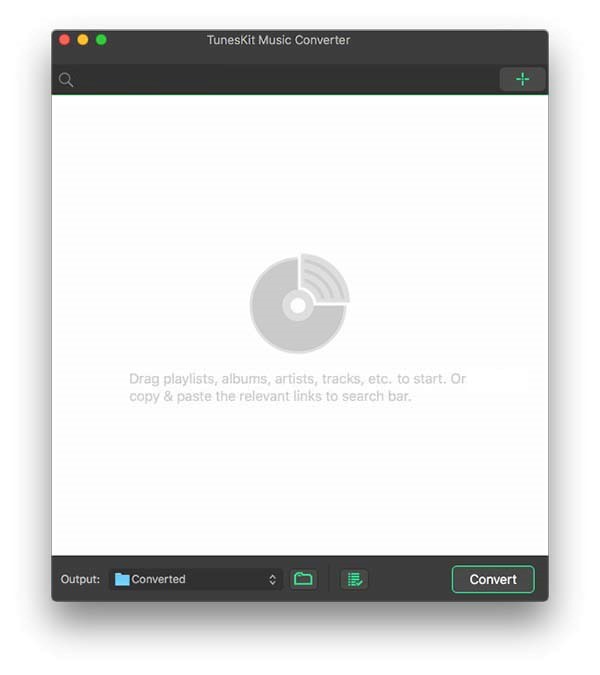
Step 2. Browse and find the songs or playlists you want to convert. Then drag and drop them to TunesKit. Or you can copy the links of the tracks and paste them to TunesKit.
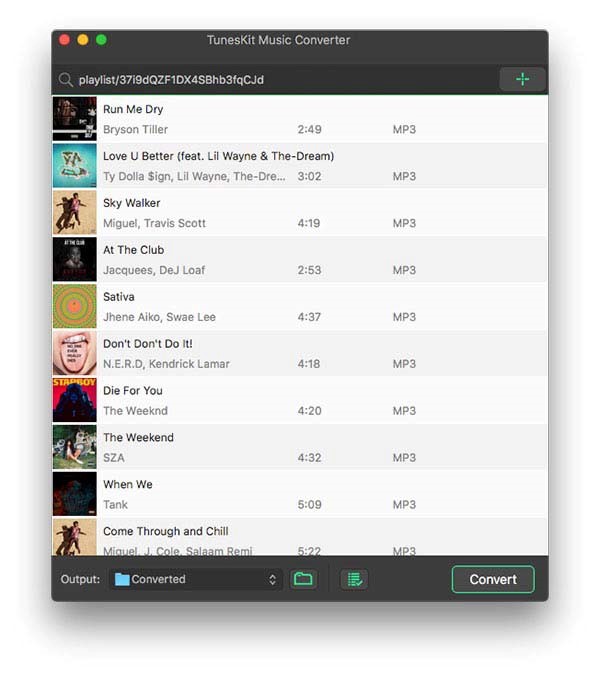
Step 3. You can go to the Menu > Preferences to change the output format and parameter such as codec, sample rate, bit rate, etc. If not, the default format would be MP3. Then click the Convert button to start the conversion. Wait a while until the conversion is done.
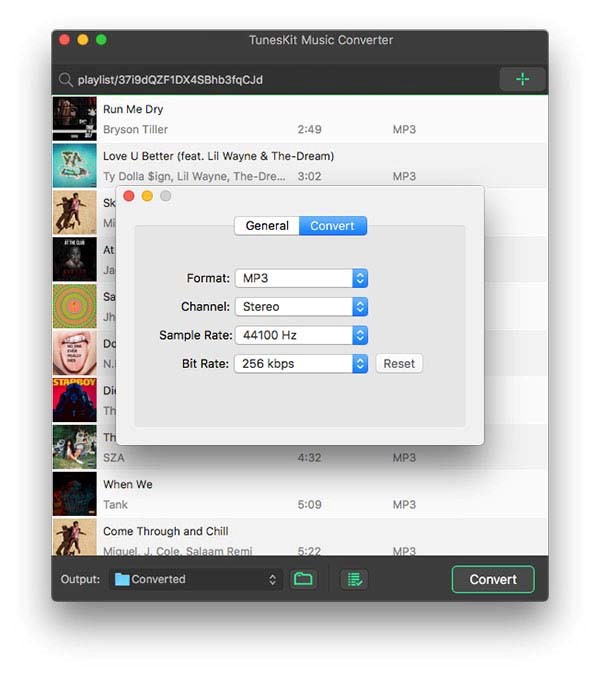
Wrapping up
After finished all the conversion, I’ve listened the converted songs on my computer. It seems that the audio quality is so great, just as I listened to them on the Spotify platform! In other words, I can now listen to any Spotify tracks with no annoying ads, as long as I got this powerful TunesKit Spotify Converter. Furthermore, I can also listen to these converted Spotify songs on my running watch or other device. That’s fantastic!
TunesKit Spotify Converter now provides a lifelong license at a $34.95. It’s a reasonable price, although it’s only for one computer. Of course, it also has other packaging for multiple PCs. The family plan is for 5 computers at $39.95, which might be much cost-effective. If you like it, just give it a shot.
More Articles:
Fixed: Spotify Web Player Not Working






