Have you ever experienced Intel Wi-Fi 6 AX201 not working on your PC? Are you troubled by this issue? In fact, most of this issue is caused by the driver not being up-to-date. You will need to download, install or update the Intel Wi-Fi 6 AX201 driver to fix this issue.
This post will provide you with three effective ways to update the Intel Wi-Fi 6 AX201 driver and also recommend a professional tool in order to use Intel Wi-Fi 6 AX201 driver properly again.
Method 1: Update Intel Wi-Fi 6 AX201 driver via Device Manager
Device Manager is a Windows utility that allows you to update and reinstall drivers for individual devices, such as your video, sound, or network card. This is a practical and easy-to-use tool. Windows Device Manager shows you which devices have broken drivers.
Besides, it may also show you which devices have outdated drivers. Therefore, you can update your outdated drivers with the information it gives.
Follow these steps to update Intel Wi-Fi 6 AX201 driver via Device Manager:
Step 1: In the search box on the taskbar, enter device manager, then select Device Manager.
Step 2: Expand Network adapters, then right-click Intel Wi-Fi 6 AX201 and click Update Driver.

Step 3: Select Search automatically for drivers.
However, Windows Device Manager does not always detect outdated drivers. If Windows doesn’t find new drivers, it doesn’t necessarily mean that the drivers you’ve installed are up-to-date because Windows Device Manager is not very good at detecting outdated drivers.
So, if your device manager doesn’t detect the latest version of Intel Wi-Fi 6 AX201 driver, you can try the next professional method.
Method 2: Update Intel Wi-Fi 6 AX201 driver automatically (Recommended)
For some users, it is cumbersome and time-consuming to manually update drivers on PCs on a regular basis in order to achieve excellent performance. Also, some of the latest drivers are not recognized by the Device Manager.
In this way, Driver Booster, a tool that automatically searches for the latest drivers, downloads, and updates them, is your best choice.
Driver Booster is used worldwide. As a top driver software, it can efficiently help you download and update drivers automatically, not only that, Driver Booster can also help you automatically fix some device problems, such as audio errors.
Now, let’s follow the steps listed below to update Intel Wi-Fi 6 AX201 driver automatically:
Step 1: Download, install and run Driver Booster on Windows 11 or Windows 10.
Step 2: Click the icon Scan. Then Driver Booster will start to detect all the drivers, and it will inform you of the number of outdated drivers and not installed game drivers.

Step 3: Find out Intel Wi-Fi 6 AX201 driver and click the icon Update next to the driver.
Now you can wait for the updating to be completed. And you can also use Driver Booster to speed up your games and update your game drivers.
Method 3: Update Intel Wi-Fi 6 AX201 driver on the official site
Of course, if you know enough about your computer configuration, you can also manually update your Intel Wi-Fi 6 AX201 driver yourself by visiting the official site of Intel Download Center and searching for the latest driver to download and install.
Tips:
Be sure to download the driver compatible with your version of Windows.
Follow the steps below to update Intel Wi-Fi 6 AX201 on the official site of Intel.
Step 1: Type Intel Wi-Fi 6 AX201 driver into the search box in Google and click Enter (You can also click here to enter the downloading site of Intel Wi-Fi 6 AX201 driver directly).
Step 2: Choose a proper product and click View Details.
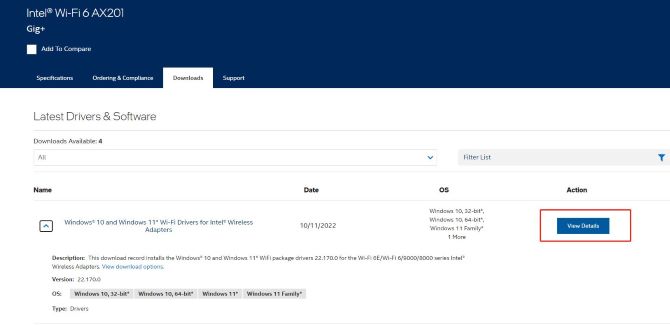
Step 3: Click the Download button based on the system version of your PC.
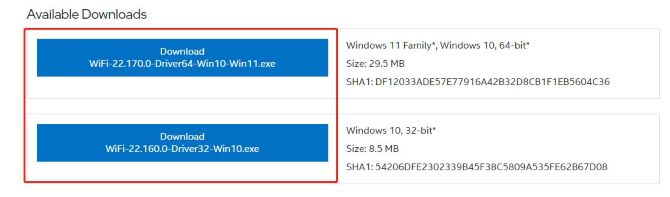
Step 4: Double-click the exe file to install the driver on your Windows 10/11 PC.
Recommended:
You can also download Intel Driver & Support Assistant, which can identify your products and install Intel driver and software updates for your Windows system, to update Intel Wi-Fi 6 AX201 driver. You can click here to download Intel Driver & Support Assistant or know more information about it.
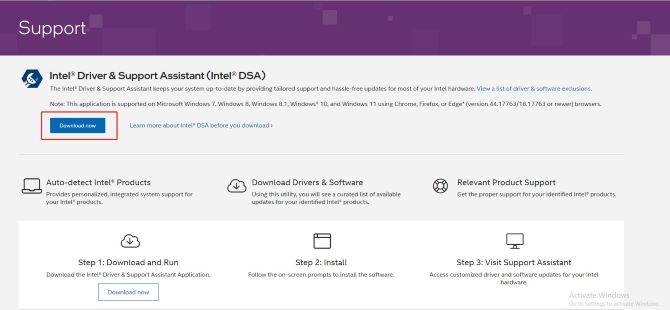
FAQ about Intel AX201 Driver:
You can go to Device Manager in Windows 10/11. Under Network adapters, right-click Intel Wi-Fi 6 AX201 and choose Update driver. Lastly, click Search automatically for drivers.
Step 1: Open Internet Explorer, select Tools > Internet options.
Step 2: Go to the Connections tab.
Step 3: Click LAN Settings.
Step 4: Uncheck Automatically detect settings.
Step 5: Uninstall your Antivirus Software.
Step 6: Restart your PC.
Step 1: Launch Device Manager by pressing Win + X in Windows 11/10.
Step 2: Expand Network adapters, right-click on the Intel Wi-Fi 6 AX201, and choose Uninstall device.
Step 3: Click Uninstall to confirm the operation.
Step 4: Restart your PC.
Yes. Intel Wi-Fi 6 AX201 Wireless Card – Bluetooth 5.1-2.4 GHz – 5 GHz – M.2 2230-2.4 GB.
The main difference between the two is that the Intel Wi-Fi 6 AX201 is a CRF module that uses the Intel proprietary interface, and thus can only be used with select Intel chipsets and platforms.
More Articles:
Download Marvell Avaster Wireless-AC Network Controller Driver
Qualcomm Atheros wireless adapter driver is missing or not compatible with your system
Fixed: Problem with Wireless Adapter or Access Point on Windows 11, 10, 8, and 7






