If you’re having problems with your Intel Wireless AC 9560 device, updating your drivers will most likely fix the problem. Because these problems are most likely caused by outdated drivers. A driver is like an interpreter between Windows and your device.
So, if you want to download and install Intel Wireless AC 9560 driver, don’t worry. Just follow the three methods provided in this post to download and install Intel Wireless-AC 9560 Adapter Driver easily.
Method 1: Update Intel Wireless AC 9560 Driver via Device Manager
You can use Device Manager to update drivers for printers, wireless network adapters, monitors, and other components. But Windows Device Manager doesn’t always detect outdated drivers. It’s not Device Manager’s fault at all. It’s just that the device manufacturer failed to include the driver you need in the latest Windows update.
Whether it’s a Microsoft issue or a device manufacturer issue, if Windows doesn’t detect that your device driver is out of date, Windows Device Manager will tell you that the driver is up to date even if it isn’t. So, the device drivers you update in Device Manager are often not up to date. Still, it works pretty well most of the time. Therefore, you can use Device Manager to update your Intel Wireless AC 9560 Driver.
Step 1: On your keyboard, press the Windows icon and R at the same time to open the Run box.
Step 2: Type devmgmt.msc and click OK.
Step 3: Expand Network adapters, right-click on the Intel (R) Wireless-AC 9560.
Step 4: Choose Update driver.
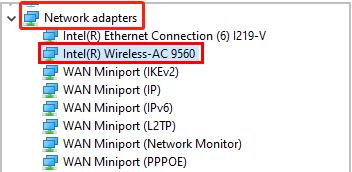
Step 5: Select Search automatically for drivers.
Step 6: Follow the instruction to install the latest driver.
Once that is done, restart your PC after the update finishes.
Method 2: Update Intel Wireless AC 9560 Driver Automatically (Recommended)
If you’re looking for an easy-to-use driver updater, Driver Booster might be your best choice. Driver Booster is a free driver updater for Windows that regularly checks for outdated drivers for your hardware and can even download and update all drivers with one click. It scans all of your computer’s drivers and reports which ones are outdated or missing.
Afterward, you can download the latest version for an outdated version or a new version for a missing one. The software checks your drivers against a huge database of over 8 million drivers. It also blocks all unnecessary applications from running during gameplay for the best gaming experience.
So if you don’t have the time, skill or confidence to manually install drivers for Intel Wireless AC 9560, you can follow these steps to do it with Driver Booster:
Step 1:Download, install and run Driver Booster on your Windows PC.
Step 2: Click Scan. Driver Booster will start to detect all the drivers on your PC and filter out all the outdated and missing drivers.

Step 3: Check the Intel (R) Wireless-AC 9560 160MHz and click the Update icon next to the device.
Tips:
You can also update all the outdated drivers by one-clicking the Update Now on the top right.
Method 3: Update Intel Wireless AC 9560 Driver on the official site
The official Intel website keeps updating the drivers. So you can also go to the Intel Download Center to get the latest driver for your Intel Wireless AC 9560 device. You need to find the driver for your specific version of Windows (for example, Windows 10 64-bit), and download the driver manually. Most device manufacturers have a “Downloads” page on their website where customers can find documentation and drivers for their devices.
However, if you download and install an incorrect driver, it may cause further computer problems and may even cause your computer to stop working entirely. Therefore, we do not recommend you use this method, but if you want to try, the following steps may help you:
Step 1: Go to the Intel Wireless AC 9560 Driver download page.
Step 2: Choose your operating system in the drop-down menu next to Downloads Available.
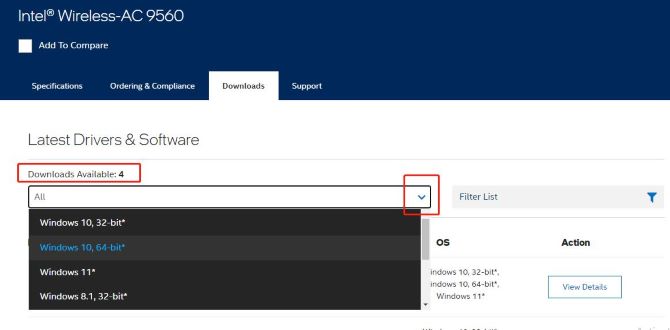
Step 3: Click the icon View Details next to the option Windows® 10 and Windows 11* Wi-Fi Drivers for Intel® Wireless Adapters to download the driver.
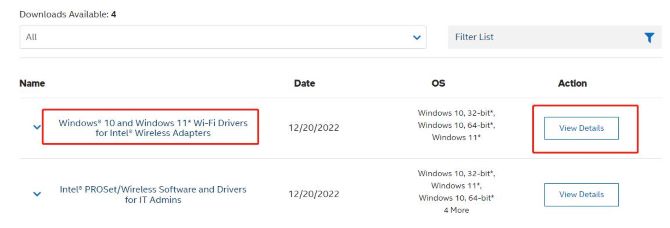
This download record installs the Windows® 10 and Windows 11* WiFi package drivers 22.190.0 for the Wi-Fi 6E/Wi-Fi 6/9000/8000 series Intel® Wireless Adapters. And it supports Windows 10, 32-bit*Windows 10, 64-bit*Windows 11*. And this download is valid for the Intel Wireless products listed below.
Intel® Wireless-AC 9560
Intel® Wireless-AC 9462
Intel® Wireless-AC 9461
Intel® Wireless-AC 9260
Intel® Dual Band Wireless-AC 9260 Embedded IoT Kit
Intel® Dual Band Wireless-AC 9260 Industrial IoT Kit
Intel® Dual Band Wireless-AC 8265
Intel® Dual Band Wireless-AC 8265 Desktop Kit
Intel® Dual Band Wireless-AC 8260
Intel® Dual Band Wireless-N 7265
Intel® Wireless-N 7265
Intel® Dual Band Wireless-AC 7265
Intel® Dual Band Wireless-AC 3168
Intel® Dual Band Wireless-AC 3165
Step 4: Under the available downloads, you can check your system and then click on the Download button that is suitable for your OS.
If your PC is Windows 11* or Windows 10, 64-bit*, you should download the file labeled as WiFi-22.190.0-Driver64-Win10-Win11.exe.
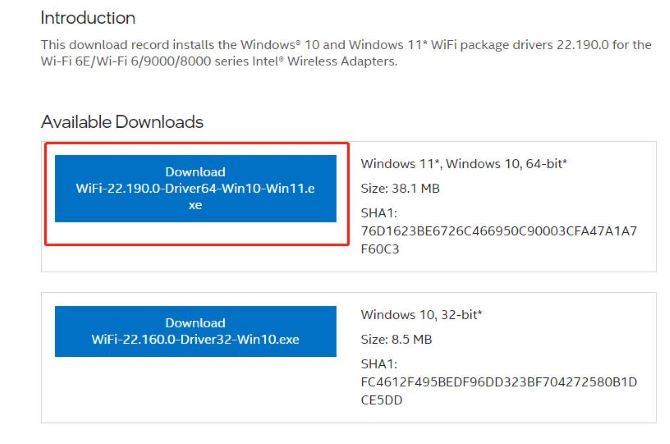
If your PC is Windows 10, 32-bit*, you should download the file labeled as WiFi-22.160.0-Driver32-Win10.exe.
Step 5: Once you’ve downloaded the correct drivers for your system, double-click on the downloaded file and follow the on-screen instructions to install the driver.
# FAQ about Intel Wireless AC-9560 Drivers:
Firstly, you should right-click the device and then click Uninstall Device. Remember do not click the checkbox. Secondly, click Uninstall. After that, restart the computer by clicking Start > Power > Restart. Finally, the device should act normally upon restart and you should update drivers from Intel Download Center.
Intel Wireless AC 9560 driver is the software that helps your operating system to communicate with your Intel Wireless AC 9560 devices.
Firstly, there are some issues with the Internet connection. Secondly, WLAN AutoConfig service is not running. Thirdly, your device is using missing or faulty wireless driver. Lastly, it is hardware issue with Intel Wireless AC 9560 adapter.
The Intel Wireless-AC 9560 uses the 160 MHz channel width to achieve 1.73 Gbps rate.
The Intel® Wireless-AC 9560 detects its location and automatically optimizes the Wi-Fi settings to local regulatory requirements, maximizing performance in each geography, simplifying travel experience and global enterprise procurement.
More Articles:
Download Marvell Avaster Wireless-AC Network Controller Driver
Fix Qualcomm Atheros Wireless Network Adapter Driver Issue
Fixed: Problem with Wireless Adapter or Access Point on Windows 11, 10, 8, and 7






