For Intel Turbo Technology users, you will always find yourself in the dilemma of ITBM driver not available exiting application error on Windows 11/10.
Contents:
- ITBM Driver Not Available Overview
- Why ITBM Driver Unavailable on Windows 10?
- How Can I Fix ITBM Driver Not Available on Windows 10?
- How to Enable Intel Turbo Boost on Windows 10?
- What is Intel Turbo Boost Max Technology and How does it Work?
- What is Intel Turbo Boost Max Technology 3.0?
- What are the Differences between ITBM 3.0 and 2.0?
ITBM Driver Not Available Overview
It is said that Intel Turbo Boost Max is essential in order to make the best use of the Intel Turbo Boost Max Technology 3.0 on Windows 10.
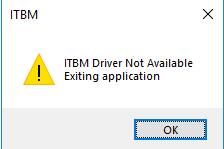
In this way, you would better finish reading this post as it will show you what the ITBM is on Windows, how to enable Intel Turbo Boost, and how to fix Windows 10 ITBM driver not available on HP or ASUS or any other computers on Windows 10.
Why ITBM Driver Unavailable on Windows 11/10?
When it comes to the reasons for ITBM driver not available exiting application, you attribute it to the requirements for its running well.
While Intel Turbo Boost driver is missing from Windows 10, in some sense, it implies something goes wrong with the Intel Turbo Boost Max Technology. The problem means Windows 10 fails to find the ITBM driver installed on your PC, thus it cannot work well on your PC.
Or in some cases, the missing driver can be caused by the unsupportive BIOS and operating system.
How Can I Fix ITBM Driver Not Available on Windows 11/10?
To get rid of Intel Turbo Boost Max false error, it is advisable that you attempt to use the ways to ensure the ITBM driver is updated, possibly BIOS is configured, and Intel Turbo Boost service or task setting are changed.
Here it is believed that except uninstalling the Intel Turbo Boost software from Windows 10, the other methods can only fix the ITBM driver unfound error temporarily, but you would better troubleshoot the ITBM driver not available error in case one of the ways below works fine in your situation.
Solutions:
- 1: Disable Intel Turbo Boost Max 3.0 in Task Scheduler
- 2: Restart Intel Turbo Boost Service
- 3: Update ITBM Driver for Windows 11/10
- 4: Uninstall Inter Turbo Boost Max Technology Driver & Software
- 5: Configure BIOS Settings for Intel Turbo Boost
Solution 1: Disable Intel Turbo Boost Max 3.0 in Task Scheduler
In the first place, while you are encountering Intel Turbo Boost driver not available, you need to end ITBM task in the Task Scheduler on Windows 10. It is likely that the Intel Turbo Boost Max software runs incompatibly with Windows 10 ITBM driver.
1. Type in task scheduler in the search box and then hit Enter to bound for it.
2. In Task Scheduler, on the left pane, click Task Scheduler Library and then on the right pane, find out and right click Intel Turbo Boost Max 3.0 to Disable it.
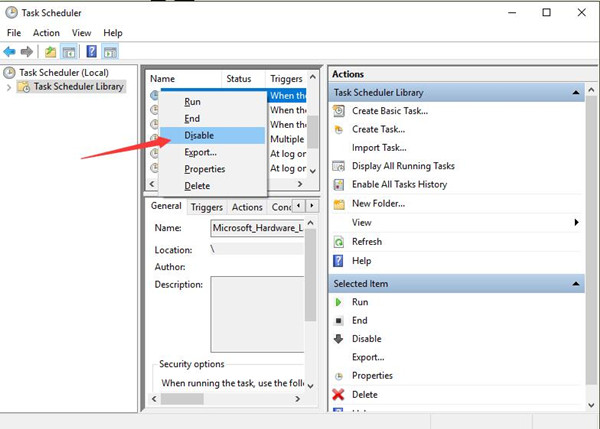
After that, if ITBM driver is still unavailable, move on to further fix it.
Solution 2: Restart Intel Turbo Boost Service
This can somewhat be helpful for some of you. So to remove the unavailable ITBM driver from Windows 10, you might as well try all ways accessible.
1. Press Windows + R to activate the Run box and then enter services.msc in the Run box. Then click OK to go ahead.
2. In Services window, scroll down to locate Intel Turbo Boost Max 3.0 service and then right click it to Stop it and then Restart it.
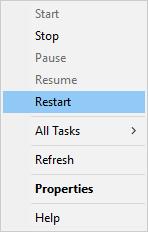
Perhaps after rebooting the Intel Turbo Boost technology service, the driver missing error will disappear and Windows 10 is able to find the ITBM drive it needs.
Solution 3: Update ITBM Driver for Windows 11/10
Sometimes, it is common that the ITBM driver is unavailable due to its incompatibility with the operating system. In this sense, you are supposed to guarantee that the driver for Intel Turbo Boost Max Technology 3.0 driver is updated and compatible with Windows 10.
Driver Booster can be the best tool for you to update the Intel Turbo Boost driver on Windows 10. It has more than 3 million drivers available for you. More significantly, Driver Booster backs up and restores your drivers in case you needed them someday.
If you find the updated Windows 10 ITBM driver is not available as well, it is still feasible to roll back to the previous driver version.
1. Download, install and run Driver Booster it on Windows 10.
2. Then in Driver Booster, stroke Scan to enable Driver Booster to search for missing, outdated, and corrupted drivers.

3. Scroll down to locate Intel Turbo Boost technology driver and then determine to Update.
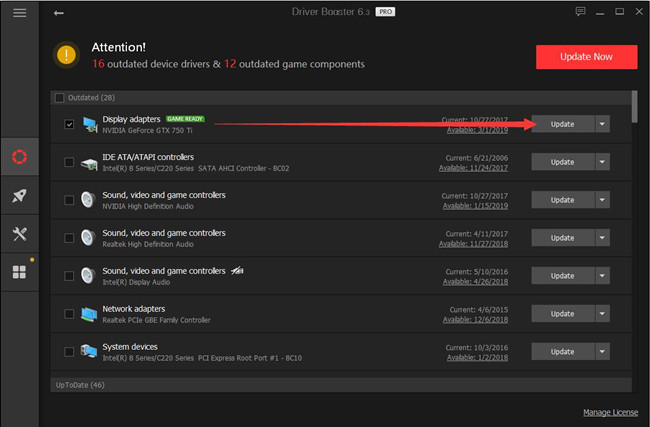
Once Driver Booster updated or downloaded Intel Turbo Boost driver on Windows 10, you may as well run Intel Turbo Boost Max 3.0 to see if ITBM driver not available will pop up again.
Of course, to download and update Intel Turbo Boost Max technology driver, you can also decide to navigate to Intel site to get the driver manually.
Solution 4: Uninstall Inter Turbo Boost Max Technology Driver & Software
In the last place, if you are still plagued by ITBM driver missing from Windows 10, maybe you have to remove the whole Intel Turbo Boost Max Technology 3.0. Without the problematic ITBM application, you can choose to get a new one without an unavailable driver.
1. Open Control Panel.
2. In Control Panel, determine to View by Category and then find out Uninstall a program under Programs.
3. Then in Programs and Features window, right click the Intel Turbo Boost Max Technology 3.0 software to Uninstall it.

4. Restart your PC to take effect.
Here you can also try to uninstall Intel Turbo Boost driver completely in Control Panel.
Naturally, once you got rid of the erroneous ITBM software from Windows 10, there will no ITBM driver not found issue. And you would better go to Intel official site to download and install a brand-new Intel Turbo Boost Max Technology 3.0 or download Intel Turbo Boost 2.0 on your PC.
Solution 5: Configure BIOS Settings for Intel Turbo Boost
If the BIOS didn’t recognize your Inter Turbo Boost driver, it is likely that Intel Turbo Boost Max driver unavailable will also pop up as well. And as you have been told, correct BIOS configuration is also one of the requirements to enable Intel Turbo Boost Max Technology 3.0 or 2.0 on Windows 10.
Under this circumstance, if you are determined, and if you are veteran in the computer, it is suggestible to check and change the BIOS settings in the hope of getting rid of ITBM driver missing.
How to Enable Intel Turbo Boost on Windows 11/10?
Naturally, you need to meet certain requirements in order to make the ITBM work, or you will get into ITBM driver not available on HP or Lenovo, etc.
The requirements are:
1. Compatible operating system
2. Compatible processor
3. Compatible ITBM driver with relevant User Interface Application
4. The X29 OR X299-based board
5. Configured BIOS settings
Therefore, you must make sure all the requirements for Intel Turbo Boost Max Technology 3.0 if to solve Intel Turbo Boost driver nowhere to be found error.
Only after your system has satisfied these requirements can you avoid the Intel Turbo Boost Max driver can’t be recognized issue on Windows 10. If not, it is time you deal with the unavailable Intel Turbo Boost driver.
What is Intel Turbo Boost Max Technology and How does it Work?
ITBM is short for Intel Turbo Boost Max, which is one of the Intel Turbo Boost technologies developed by Intel. It identifies the best performing core to provide increased single-threaded performance on Windows 10, and Intel has also developed and improved Windows 10 Turbo Boost at intervals.
To work well on Windows 10, it is a prerequisite for computers to install ITBM driver along with the information stored on your CPU. The ITBM driver is capable of working out a whitelist for Windows 10 to set some applications as priorities.
For Inter Turbo Boost Max working properly, you need not only the correctly and rightly configured Intel Turbo Boost Max driver on your system, but also the supports from BIOS settings, the ITBM software and the compatible operating system on your computer.
What is Intel Turbo Boost Max Technology 3.0?
To specific, Intel Turbo Boost Max Technology 3.0 is the Intel Turbo Boost product mostly used by users nowadays, so you may as well know more about ITBM 3.0.
Most of you are now using Intel Turbo Boost Max Technology 3.0, which came out by Intel in 2016.
The Intel Turbo Boost Max Technology 3.0 is a combination of hardware and software affording more than 15% better-threaded performance. It optimizes the performance of the processor’s fastest cores and directs the workloads to them. And it is now available on Intel® Core™ X-series processor family for Intel® X299 platforms.
What are the Differences between ITBM 3.0 and 2.0?
In terms of how ITBM 3.0 differs from ITBM 2.0, Intel Turbo Boost Max Technology 3.0 has not replaced the ITBM 2.0 on your PC, instead, it has just enhanced the 2.0 with higher frequency so as to make out the better performance of CPU.
To sum up, while you are confronted with this ITBM driver not available exiting application on Windows 10, it is wise to take the measures above to get rid of it from your PC. In doing so, you will enjoy the improved performance of the CPU by Intel Turbo Boost technology.
More Articles:
Fixed: The Default Gateway is Not Available on Windows 11 and 10
How to Fix Printer Driver Not Available on Windows 11/10
Download Intel USB 3.0 Extensible Host Controller Driver on Windows 11/10






