Contents:
How to Fix My PS4 Not Turning on?
For gamers, PlayStation, either PS3 or PS4, can be the common console of many video games. While, recently, it has been complained that PS4 beeps once then turn off. Other gamers mentioned that their PS4 won’t turn on at startup.
When you hold down the power button, PS4 light flashes and beeps but doesn’t turn on or sometimes, there is no light and no beep at all. You get no response from PlayStation 4 and cannot play games on PS4.
Why My PS4 Won’t Turn on?
As you all know, PS4 is required to be connected to the power supply properly via the right power cord. But anything problematic occurs to the PlayStation 4, it will refuse to open, such as the power cable, power strip, and even the power button of PS4. For another thing, the disk plugged into the console can also cause your PS4 not starting up, thus games on it not available.
How to Fix My PS4 Not Turning on?
According to the culprits of the PS4 won’t start up error, you would better take measures to make sure the power supply of the PS4 works fine and will supply enough power to support PS4 to run.
Solutions:
2: Collect to the Power Supply Directly
3: Clear the Dust in Power Supply
Solution 1: Reconnect PS4 Power Cable
Upon the time PS4 won’t turn on come to you, try to reconnect its cable to have a check without any hesitation.
1. Unplug the power cable of your PS4 from the power supply.
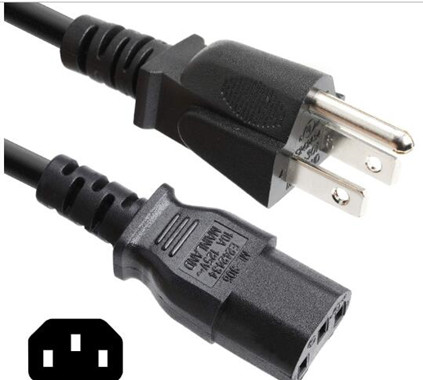
2. Wait for some time (about half a minute) without the power in.
3. Plug the power cable into the power supply again.
4. Start the PS4 to see if it can turn on and work.
Solution 2: Collect to the Power Supply Directly
Sometimes, in real cases, you may need to use the power strip to connect the PS4 to the power supply. But it may result in this video game console not turning on. Under this circumstance, there is much need for you to try to plug the PS4 power cable into the wall directly without using the power strip.
Solution 3: Clear the Dust in Power Supply
After long-time use, dust will have been left on the power supply. That is to say, you might as well clean the dust in the power supply.
If you are proficient enough, manage to open the cover of your PS4 and clean it up with dry clothing. If not, try to blow some wind into the outlets on PS4 to bring out the dust.
Without the dust, the interference of PS4 may be removed and it can open and work properly.
Solution 4: Check the Power Button
It appears to be unreasonable and ridiculous. But the power button of some gamer may be broken after being used for a long time. You can open the metal cover of the PS4 power button to check it is in good condition. It is understandable that you can’t open PS4 if the power button malfunctioned.
Solution 5: Insert a Disk
It is not meant to use the disk in PlayStation. You are to insert a disk into the disk port in an attempt to see if it can make PlayStation 4 turn back to start and work. Try to do as follow:
1. Unplug the power cable of PS4 and plug it in again.
2. Insert a disk into PS4 slowly to see if it can get PlayStation video games console to turn on.
3. If not needed, you can plug the disk out after your PS4 works well.
Solution 6: Gently Hit PS4
Some people found it groundless but useful. If your PS4 won’t turn on until now, it is worth a shot to unplug the PS4 completely and hit it softly. The reason lies in that some components may malfunction on your gaming console. The gentle hit may unexpectedly fix these components.
Solution 7: Rebuild PS4 Database
Last but not least, it is recommendable that you take time to rebuild the database of PS4. This move will clear up all the history and data in your video game console. On the basis of that, enable you to recreate the database.
1. Use a USB cable to connect the PS4 controller to the gaming console.
2. Press the power button of your PS4 until it beeps, and then release the power button. You will see PS4 enter the safe mode.
3. In Safe Mode window, choose to Rebuild Database.
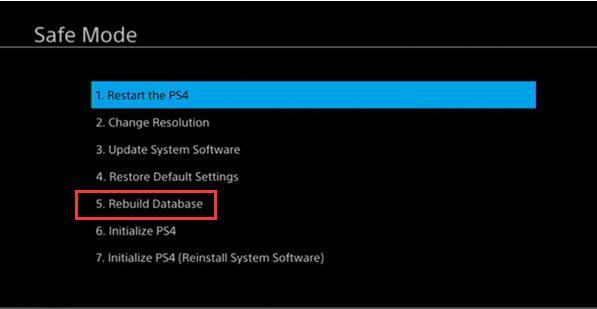
The moment you rebuilt PS4 database, you can re-launch your PlayStation 4. Perhaps this time it can turn on as usual. But PS4 won’t enter safe mode and refuses to open for you for now, it is wise for you to ask an expert for professional help.
All in all, this tutorial aims to show you what to do when the video game console – PS4 (PlayStation 4) won’t turn on either at startup or turned on but turned off immediately.
More Articles:






