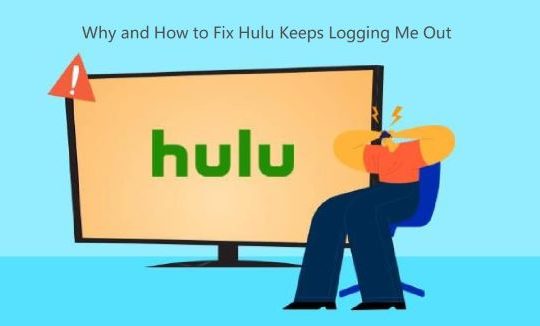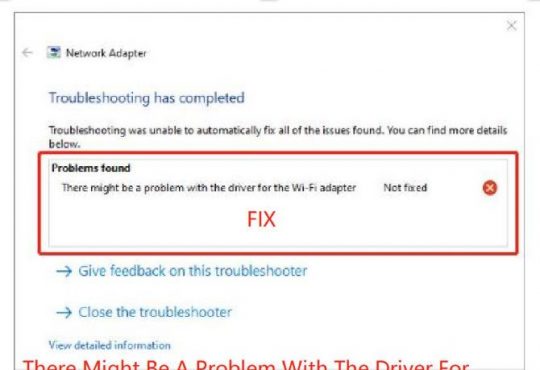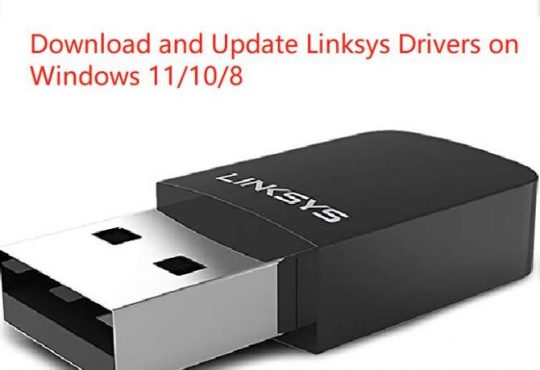For some people, when you watch YouTube videos, YouTube 500 internal server error pops up and you are unable to access YouTube videos. In this tutorial, you can get all the information including the fixes for the internal server error.
Contents:
What is 500 Internal Server Error? Why does my YouTube say 500 internal server error?
How to Fix YouTube 500 Internal Server Error?
What is 500 Internal Server Error? Why does my YouTube say 500 internal server error?
Simply put, 500 internal server error implies that the error is unknown associated with the server. In brief, this 500 internal server error on YouTube means that something went wrong with the YouTube server. In this way, you are to deal with the server issue on YouTube rather than the computer errors or computer network connection.
Or in some cases, perhaps YouTube servers are hacked so as to make YouTube 500 internal server error come up.
How to Fix YouTube 500 Internal Server Error?
Though this YouTube issue is an internal server error, you can try more suitable and viable ways to get rid of YouTube 500 internal server issue and get access to YouTube videos again. Here you are to troubleshoot 500 internal server error earnestly.
Solutions:
3: Clear Brower Caches and History
5: Make Google Chrome the Default Browser
Solution 1: Refresh YouTube Videos
Upon seeing 500 internal server error on YouTube, the first thing you need to do is refresh the page of YouTube. Hit F5 or F5 + Ctrl to refresh the YouTube videos.
Solution 2: Close Other Tabs
No matter you are watching YouTube videos on Google Chrome, Firefox, Opera, or Microsoft Edge, it can be a good option for you to turn off all the other tabs in case of any interference.
Sometimes, YouTube videos will conflict with other websites, so in order to fix YouTube 500 internal server error, close all the other websites if possible.
Solution 3: Clear Brower Caches and History
Usually, if you have browsed with a browser for a long time, there will be various caches and browsing history left on the browser. But it is common that the browser cache will cause errors. Therefore, you are supposed to remove all the cache in your browser.
Here take Google Chrome as an example, you are to delete the browsing history in order to get 500 internal server error on YouTube.
1. Launch Google Chrome.
2. On the top right corner of Chrome, select Settings > More tools.
3. Then hit Clear browsing data.
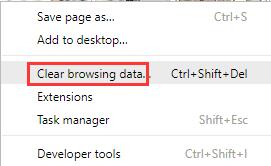
4. Select a Time range All time and then tick the boxes of Browsing history, Download history, Cookies, and other site data, and Cached images and files.
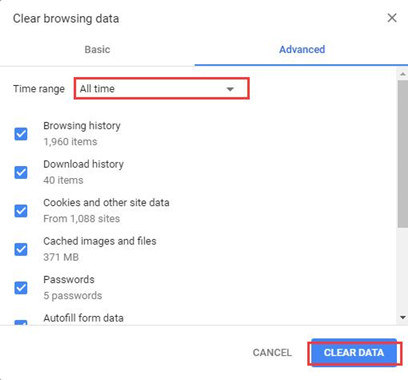
5. Then hit Clear data to remove all the caches on Google Chrome.
Without the left caches, you can reopen the YouTube video to see if it can be accessed and available. Of course, if you watch YouTube videos on other browsers like Firefox, Microsoft Edge, Opera, and so on, there is much need to clear up the cache or history on Windows 10.
Solution 4: Restart your Browser
Otherwise, once you noticed that deleting cookies on the browser failed to fix YouTube 500 internal server error, you can just turn off Chrome and then turn it on again.
In some situations, a restart may be rather helpful. After restarting Chrome, re-navigate to the YouTube video and check if internal server 500 error persists.
Solution 5: Set a Default Browser
For instance, provided that you enjoy YouTube videos on Chrome, you need to make it the default browser. That has proved rather useful for many of you. Under some circumstances, if YouTube 500 internal server error appears on your PC on a certain browser, it is possible that interference exists in browsers. You may as well set the browser as default one in case of any conflict.
1. Go to Start > Settings > Apps.
2. Under Default apps, locate the Web browser and then pick out Google Chrome.
3. Here you can also select Microsoft Edge, Internet Explorer, or Opera.
Solution 6: Restart the Router
It seems ridiculous. But in case your computer connection occurs to errors, it is necessary for you to press the Power button of the router and then turn it on.
After restarting WIFI modem or router, try connecting to the internet and open a YouTube video.
Bonus Tip: Update the Network Driver for Smooth YouTube Videos
Normally, you can get the YouTube videos available with one of the methods above. After that, in order to keep YouTube site working on browsers like Google Chrome, there is much need to download the latest network drivers. Here Driver Booster is capable of installing the network adapter drivers, thus making YouTube videos accessible on Windows 10, 8, 7.
1. Download, install and run Driver Booster.
2. Click Scan. Driver Booster will begin to search for outdated, corrupted, and missing drivers.

3. Find out Network adapters and Update the network driver automatically.
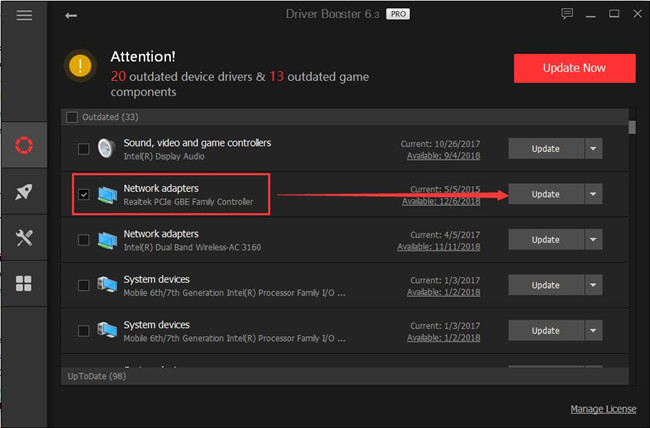
Keeping network drivers up-to-date is helpful to fix various network issues, including YouTube network 500 error.
All in all, regarding YouTube 500 internal server error, one of the ways above may be of great help. Or you may have to turn to YouTube site and wait for answers from them in case the YouTube server has been attacked.
More Articles: