Contents:
How to Factory Reset HP Laptops to Factory Settings in Windows 10 Settings?
How to Reset an HP Laptop to Factory Settings from Startup?
According to user reports, sometimes if HP laptops occur to too many system issues, like various BSOD errors or device manager error codes, you cannot help considering factory resetting your HP laptop on Windows 10. Or, on some conditions, there is much need for you to reset HP laptop from startup without password on Windows 7, 8, or 10.
Relying on the specific case, you are supposed to choose the way suitable for you.
How to Factory Reset HP Laptops to Factory Settings in Windows 10 Settings?
For some people, if you can log on to Windows systems but different issues pop up, it is suggestible that you try to Update & Security settings to reset your HP laptops.
But if you wish to fix errors on your HP laptop by doing a factory reset for the PC, you would better try to remove all the files. It will in a large sense effectively get rid of HP system problems for you. If so, you need to back up the data on your computer, like the documents, audio or video resources.
1. Navigate to Start > Settings > Update & Security.
2. Under Recovery, on the right pane, locate Reset this PC and then Get Started.
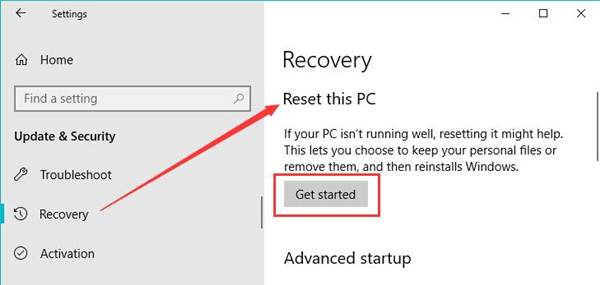
3. In Reset this PC, choose to Remove everything.
Here if you do want to reset all the settings to the factory settings, just try to Remove everything from your PC, including personal files, apps, and settings. Otherwise, try to Keep my files to remove apps and settings, but keeps your personal files.
4. Then select either Only the drive where Windows is installed or All drives.
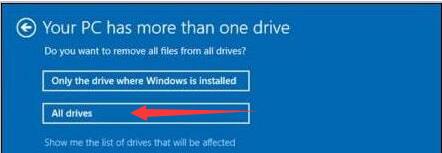
If you are afraid of more data loss, it is also feasible to remove all files from the drive where Windows is installed only.
5. Confirm to clean the drives.
6. Hit Reset to factory HP laptop.
At this moment, you will have reset HP laptop on Windows 10, 8, 7. And more often than not, you can also notice that HP system issues have been resolved as well.
How to Reset an HP Laptop to Factory Settings from Startup?
But for some HP users, what is frustrating is that you even failed to login into Windows 10. Here are the detailed steps to factory reset HP laptops without password from the Windows recovery environment.
Tips: Things prior to factory reset HP laptops in Windows recovery environment.
# Completely power off your HP laptop.
# Plug out all the pluggable devices, including both the external devices and the internal devices.
After that, move on to reset your HP laptop to factory settings.
1. Power on your HP laptop.
2. Press F11 immediately for constant seconds to elevate Choose an option.
3. Select Troubleshoot in Choose an option window.
4. Then Reset this PC under Troubleshoot.
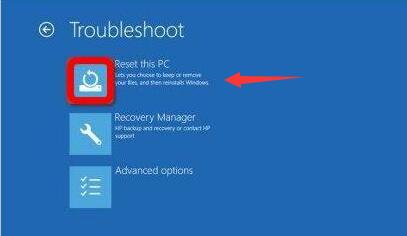
4. Then go to Remove everything > All drives > Fully clean the drive.
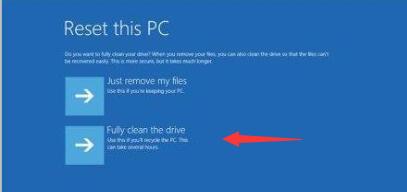
6. Or you can decide to Keep my files > remove Only the drive where Windows is installed > Just remove my files. That will reset your computer to factory settings and then reinstall Windows again.
Factory Reset vs Hard Reset
Since many of you get confused whether to factory reset or hard reset your PC, here simply and briefly introduce the main differences between factory resetting and hard resetting a PC for Windows 7, 8, 10.
Normally, factory resetting a laptop is to reboot the whole system and it will get rid of the previous data on the PC. After resetting to the factory settings, your device needs to start over again, including reinstalling all the software you need and configuring some settings for the system.
However, a hard reset will only restart the device without removing any of the data on the PC. It this way, when there are any error coming up, you can choose to hard reset the HP laptop and if the problem persists, manage to factory reset the PC on Windows 10.
Tips: How to Hard Reset HP Laptops?
Hard resetting the laptop is different from a factory reset. If you decide to hard reset Windows 10, 8, 7, do as the following:
1. Turn off your PC.
2. Unplug the AC adapter and batteries for 30 seconds.
3. After 30 or more seconds, plug the AC adapter and batteries in again and hold down the power button to turn it on.
Bonus Tips: Update HP Device Drivers Automatically
After doing a factory reset for HP laptops, the Windows system will have also been reinstalled. In this sense, you would better try Driver Booster to help you find, download, and install all the drivers on Windows 10. In this case, the latest drivers will make your HP laptop keep running in high performance.
1. Download, install and run Driver Booster.
2. Hit the Scan button. Driver Booster will be scanning for the device drivers.

3. Hit Update Now to get all drivers updated.

4. After that, HP laptops will work more smoothly.
All in all, from this post, you will learn how to factory reset HP laptop from startup or after login in, follow the procedures earnestly and you will successfully reset the HP laptop to factory settings on Windows 10, 8, 7.
More Articles:
How to Restore Windows 10 System






