The OneDrive is one of the preinstalled applications on windows 10. It is a cloud storage that can help you to keep something that you need. It is certain that it’s very useful for the most people. But we know that some people would like to use other cloud storages, like DropBox, Google Drive, and other applications.
So if you want to use other cloud storage, you will prefer to turn off or uninstall OneDrive. That means it is necessary for you to know how to make it.
Contents:
How to Turn off OneDrive on Windows 10?
How to Uninstall OneDrive on Windows 10?
How to Turn off OneDrive on Windows 10?
If you just want to close it, you can use the following steps.
Step1: Press the Windows + R to open the run command window directly.
Step 2: On this window, you need to type in gpedit.msc. Then click Ok.
Step 3: click Administrative Templates, then you can double-click Windows Components.
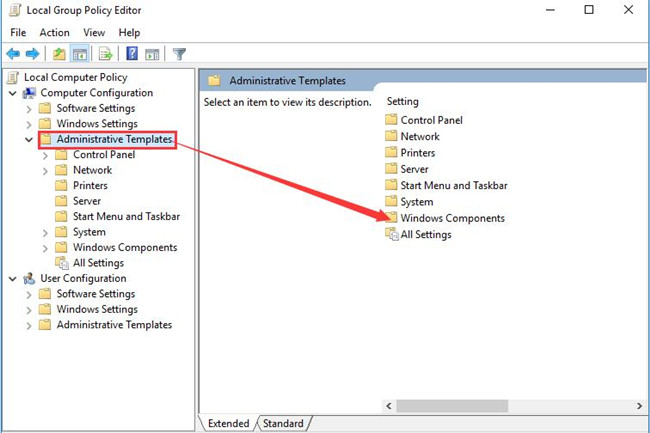
Step 4: Here you need to scroll the vertical scroll bar to find OneDrive. Double-click it.
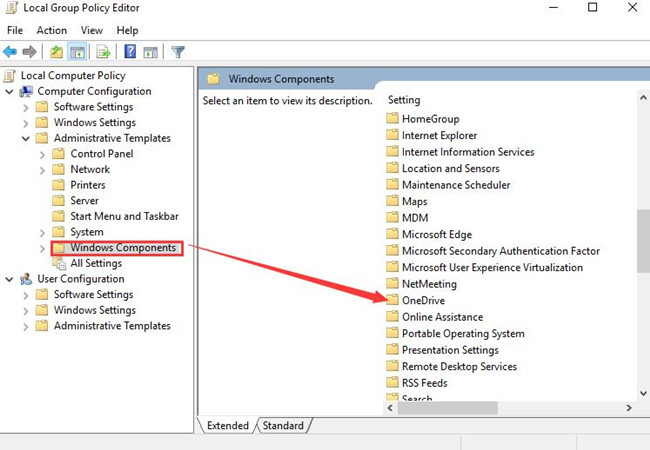
Step 5: Choose Prevent the usage of onedrive for file storage and double click to open it.
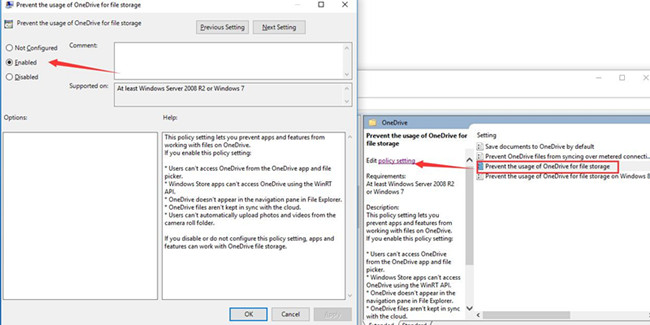
Step 6: If you want to disable OneDrive, you can choose Enable. Click Ok.
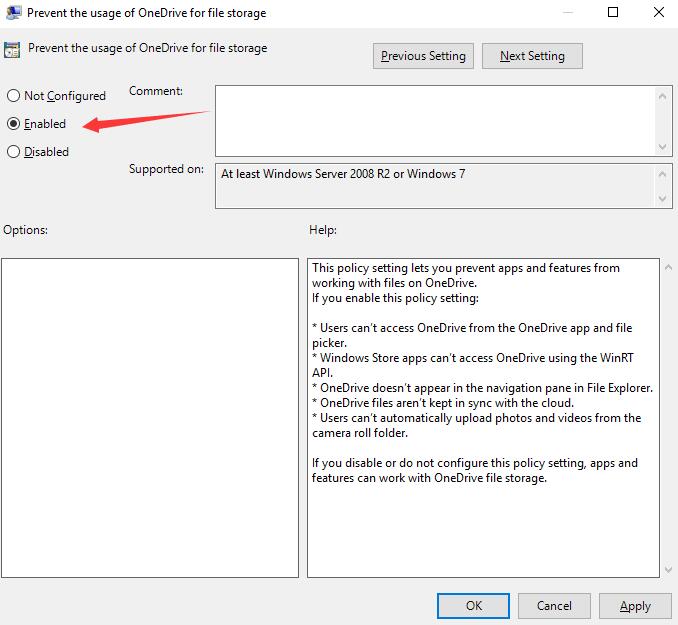
After that, you can’t access OneDrive from OneDrive application and your files or folders can’t be kept in the cloud storage. Meanwhile, you can’t upload the photos and videos from the camera folder automatically, too. But this icon will be going there.
But if you choose Not Configure or Disable, the OneDrive file storage can work. If you want to totally uninstall the OneDrive from your PC, it is suggestive that you keep reading the following tutorial.
How to Uninstall OneDrive on Windows 10?
Besides turning off it, you can also uninstall it if you do not want to use this online storage, you can choose to delete OneDrive completely on your own.
Step 1: On the bottom of the screen, right-click the OneDrive.
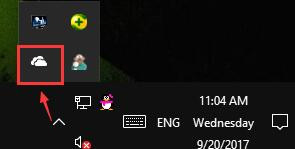
Step 2: Then select Settings.
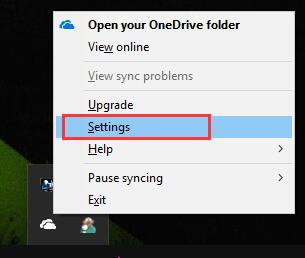
Step 2: On this window, click Unlink this PC.
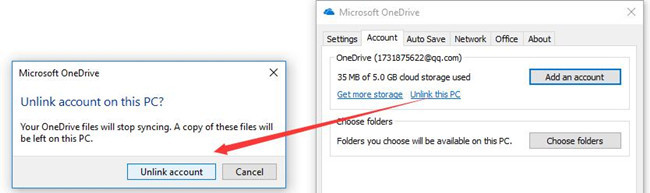
Step 3: Next, you can select Unlink account.
If you unlink account on this PC, your OneDrive will stop syncing. And these files will be deleted from this PC. So if you want to get these files, you can register your OneDrive account again. When you make this decision, you need to think twice.
May this detailed tutorial can help you to know how to turn off and uninstall OneDrive on Windows 10.
More Articles:
How to Fix OneDrive Not Sync on Windows 10






