The OneDrive can store folders and files, and it is an important part of Microsoft on Windows 10. You can use it to save many folders and also you can get into it to look up anywhere and share it. Save your files there and you’ll be able to get to them from any PC, tablet, or phone. Here’s what you need to know about OneDrive in Windows 10.
How to Access Online OneDrive on Windows 10?
If you want to use OneDrive on Windows 10, you should register a Microsoft account first. And then you can head to a website. What is the OneDrive URL? Here you can enter OneDrive from this link: : https://onedrive.live.com
After you log in with your Microsoft account, you can manage your files and folders with Online OneDrive.
How to Manage Office Files on Online OneDrive?
Upload Files
Here you can use many ways to upload the important files online and then share with others.
The first one: you can open your folders from your PC and choose one file or folder. Then you can drag it to the Files window directly.
The second one: click the upload on this window, next you can open the file or folder to get that you want.
Manage Files

If you want to manage your files, you can select one. Then you will get into this window. On the top, there are some settings. Or you can click right-hand to do it.
If you’d like to share it with others, you can click Share. Then you can choose the person or place you want to share.
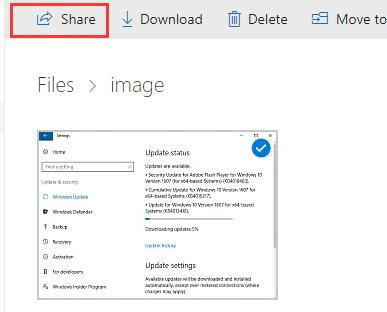
If you don’t want to use this name, you can also rename it as you like. And move it or copy it to other folders for your convenience.
Photos
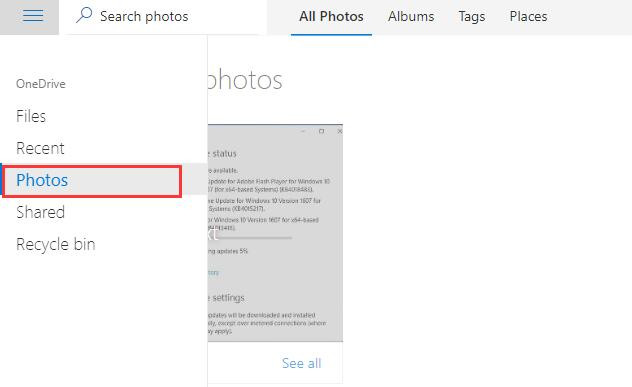
Here you can find all the photos you uploaded. And you can know more information about the photos here, such as, where it is from and when it is saved in your folder. If you upload photos here, you can also see them on Files item.
Shared
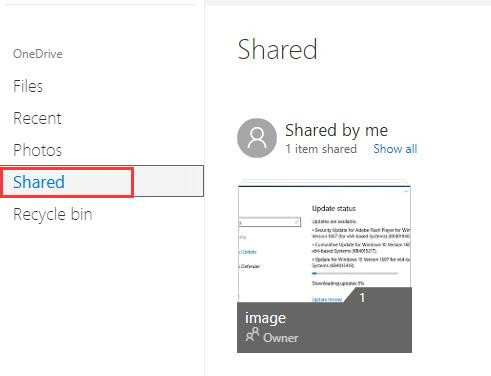
If you want to know what you shared before, you should click the Shared item. You can still copy, move, edit, rename, share, and delete anything in the folder.
Recycle bin
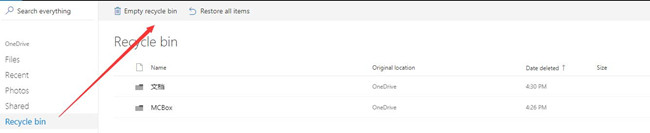
The recycle bin is a place that you can the flies or other things you deleted before. If you delete one by mistake, you can find them here. Then you can select the items you need to restore.
If you think these items occupy the space, you can empty the recycle bin. Or you can delete the items you do not need.
Here you can also know that the detailed information of the items. You can know when it is deleted and uploaded.
Learn more
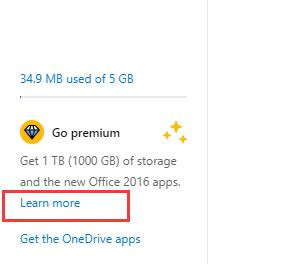
If you want to manage more or know more about OneDrive, you can click Learn more.
Manage storage
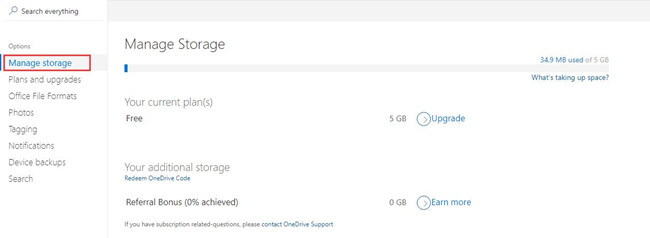
Here you can know the storage used. You can upload files up to 5GB.
Plans and upgrades
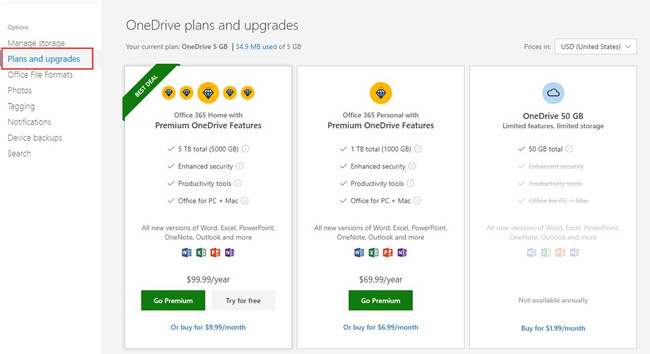
Its storage is free for 5GB. But if you have much more folders or files that need to be saved here. You can give a premium for its storage. It is $99.99/year for the5TB total. But you buy it for $9.99/month. It is $69.99/year for 1TB, and you can buy it for $6.99/month.
Office file format
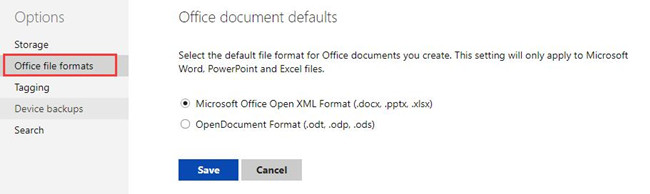
Here you can reset the default file format for office document you create. But it only applies to Microsoft Word, PowerPoint and Excel files. Choose the one you need, and click Save.
Tagging

If you want to tag your photos by theme automatically, you can select Yes. It will help you to organize your photos.
If you’d like to do it by yourself, you can select No. Then click Save.
This article can help you to upload files, manage files and to know about other settings of online OneDrive on Windows 10.
More Articles:
How to Fetch Files from Remote PC via OneDrive






