Armed with Microsoft account, you are able to sync all your settings through a laptop, desktop, etc. Without question, it is of value for you to learn how to manage Microsoft account proficiently on Windows 10 since most of you are the MSN, Outlook or Xbox users, you will unavoidably utilize Microsoft account.
Contents:
How to Set Up a Microsoft Account on Windows 10?
How to Change to Microsoft Account from Local Account?
How to Add a Microsoft Account to Windows 10?
From this post, you would easily get the foolproof way to configure Microsoft account on Windows 10, such as how to add a Microsoft account on Windows and how to sign in with the Microsoft account and how to change Microsoft Account on Windows 10.
How to Set Up a Microsoft Account on Windows 10?
At the very beginning, you need at know exactly how to set up a Microsoft account on Windows 10, which can be called the first step to utilize this account fully.
Generally speaking, as long as you have not made a Microsoft account of your own, you will be reminded to Make it yours page which asks you if you would like to enter Windows 10 with Microsoft account. In this way, you can choose to set up your own Microsoft account and at the same time, think over a password for your account.
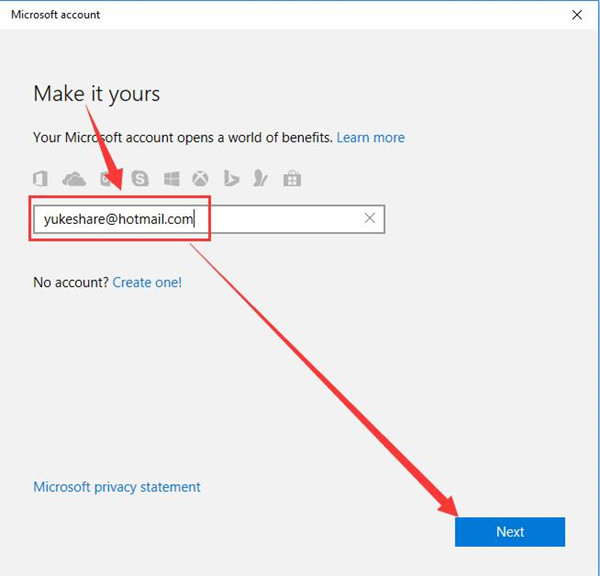
But if you have no Microsoft account the first time you set up Windows 10, there is a way you can take. You can click create one and then click Next.
Then you would see Let’s create your account on another screen which means you are enabled to get your Microsoft account here.
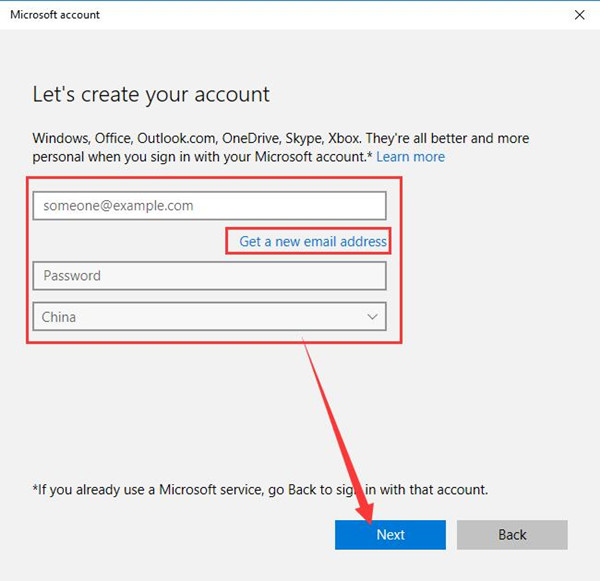
Apart from Microsoft account, you can also set up an account password and Get a new email address.
Without any doubt, from the suggestions above, you are well informed of the method about how to set up or register a Microsoft account on Windows 10. Only when this happens can you go down to know more about the usages of Microsoft account.
How to Change to Microsoft Account from Local Account?
Once you have set up your Microsoft account for Windows 10, it is feasible for you to sync the basic settings and it is well-known that Windows users can also register into OneDrive, Skype, Xbox and Outlook with Microsoft account. Accordingly, when you are in the local account, you need to shuttle to Microsoft account.
1. Open Settings for Windows 10.
2. Select Account.
3. Under Your info, click Sign in with a Microsoft account instead.
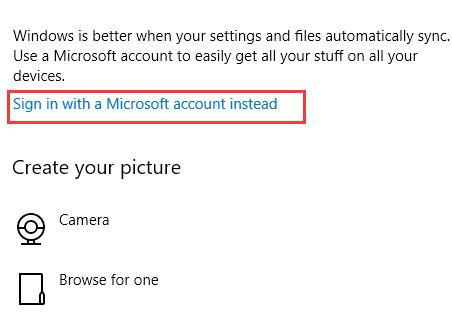
Later, you can obviously see you enter Windows using your Microsoft account. Of course, in this case, it is also available for you to change to Local account.
You may also need to go on to learn more setup for Microsoft account.
How to Add a Microsoft Account to Windows 10?
Inevitably, sometimes we need several Microsoft account on a computer. Consequently, you are required to understand how to add a new Microsoft account to Windows 10.
1. Open Settings.
2. Get into Account and move to Email and app account tab.
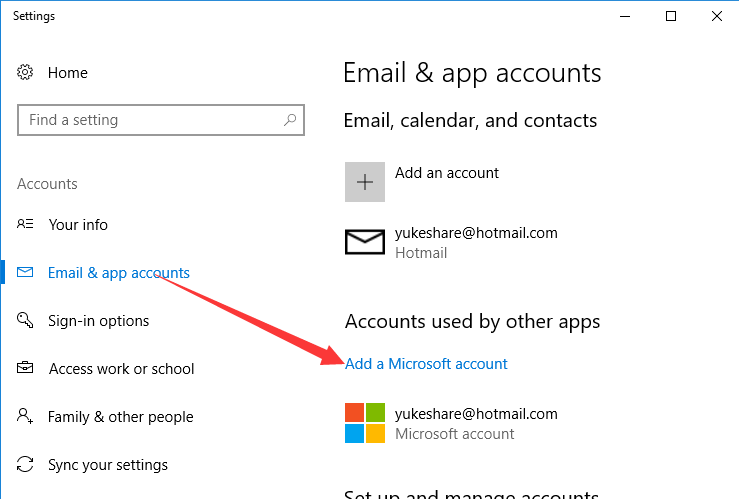
3. Under Email and app account, click Add a Microsoft account.
Then you can enter your Microsoft account and password to add it to the PC. Here you can also add local or user account by clicking Add an account.
In this post, you can learn about how to set up and use or manage Microsoft account on windows 10. As long as you can follow the procedures earnestly, you can make the Microsoft account a good tool to enter various Microsoft programs. But you prefer to sign in with the local account, you can also refer to how to create a new local account on Windows 10.
More Articles:
How to Change User Name on Windows 10
How to Change User Account Type and Permissions on Windows 10






