Gamers prefer to play games with a controller rather than a keyboard and mouse. However, hundreds of gaming enthusiasts claim that the Xbox One controller keeps disconnecting on Windows 11/10 PCs. Gaming can be a pain if your Xbox controller keeps disconnecting.
If you’re scratching your head and wondering why my Xbox One controller keeps disconnecting, this article has the answer. This article sheds light on nine solutions you can do if your Xbox controller keeps disconnecting from your PC.
Why does your Xbox One Controller Keep Disconnecting?
There are several possible reasons why your Xbox One controller keeps disconnecting from your PC. To answer this question, we’re going to explore some possible causes.
- Low battery: You should see a green light on the front of the controller when it’s plugged in and charging. If there is no green light, the battery is probably dead and needs to be charged for at least two hours before it can be used again.
- Outdated Controller Firmware: The firmware of Xbox controllers can be updated just like any other device, and without these updates, they may malfunction.
- Signal Interference: If your controller doesn’t stay connected, it could be due to IR interference. The most common devices that emit infrared signals are other wireless devices such as mice and keyboards.
- Faulty Controller: The most common cause is that the controller has been dropped or damaged in some way. If this is the case, you need to upgrade your controller.
- Connection failures: Connection failures are common and can happen to almost any device. Using different ways and methods, we can ensure that the connection can be re-established without too much stress.
So, these are some of the common culprits that cause the problem, now follow the nine solutions given below to fix the problem once and for all.
Solution 1: Keep Your Controller Closer to Your Console

When using a wireless controller, you need to make sure the controller is within range of the console. If your Xbox One controller keeps disconnecting, it may be because your controller is out of range of what the console can capture.
The easiest thing you can do here is try holding the controller close to the console and see if it connects again. Also, make sure the controller is facing the front of the console.
Solution 2: Restart Your Console
Rebooting the controller is another solution that can clear the error. When we restart a computer, phone, game console, or other device, we stop all processes running in it and restart the device in a clean state. If your Xbox One controller keeps disconnecting, you can try this method.
To restart your Xbox console, follow these steps:
Step 1: Press the “X” button on your console for about 20 seconds and then free the button.

Step 2: After this, wait for a while and then again press the “X” button to start your console again.
Step 3: After restarting the console, check whether the Xbox controller keeps disconnecting from the PC issue is fixed or not.
Solution 3: Reconnect the Controller
When using a wired controller, you may experience frequent disconnections due to loose connections or faulty cables. In this case, you can try reconnecting the controller to establish a better connection. If the cable doesn’t work, use another cable or switch to another USB port. For wireless controllers, here’s how to reconnect your Xbox One controller.
Step 1: Hold the wireless connect button on the controller until the Xbox button on your controller flashes.

Step 2: Press the wireless connect button on the controller until the Xbox button on your controller stays on.
Step 3: Try your controller and see if this fixes your controller.
Solution 4: Check Your Batteries
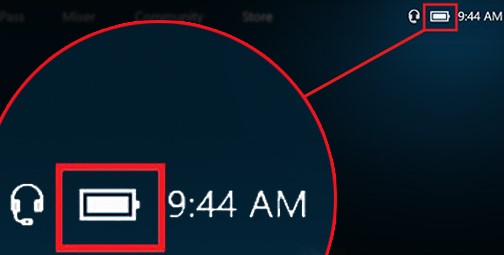
Issues with your Xbox One controller constantly disconnecting could also be caused by a low battery. As with any device, the controller’s battery can dry up and cause problems. You should check the battery indicator on the home screen to verify that it has enough charge. If not, recharge or replace the battery.
Solution 5: Update Controller Firmware
Sometimes Xbox One controller disconnect issues are caused by faulty or outdated controller firmware. Most people confuse firmware with drivers. But the two are completely different. Firmware is the program that controls your Xbox controller, and drivers are the software that connects it to your computer.
Updating the firmware is essential to keep the controller in good shape. Therefore, you should make sure that your controller firmware is up to date, if not, then follow the steps given below to update it.
Step 1: Connect the controller and console with a USB cable.
Step 2: Sign in to Xbox Live.
Step 3: Press the Menu button on the controller.

Step 4: Click on Settings.
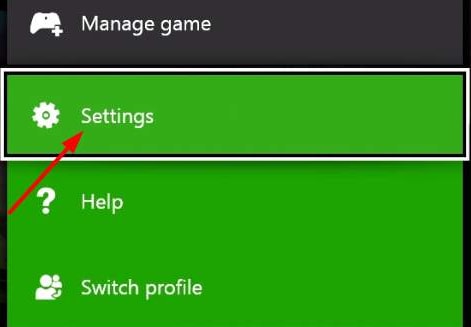
Step 5: From the Settings menu, select Devices & Accessories.
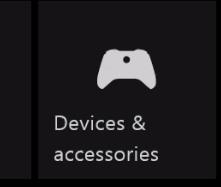
Step 6: Tap on the troubled controller and click on Update.
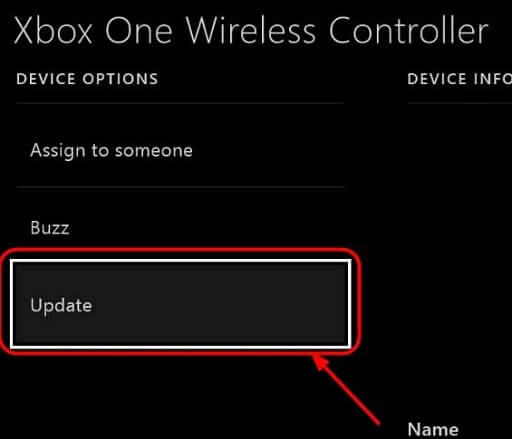
Step 7: In the confirmation window, click Continue.
Step 8: If the controller firmware is the latest version, the system shall notify you that No Update is Required. Otherwise, the update will begin.
Solution 6: Update Your Console
In addition to checking that your controller has the latest firmware, you should also make sure your console is running the latest version of the software. In general, Xbox One consoles should automatically update. Therefore, if you can’t connect your Xbox One controller, you can try updating your console manually to see if that helps.
Step 1: On the controller, press the Xbox button.
Step 2: Go to Profile & System.
Step 3: Choose Settings > System > Updates.
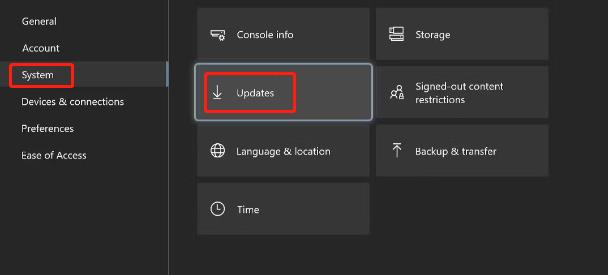
Solution 7: Update Xbox One Controller Drivers
Any hardware device you use requires drivers in order for the device to function properly in your system. Therefore, if you are using an outdated driver version, your Xbox One controller may keep disconnecting from your PC. If you don’t have the time, patience and knowledge to update your Xbox One controller drivers manually, then you can use Driver Booster to do it automatically.
Driver Booster is one of the best driver update tools available. Driver Booster is an all-in-one super utility that updates drivers and improves the overall performance of your system. Supporting more than 8,000,000 device drivers, Driver Booster also provides faster download speed and allows downloading and installation during system idle time, allowing users to focus on the work at hand without any interruptions.
Driver Booster makes it easy to keep your graphics drivers and Game Ready drivers always updated for optimal hardware performance and take your games to the next level. It also quickly shuts down background processes and unnecessary Windows services to unleash the full potential of PC gaming. Here’s how Driver Booster updates Xbox One Controller drivers:
Step 1: Download, install and run Driver Booster on your Windows PC.
Step 2: Scan.

Driver Booster comes with a simple interface and a big Scan button. You just need to click the “Scan” button, and Driver Booster will start to diagnose automatically. After about 2 minutes, it will display a list of all outdated drivers on the device.
Step 3: Update.
After the scan, you can click the Update button individually for updating the driver of the Xbox One controller, or, if you’re in a hurry, just click the Update Now icon. After you click Update Now, all drivers on your device will be updated within approximately 5 to 30 minutes.
Solution 8: Factory Reset the Xbox Console
If none of the above methods resolve your Xbox One controller disconnecting issue, you can try resetting the console to fix random errors. This will erase any data you’ve saved but should return the console to a working state.
Step 1: On the Xbox Controller, press the Xbox button.
Step 2: Go to Profile & system > Choose Settings.
Step 3: Choose System on the left panel, and on the right panel, click Console Info.
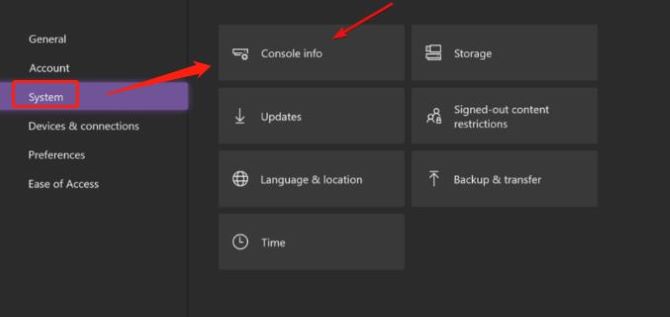
Step 4: Choose Reset console.
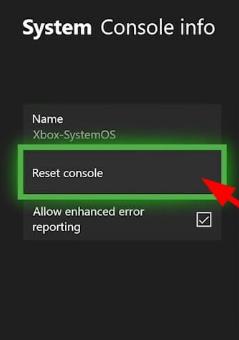
Solution 9: Replace the Controller
If your Xbox One controller still disconnects from your PC after trying all of the above solutions, your Xbox controller may be severely damaged or malfunctioning in some way. If you’re still covered under warranty, you can contact Microsoft for a replacement. If not, most people are content to replace the controller, but you can go to a repair guy and see if they can open and fix the controller for you.
Conclusion:
In this post, we took a look at the possible reasons why your Xbox One controller keeps disconnecting. After that, we also give you nine ways to prevent your Xbox controller from disconnecting. Hope you succeeded in preventing this annoying issue by following these troubleshooting methods.
More Articles:
[3 Ways] Download PDP Camo Wired Controller for Xbox One Driver on Windows 11/10/8
Fixed: Teredo is Unable to Qualify on Windows 10
How to Connect Xbox One Wireless Controller to PC Windows 10






