When you try to print, you get a message showing “Another computer is using the printer. The following status is the usage status of that computer.”, and sometimes, the computer puts the job in the queue but it never prints.
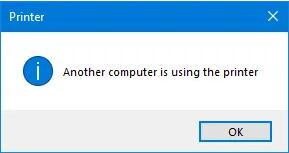
It is confusing why the printer says it is used by another user, it implies that another computer is using the printer Canon MX922 and Canon MG3600 or MG3620. Or in some cases, the printer driver is unavailable, thus leading to Canon or HP of Epson or any other printer driver does not print on Windows 10.
But what does it mean by saying another user is using the printer? This post will walk you through this printer issue and help you resolve the error that the printer is in use on Windows 10, 8, 7, or Mac.
How Do You Fix another Computer is using the Printer on Windows and Mac?
You need to check the printer status and troubleshoot the printer error thoroughly to remove the printer in use issue if the error message that another computer is using the printer pops up when you try to print a document or anything else.
Solutions:
- 1: Check Whether another Computer is using the Printer
- 2: Restart the Print Spooler Service
- 3: Update the Printer Driver
- 4: Power Cycle the Computer, Network, and Printer
- 5: Set the Printer as Default Device
- 6: Check for Windows Update
- 7: Conduct a Full Scan for the System
Solution 1: Check Whether another Computer is using the Printer
Now that the system prompts you that another computer is using the printer, it is necessary for you to check if there is another computer trying to access and connect your printer, consciously and unconsciously.
If you find there is another computer using or trying to use the printer, disconnect it.
If no other computer is using or tries to use your printer but it shows you the printer is in use, move on to solve this printer problem immediately.
Solution 2: Restart the Print Spooler Service
The Print Spooler Service is designed for Windows systems to manage all print jobs, being processed or to be processed. Therefore, it is possible that you hit upon another computer using the printer error when the Print Spooler Service runs into errors. So restarting this printer service is necessary and helpful to help fix various printer issues.
1. Search Services in the search box and then hit Enter to move into this program.
2. In Services, scroll down to find out Print Spooler service and right click it to Restart this service.
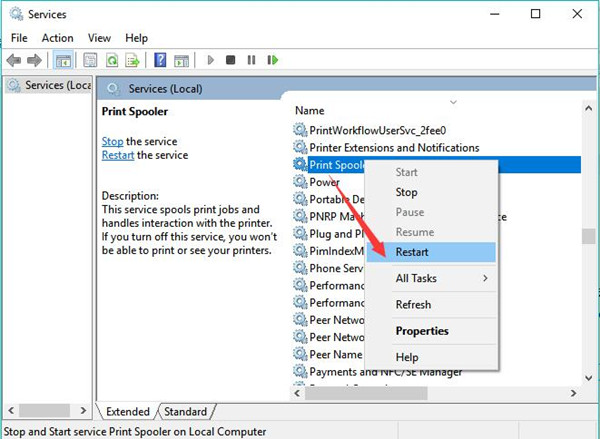
3. Right click the Print Spooler service to access its Properties.
4. Under General, locate Startup type and set it Automatic.
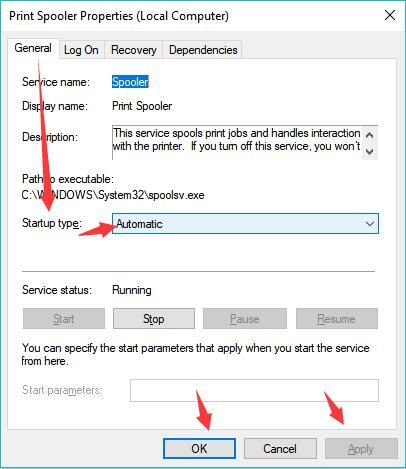
5. Click Apply and OK to take effect.
Once you have restarted this service, try to connect your printer like Canon MG3639 with the computer and print to see whether the error that another computer is using the printer” persists.
Solution 3: Update the Printer Driver
Apart from the printer service, the printer driver like Epson driver is also likely to lead to the printer in use issue or printer driver unavailable error on Windows 10, 8, 7, or even Mac. Hence, it is necessary for you to update the printer driver to make sure it is compatible with Windows 10. Only in this way can the printer print as usual for you.
Driver Booster is a good option for you to download and install the latest printer driver to deal with another computer using this printer error. Driver Booster is a professional and efficient driver tool to help users update drivers automatically. So you can rely on it to keep all device drivers up-to-date.
1. Download, install and run Driver Booster.
2. Click the Scan button to allow Driver Booster to search for the outdated, missing, and even corrupted drivers on your computer.

3. Find out Print queues > the printer driver, and then Update the printer driver by Driver Booster.
After the printer driver, such as the HP printer driver, is updated via Driver Booster, try to print to check if the printer is still in use as before.
Solution 4: Power Cycle the Computer, Network, and Printer
It is common to see device errors when you have used the computer or external device for a long time. Or sometimes, for a wireless printer or computer using Wi-Fi, problems happen since the network modem has been working endlessly when you did not turn it off temporarily to cool it. That is to say, you would better give a full power cycle for the computer and printer.
1. Turn off the computer, network modem, and printer.
2. Unplug the computer as well as the printer.
3. Wait for at least 3 minutes and then plug in the computer and printer.
4. Turn on the network modem.
5. Turn on the computer and connect the printer with the computer.
6. Connect the computer with the WIFI and try to print using the printer.
Fortunately, some of you will not be plagued by the printer in use issue on Windows 10, 8, 7 after fully power cycling the related devices.
Solution 5: Set the Printer as Default Printer
Possibly, when there may be device conflicts on Windows 10 when you try to connect to the printer and use it to print. Therefore, in case of printer conflicts, chances are that you need to make sure the Epson or HP, or Canon printer is set as default so that it will not result in the issue that another computer is using the printer.
The following status is the usage status of that computer. In this case, how to set my printer as the default one on Windows 10 is taken as an example here.
1. Type in the Printer in the search box and then click Enter to enter the Printers & scanners.
2. Under Printers & scanners, on the right side, check the box of the option – Let Windows manage my default printer.
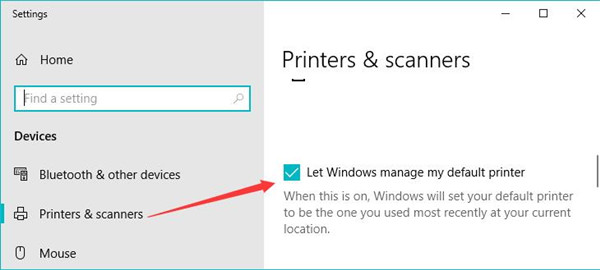
When this is on, Windows will set your default printer to be the one you used most recently at your current location.
3. Then select the printer you are going to use and Manage it.
4. In Manage your device, click Set as default.
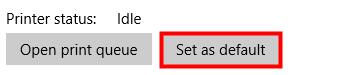
In so doing, your printer will be activated when you try to print as Windows will run the default printer automatically in most cases if you allow it to manage your default printer. In this case, there will be no more printer in use issues and you can print smoothly.
Solution 6: Check for Windows Update
It is reported that Microsoft has also known the printer error that another computer is using the printer and tried to help resolve it from the time perspective of the system. Hence, it is recommendable that you try to update Windows 10 to get the new functionalities of the system so that the printer error can be resolved by the system update.
1. Go to Start > Settings > Update & security.
2. Under Windows update, Check for updates.
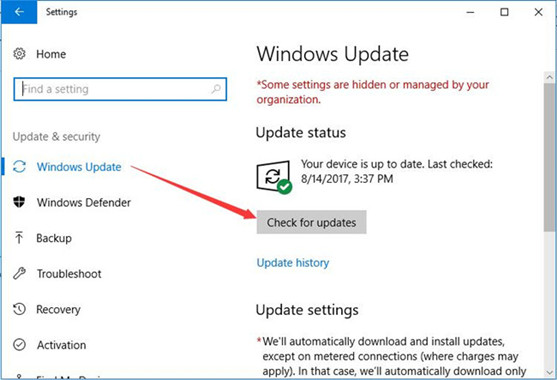
After a while, the system will show you whether there are any new system packages for your current device. If there is any, it will start downloading and installing the package automatically. With the new updates, it is possible that the printer in use or the printer driver is unavailable will be fixed.
Solution 7: Perform a Full System Scan
Giving a full scan for the system is useful to troubleshoot the printer problem. In this part, an efficient, useful, and powerful tool is needed. Here Advanced Systemcare is a perfect app for you to scan all the system errors and remove crashes and viruses on your system.
Therefore, when you stumble upon the printer in use or printer driver unavailable error, or you simply wish to protect your PC from threats and virus, you may as well download this tool on Windows 7, 8, 10.
All in all, this article aims to help you resolve the issue that another computer is using the printer with the most useful and powerful solutions. It may take some time to troubleshoot this printer problem but it works in most cases.
More Articles:
7 Ways to Fix Printer Offline Status on Windows 10/11
Download Gopro WIFI BacPac Drivers for Windows 10/11
Fixed: The Action Directory Domain Services is Currently Unavailable Windows 10






