When your computer is freezing or running slowly, you may tend to check the resource usage in the task manager to examine why your PC is so slow.
In task manager, some users may notice Avast using high CPU, causing your PC to run at 100 CPU usage. Like the error of 100% disk usage, Avast is slowing down your PC by taking up a high CPU.
Undeniably, Avast is a good third-party antivirus program that protects your computer from viruses and malicious programs and helps you better manage the programs, but sometimes, Avast hogs too much CPU in the foreground and background on your system, for instance, displaying as aswbIDSAgent high CPU usage on Windows 10.
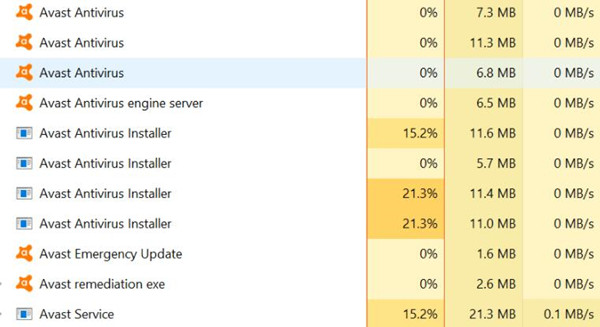
Here, aswbIDSAgent service refers to Avast Behavior Shield, a service that Avast incorporated into its system for scanning programs and protecting your system from ransomware.
Hence, you need to learn about the reasons for the Avast taking up high CPU or Avast100 disk, and then to solutions to repair this Avast issue.
Why is Avast Using so Much CPU?
There are mainly three causes of this Avast program or service problem. Firstly, you did activate many functionalities in the Avast program on Windows 10, so various Avast services have to use CPU resources in order to run.
And these Avast services or functions or add-ons include Real Site, Sandbox, Firewall, Remote Access Shield, Sensitive Data Shield, Webcam Shield, Password Protection, and Data Shredder. If you tend to allow Avast software to use these services on the system at the same time, it is likely that Avast 100 CPU usage will pop up.
Secondly, if you have not enabled many Avast features, but Avast service slows down the computer due to high CPU usage, it may imply that the Avast software runs into problems, for instance, it is outdated or corrupted, thus utilizing much CPU.
Thirdly, other programs may also be culprits that cause Avast to use so much CPU or disk or memory, which may be likely to cause not only Avast full CPU usage but also Avast Antivirus Installer, avastui.exe, avastsvc.exe, and Avast cleanup service high CPU or disk usage.
How to Fix Avast Antivirus High CPU Usage?
You need to re-configure the features enabled on Avast Antivirus to ensure that there are not so many Avast services using up CPU or disk. Besides, there is also a need for you to check the Avast software in case of program or program file corruption. Anyway, follow up to troubleshoot this Avast service 100% CPU usage on Windows 10, 8, 7, and Mac.
Solutions:
- 1: Change Avast Scan Frequency
- 2: Disable Avast Cleanup Tool
- 3: Update Avast Antivirus Software
- 4: Repair Avast Program
- 5: Disable Avast Mail Shield and Update Notifications
Solution 1: Change Avast Scan Frequency
Since Avast takes up much CPU when it needs to run to support so many services like virus scanning and program updating, it may be applicable if you try to set the maximum value for Avast scan frequency. In so doing, this antivirus program will not run at high speed in the background to scan the virus as it will scan for viruses frequently.
1. Type Command Prompt in the search box and then right click the best-matched result to Run as administrator.
2. Open File Explorer from the search box and then go as the path:
C:\ ProgramData\AvastSoftware\Avast
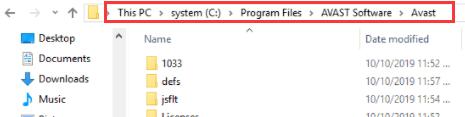
- In the Avast folder, locate and open the avast5.ini file.
Here you can’t find the avast5.ini file, just skip this solution.
- Insert the following command in the Avast file.
[GrimeFighter]: ScanFrequency=999
- Save the changes and then reboot your computer.
You can now open task manager to check whether Avast service is still using high CPU on Windows 10, 8, 7. If so, try more solutions.
Solution 2: Disable Avast Cleanup Tool
It is known that the Avast Cleanup tool is widely used among users, but this feature may drive the whole program to occupy over 70% CPU or disk. So you would better turn off the cleanup feature within Avast to fix Avast slowing computer due to full CPU usage.
1. Launch Avast Antivirus program.
2. In Avast, hit Menu in the top right corner and then select Settings.
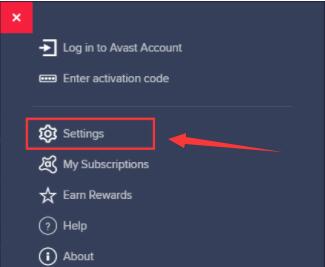
3. Locate Components > Cleanup tool, and click the download arrow.
4. Uninstall Component.
5. Hit OK to uninstall the cleanup tool.
6. Reboot the Avast software.
Without the Cleanup tool, your Avast may not take up so much CPU. Your PC will run more smoothly. Or you can also try to disable Avast Browser from startup to avoid 100% CPU usage by Avast, which is an associated service that can be managed within Avast Antivirus.
Solution 3: Update Avast Antivirus Software
Sometimes, the corrupted or outdated Avast Antivirus program may lead to high CPU usage due to its problematic operations. It is possible that the newly released Avast version will help fix this issue. Therefore, you may as well update the Avast Antivirus. Here, you can either navigate to Avast’s official website to download the latest version or update this program within itself.
1. Open Avast, and then find out Menu > Settings.
2. Go to General > Update.
3. Click Check for Updates to update both the application and virus definitions.
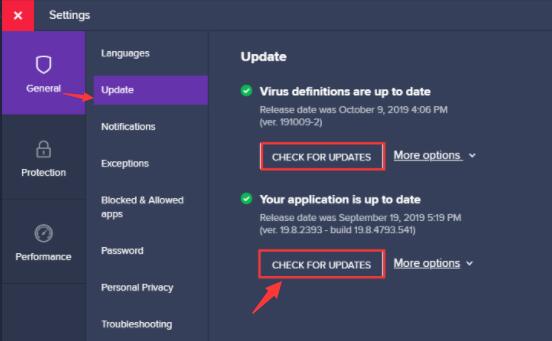
4. Wait until Avast updates itself.
When the new Avast application is installed, try to access the task manager to check its CPU usage.
Solution 4: Repair Avast Program
If updating the application does not work, the problem may lie in the system-program conflicts. That is to say, the operating system causes troubles to the Avast Antivirus, thus leading to full CPU usage.
Fortunately, it is available for you to use the Windows program repairing tool to repair the Avast application. If you noticed Avast suddenly uses 100% CPU along with Avast sever, try to repair it immediately.
1. Open Control Panel.
2. Find out Programs > Uninstall a program.
3. In Programs and Features, right click Avast Antivirus to Repair.
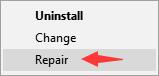
Once the Windows system is finished repairing, the Avast program and program files may have been repaired, so Avast or aswbidsagent service high CPU usage will disappear. In this way, Avast repair is useful in this case. Here you can also uninstall programs that you have recently installed on Windows 10 to avoid program conflicts or viruses.
Solution 5: Disable Avast Mail Shield and Update Notifications
According to Avast technicians and user reports, features like Mail shield and update notifications tend to occupy many resources, like CPU, disk, and RAM. Now that you are facing Avast’s high CPU usage when downloading applications or files or any other documents, it is wise to temporarily disable these two functionalities to reduce the CPU usage of Avast.
Disable Mail Shield in Avast Antivirus:
1. In Avast application, navigate to Menu > Settings > Protection.
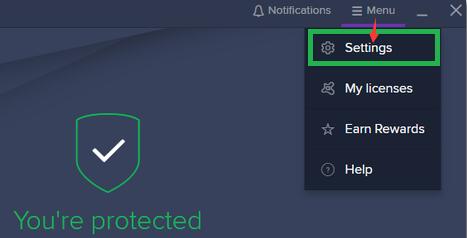
2. Under Protection, hit Core Shields and then locate Mail Shield.
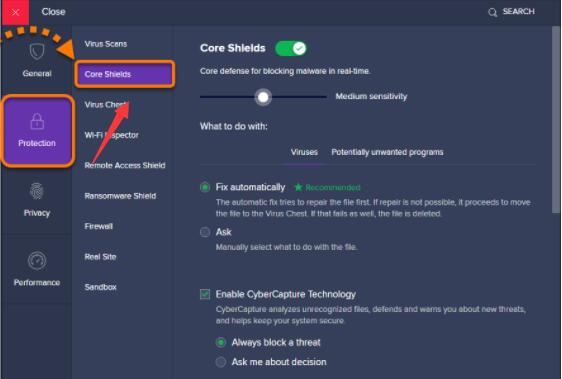
3. In Mail Shield, uncheck the boxes of all the options.
4. Hit Indefinitely as the time period.
You can also manage to switch off the software update option as it is reported that Avast uses high too much CPU when downloading.
Disable Updater Notifications in Avast:
1. In Avast Settings, choose Performance.
2. Under Performance, pick out Software Updater.
3. Uncheck the box of Notifications about new Updates, and click X.
After that, you can restart Avast Antivirus to take effect. Check whether Avast is still slowing down your PC by hogging CPU resources.
In a word, solutions are provided in this post to help you fix Avast’s high CPU usage on Windows 7, 8, 10, or Mac. You can then use Avast Antivirus to keep the computer safe all the time without full CPU or disk caused by this program.
More Articles:
Website is Online but isn’t Responding to Connection Attempts






