Standard user and Administrator accounts are two types of Windows, in most cases, the standard user is usually used by children who need to use the computer under their parents’ supervision.
For many Windows users, you may have wondered why you have limited access to some applications and programs on Windows 10. And it may be one of you hope to control your PC totally, which prompts you to turn to administrator account from Standard user account.
How can you complete this transformation to administrator successfully and quickly? Follow the methods below and you can make your goal happen on Windows 10 to change Standard User to Administrator.
Methods:
- 1: Easiest and Fastest Way
- 2: Change to Administrator Via Command Prompt
- 3: Change to Administrator in Control Panel
- 4: Change to Administrator from Computer Management
Method 1: Easiest and Fastest Way
This is the easiest and fastest way if you choose this way.
1. Goes to here: Start menu > Settings > Account > Family & other people.
2. Choose one of the new account you want to change to administrator, and click Change account type.
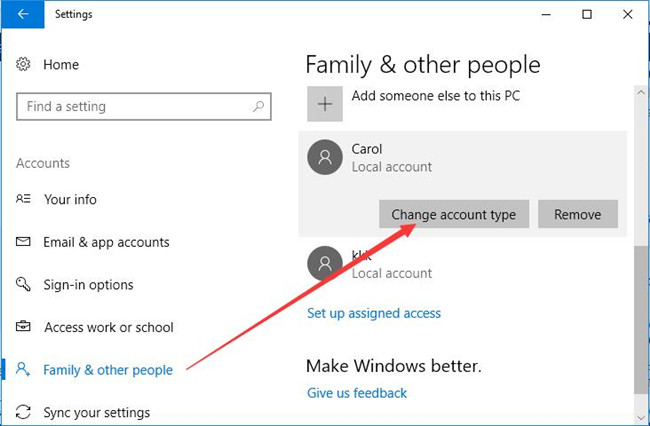
3. In the window, choose Administrator and click OK.
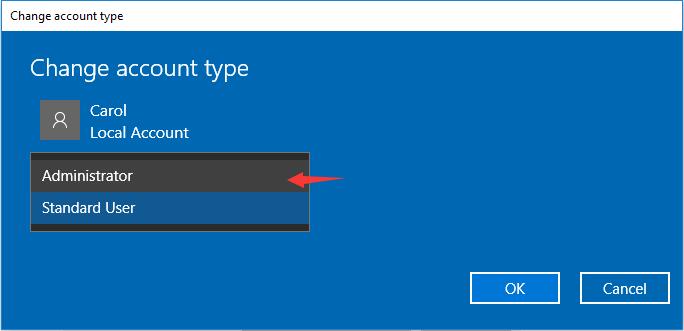
Of course, you can use other ways as you like.
Method 2: Change to Administrator Via Command Prompt
Command Prompt, also called cmd prompt, is used to execute various advanced functions on Windows 7, 8 and 10. Hence, to change Standard User to Administrator, you can also turn to Command Prompt to finish it.
1. Press Windows + R to open Run. Here you should make sure you are entering it as administrator.
2. Type or copy the following command in the command box.
net localgroup Administrators Jame /add
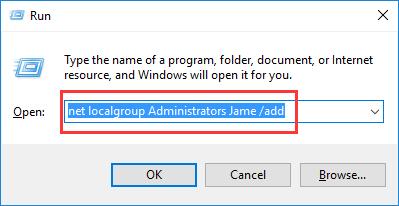
3. After you stroke OK, Windows 10 would change to administrator from Standard user.
Nevertheless, there are many other ways you can choose to complete this process.
Method 3: Change to Administrator in Control Panel
Sometimes, without passwords, you may be in much need to change your Standard User to Administrator, which would grant you full right to enter some programs or change basic settings for Windows 10. To achieve this goal, you would be prompted to make full use of Control Panel.
1. Search Control Panel in the search box and hit Enter.
2. Under User Account, click Change account type. Here if you failed to find User Account, you may as well try to View by Category.
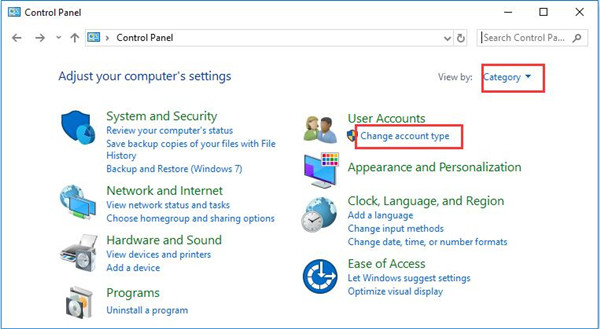
3. Choose your Local Account. Here the local account is named aaa.
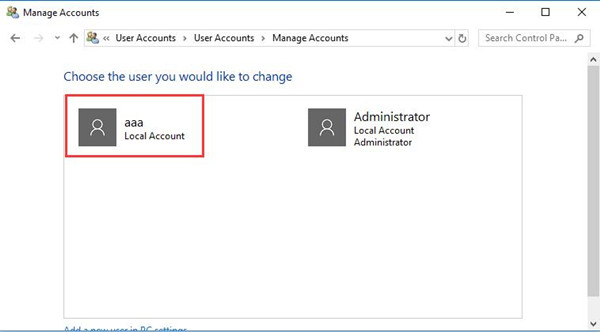
4. Select Change account type. Of course, as you can see, you can also change account name.
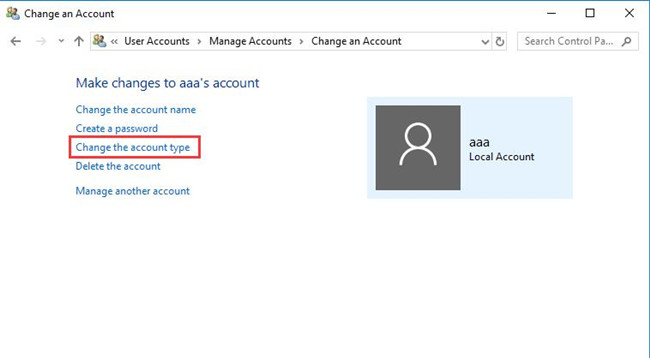
5. Tick Administrator and then click Change Account Type.
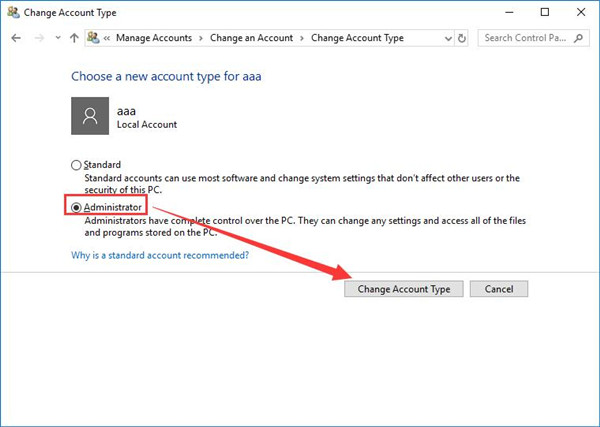
In this way, you will have changed the account to Administrator on Windows 10. Now you can manage your PC with account permissions. Or you can move on to refer to more ways to change to the administrator on Windows 10.
Method 4: Change to Administrator from Computer Management
Another solution is also offered to you to make changes to account on Windows 10, which is through management on this computer. So why not try this way as it may help you change from Standard User to Administrator.
1. Right-click This PC on the desktop and select Manage from the list.
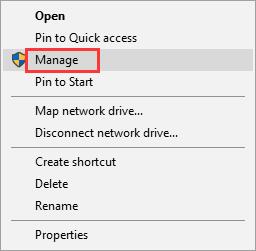
2. From the path System> Local User and Groups> User, locate your local user account, here take aaa my account as an example.
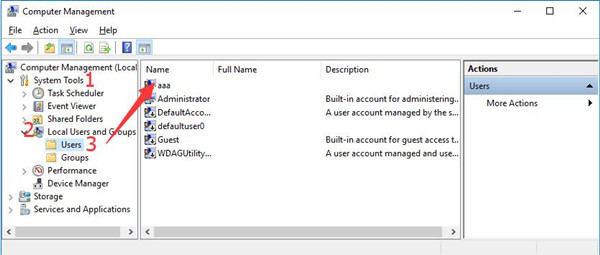
3. Double click the Standard User account and select Properties. Here double click aaa and open its properties.
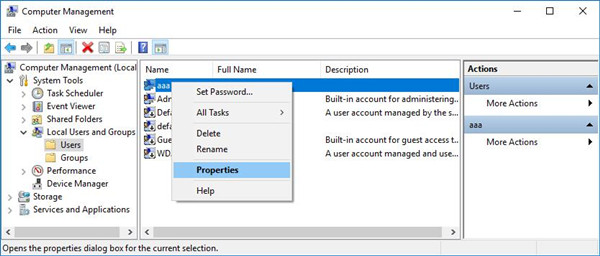
4. Under Member of, navigate to Add.
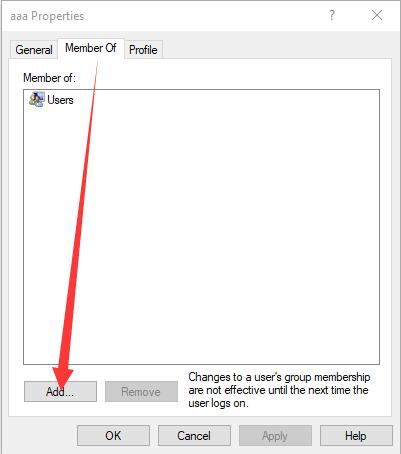
5. In Select Groups, click Advanced.
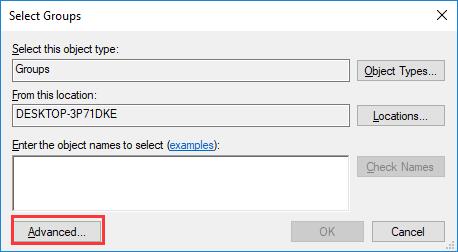
6. Click Find now, then trace the administrator account from Search results. Finally, tap OK.
At this time, you can see your account has changed to the administrator. And you are able to control many settings with your administrator account.
In short, from this post, you will easily get the knacks about how to change to administrator from Standard User. It is certain that you can also change to Standard User account from administrator for your kids if you are unwilling to grant them too much right to in using your computer.
More Articles:
Fix Your Account Has Been Disabled on Windows 10
Fix: This App Cannot Open With Built-in Administrator on Windows 10






