If you are using an Android Phone such as Xiaomi Note 4, and you want to transfer files between your Phone and laptop via Bluetooth, here is the tutorial. And this tutorial is also applied to all the Android Phone.
How to connect Xiaomi Phone to Laptop via Bluetooth?
1. Open your Xiaomi Phone such as Xiaomi Note 4.
2. Click Settings in the main screen.
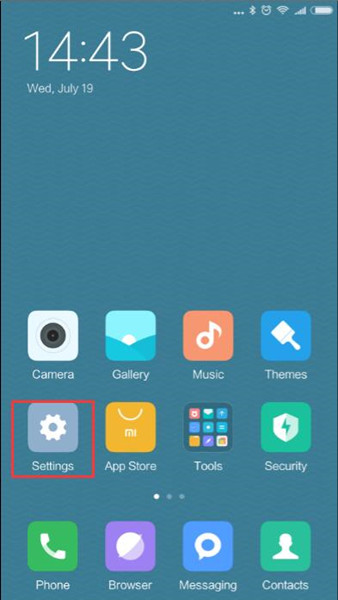
3. Click Bluetooth.
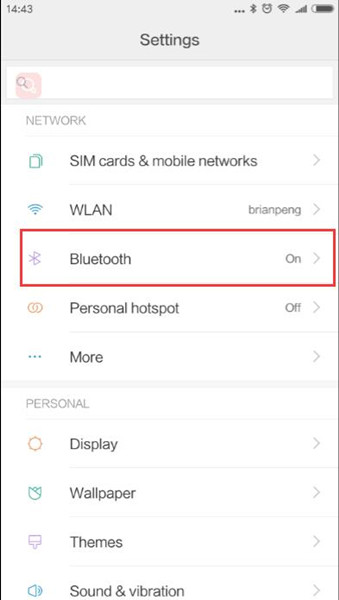
4. Turn on Bluetooth icon.
Turn on Discoverable.
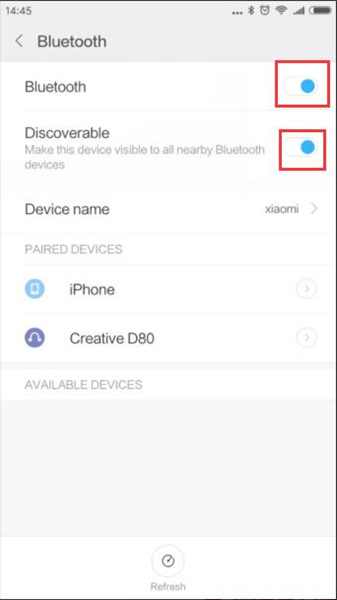
Remember your Bluetooth device name. Of course, you can rename it. Here the name is Xiaomi.
5. Type Bluetooth in the search box on Windows 10, and choose Bluetooth and other devices settings.
Of course, you can enter it by Start > Settings > Devices > Bluetooth and other devices.
6. In Bluetooth & other devices, make sure the Bluetooth switch is turned on. And then choose to Add Bluetooth or other device.
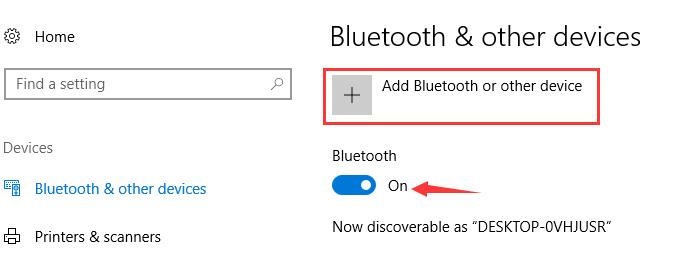
Here the Bluetooth name of the laptop is DESKTOP-0VHJUSR. If the Phone wants to connect to a laptop, this name needs to be recognized by your Phone.
7. Choose the first option of Bluetooth. Of course, if you want to add wireless monitor, TVs and other devices, you can select other options.
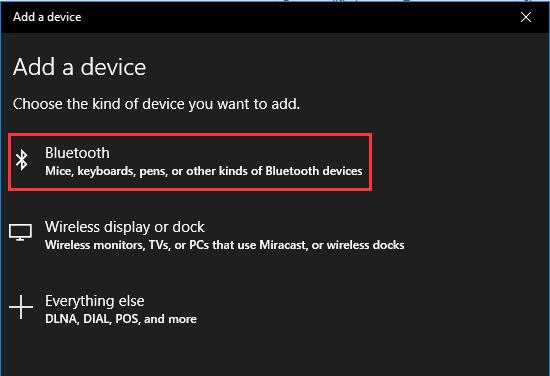
8. Windows 10 will scan the Bluetooth signal and find the Bluetooth devices which are turned on and nearby the laptop. And if one Bluetooth device is discovered, it will be listed on the window.
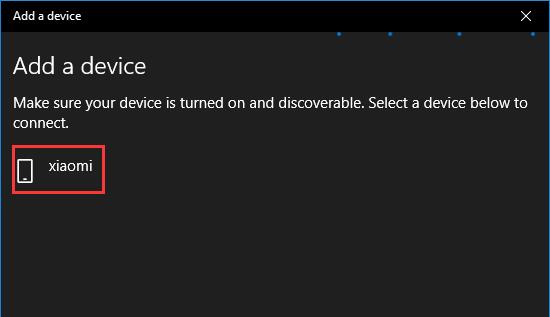
9. Click xiaomi. The laptop will connect xiaomi And a paired window will pop on the Xiaomi Phone screen. Click Pair.
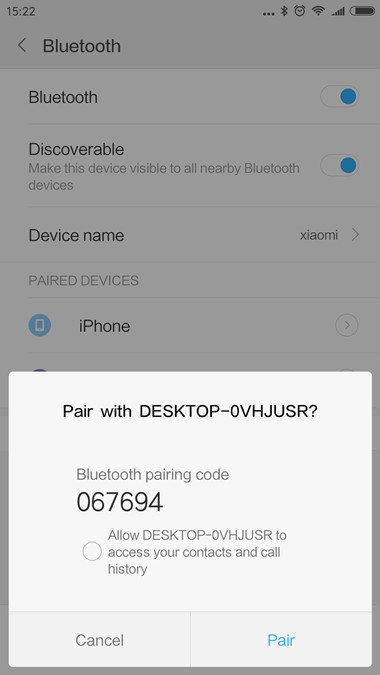
Of course, check Allow DESKTOP-0VHJUSR to access your contacts and call history if you want.
10. And on the laptop, we find the PIN code is the same with the Xiaomi Phone. Click Connect button on the laptop. Several seconds later, your Xiaomi Phone is connected to the laptop via Bluetooth.
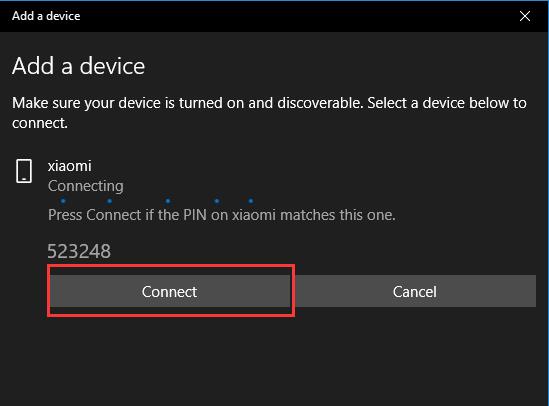
Tips: If the two pair codes did not match, the connection will fail.
If the connection succeeded, you can see the Xiaomi device listed in other devices and the status is connected.
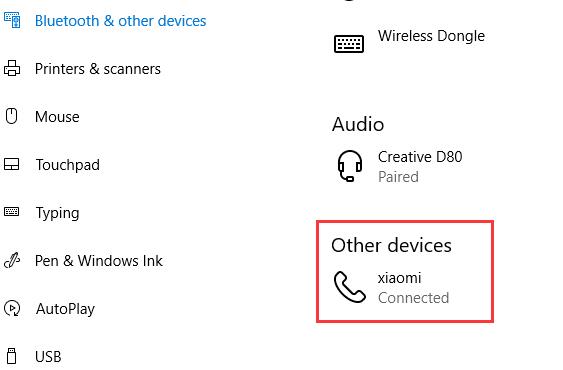
Well, you can transfer files between your Xiaomi Phone and laptop.
For transferring files from laptop to Xiaomi, you can right-click documents > Send to > Bluetooth device.
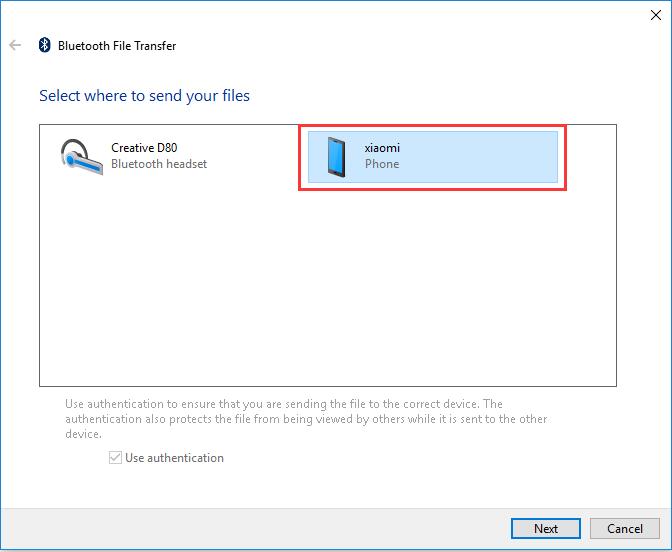
For transferring files from Xiaomi Phone to laptop via Bluetooth, you can follow the next steps:
Select the File > Send > Bluetooth > DESKTOP-0VHJUSR.
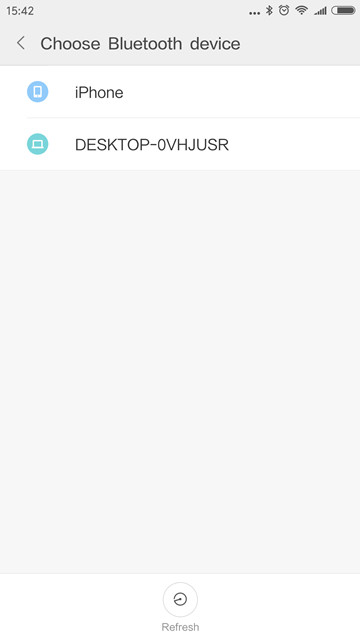
So here is the method how to connect the Android Phone to Laptop Via Bluetooth on Windows 10. And you can follow this way to connect other Phones to the laptop via Bluetooth on Windows 8, 7.
More Articles:
Have You Received 800-692-7753 Phone Call Scams?
What is YourPhone.exe process and How to Disable it
Will Foldable Phone Replace Traditional Cell Phone? – Everything You Need to Know






