In Windows 10, there are two screens, one is the login screen and another one is the lock screen. These two screens are easy to understand.
Contents:
Difference Between Login Screen and Lock Screen
How to change Login Screen Background on Windows 10?
Difference Between Login Screen and Lock Screen
Login Screen: It also means sign-in screen. When you reboot the computer for the first time, you will enter a screen had a username and it reminds you to type password to enter Windows 10, this is login screen. And the background picture is the default picture. It cannot be changed.
Lock Screen: After you enter the Windows 10 and the computer entering the sleep mode. When you want to wake up the computer, a screen will appear and it is the lock screen.
How to change Login Background on Windows 10?
As we mentioned before the login screen cannot be changed, but you can change the lock screen background and applies to the login screen.
1. Right-click your mouse on desktop blank place and choose Personalize from context menu.
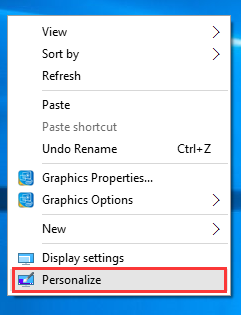
2. In Lock Screen, scroll down the vertical scroll bar and turn on the option: Show lock screen background picture on the sign-in screen.
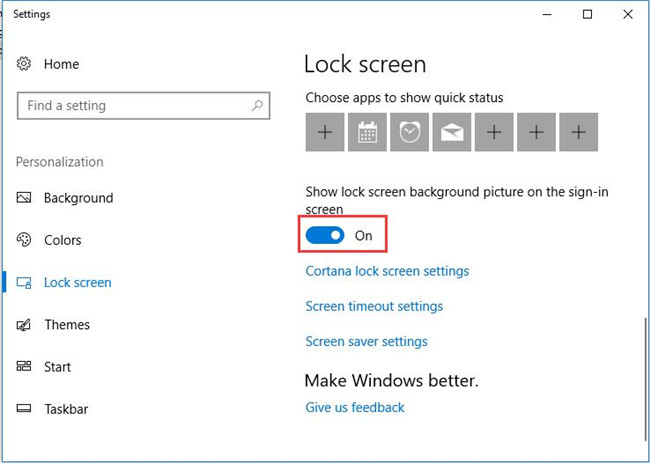
This will make sure when you change the lock screen background picture, the login screen background picture will also change.
3. In lock screen settings, choose the pictures from the list. There are five beautiful pictures in default. And after you choose one, you can preview it synchronously from above.
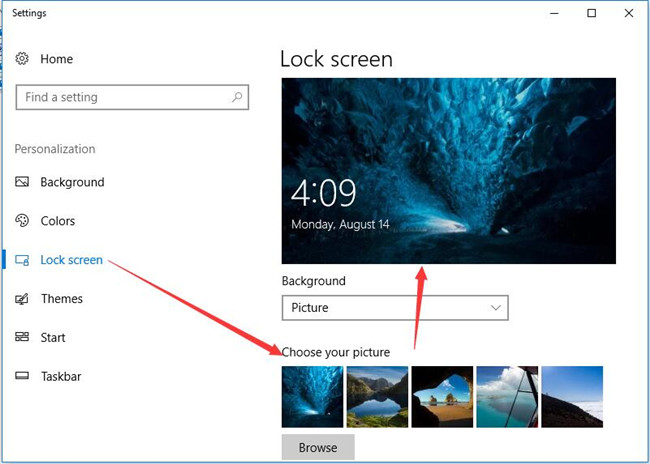
Also, if you do not want to use the default pictures, you can click Browse button to choose new pictures as you like.
Of course, you can also use slideshow as the background by changing it from Background options drop-down list.
4. Restart Computer. After you changed the login screen picture, restart the computer and you will see the new background in the login screen.
Tips: This will only change the background picture and the login in avatar will not change.
So if you want to change login in screen default avatar, you can do it easily.
1. Navigate to this window: Settings > Accounts > Your info.
2. In create your picture, choose Camera or Browse for one to choose a picture as avatar. Now you have already setup the login in screen avatar.
3. Restart your computer, and you will see the whole login screen changes as you like.
More Articles:
How to Customize Lock Screen on Windows 10?






