The Brother HL-2280 is one of the fastest printing devices available. Despite being a high-quality printer, you may occasionally run into issues.
If you encounter some printing problems when using the printer (for example, the printer does not work properly or the printer responds too slowly), please download and install the latest Brother HL-2280 driver. The latest Brother printer drivers keep your machine running smoothly while you print.
So, if you are using a Brother HL-2280DW printer, here are some things you can try to fix driver issues on Windows 11, 10, 8 and 7. These are three efficient methods of installing and updating Brother HL-2280DW printer drivers on your computer.
Method 1: Download and Install Brother HL-2280DW Driver Using Device Manager (Manual Method)
Brother HL-2280DW printer drivers enable your printer device and computer system to communicate and perform printing tasks and interact correctly. This enables the printer to understand the data and instructions sent from the computer, and further perform necessary operations. Your printer will not be able to do its job without a driver.
Therefore, to prevent printing errors and other problems, it is essential to regularly update Brother HL-2280DW drivers in addition to downloading proper and compatible drivers.
If you are not familiar with or comfortable with manually downloading Brother HL-2280DW drivers from the official website, Windows hosts a special tool to manage drivers. It’s called Device Manager.
It tracks all system drivers. You can use it to update, download, install, and reinstall drivers. In a partially manual way, you can identify and download the latest driver update in just one set of simple steps.
Here’s how to use it to install and update Brother HL-2280DW drivers.
Step 1: Simply hit the Windows logo key and R simultaneously. The run box would start to open.
Step 2: In that box, type the command devmgmt.msc and press OK.
Step 3: After entering the Device Manager window, select Printers or Print queues.
Step 4: Right-click on your Brother HL-2280DW printer and then click on Update driver.

Step 5: Now, give the operating system permission to Search automatically for updated driver software.
Wait till the search completes and driver updates are downloaded automatically.
Step 6: Install and apply the Brother HL-2280DW printer driver update, and restart your PC.
However, sometimes Device Manager may not recognize pending updates. For such situations, you can rely on the next fully automatic method to download the Brother HL-2280DW printer driver for free.
Method 2: Download and Install Brother HL-2280DW Driver Using Driver Booster (Automatic Method)
As the previous method said, you can manually update the Brother HL-2280DW printer drivers. However, it can be cumbersome and also involves you possibly not being able to find the right driver version.
So, if you don’t have the time, patience, or technical skills to update drivers manually, or if you simply can’t get the latest drivers through Device Manager, using a third-party tool might be a good way to update your Brother HL-2280DW drivers.
Driver Booster is an excellent and powerful driver updater that easily detects outdated, missing or incompatible drivers while allowing you to update them with just one click.
Downloading and installing Brother HL-2280DW drivers is easy, fast and automatic with the help of Driver Booster. Also, not only does this tool update any outdated drivers on your device, but it also ensures that annoying printing and other glitches don’t hamper PC performance.
In addition, Driver Booster can also stop some services and applications from running on your PC, thereby freeing up RAM, which further provides you with a better and smoother gaming experience.
It also boosts PC performance to new heights at the same time. It provides six improved and useful tools to fix more common computer problems. Your hardware will be optimized and your computer will run at its best with the latest drivers.
Step 1: Download Driver Booster.
Step 2: Run the file and follow the wizard. After you install this tool, launch it on your PC.
Step 3: Click on the Scan icon.

Wait for the scanning to be completed. You will reach the location where you can see all the scanning results. Here, Driver Booster will show if any existing program needs an update as well as shows all the missing drivers.
Step 4: Either select Update Now or update the Brother HL-2280DW drivers you are particularly looking for.
The “Update Now” icon can help you update all drivers with just one click. And if you want to update the Brother HL-2280DW driver only, you can tick it from the resulting list of outdated drivers and click the “Update” icon next to it.
Method 3: Download and Install Brother HL-2280DW Driver Using Official Website (Manual Method)
To ensure the best performance of the hardware, manufacturers are constantly releasing new drivers for their products.
So, like all other computer peripherals, you can get the latest version of drivers for your Brother HL-2280DW printer from its official website.
However, the premise is that you must know the information about the operating system currently used by the computer. You can find the required details about your operating system along the path Settings > System > About.
Once you have noted down the required information about your operating system, you can follow the steps below to obtain the required drivers. You have to be patient when looking for a driver.
If you download and install incompatible Brother HL-2280DW drivers, then you may encounter issues that you cannot resolve.
To use this method, follow the steps below to download and manually install the Brother HL-2280DW drivers.
Step 1: Go to Brother HL-2280DW Driver Center through its official website.
Step 2: Select the OS family and version and click OK.
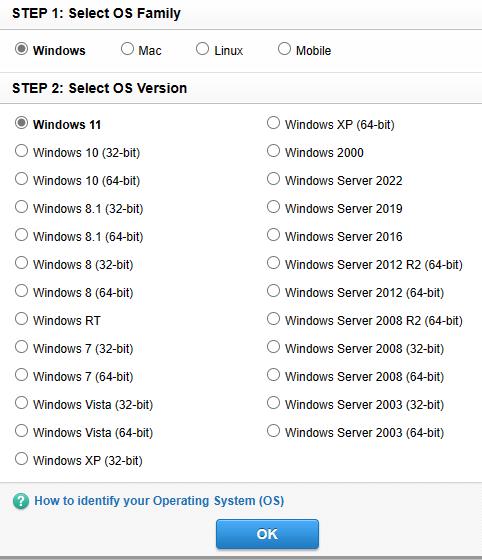
Step 3: Go to the Drivers segment, and choose Printer Driver & Scanner Driver for Local Connection. Click on it.
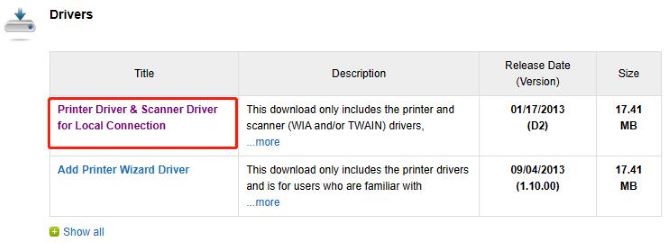
Tips: This download only includes the printer and scanner (WIA and/or TWAIN) drivers.
Step 4: Finally, tap on the button Agree to the EULA and Download.
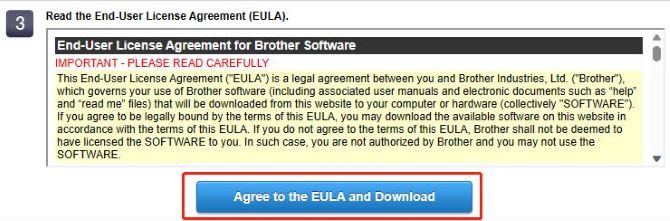
Step 5: The Brother HL-2280DW printer driver file will be downloaded into your system. Just follow the on-screen wizard to install.
FAQ about Brother HL-2280DW Driver
You can go to the official site of Brother to get the latest driver for your Brother HL-2280DW printer or update the driver using Device Manager.
Yes. Brother HL-2280DW printer works with Windows, macOS and Linux.
Yes. You have to update Brother HL-2280DW printer drivers to fix bugs and add additional features. Drivers help the computer and operating system communicate, so their software must be kept up to date.
There are several reasons that your Brother HL-2280DW printer fails to work properly, including incorrect connectivity, outdated printer driver and faulty configurations.
No. The Brother HL-2280DW is a monochrome laser printer.






