Have you bought a cannon Color imageCLASS MF743Cdw printer? Is it working properly and smoothly as expected on Windows and Mac? If not, we introduce three methods to download its driver that is mean to solve your numerous issues and errors like printer driver is unavailable etc. Installing the driver is necessary which ensures that your printer run right and faster in a good condition.
On this article, we have prepared this installation guide including the handiest and effective methods to get the latest MF743Cdw driver updated for your wireless printer.
Method 1: Update canon mf743cdw driver Automatically (Windows)
This is one of the safest and quickest ways to get the drivers for your Canon printer. There are plenty of tools available that make this task of updating drivers much easier. However, not every software is safe to use. But, we advise you use the Driver Booster which is to download by just 3 steps and no more complex operations.
Driver Booster is a globally recognized driver updater that automatically detects your system and find the most suitable drivers for your device. Not only that, but using this software, you can even update all outdated or faulty drivers with a single click.
Step 1: Download, install and run Driver Booster on Windows 11 or Windows 10.
Step 2: Click the Scan button to check your hardware version.

Step 3: Under print queues, Update the cannon mf743cdw driver.
Step 4: Wait until Driver Booster downloading the driver, and install the driver for your cannon mf743cdw driver.
If needed, you may as well use Driver Booster ‘Update now’ to install all the driver updates you select on Windows systems. You can reconnect the cannon mf743cdw printer to the computer to see if the cannon printer can work smoothly and if there are any problems.
If you are puzzled about other ways and haven’t enough time as well as required technical knowledge to update drivers manually. Using the Driver Booster to update is a good choice.
Method 2: Update cannon mf743cdw driver in Device Manager (Windows)
Users can also use the Windows default tool, Device Manager, to update the device drivers. Using Device Manager to update your Canon mf743cdw driver follow the steps below:
Step 1: Right click Start icon > find Device Manager to open it.
Step 2: Expand Print queues, and then right click cannon mf743cdw to Update driver.

Step 3: Choose the option Search automatically for drivers.
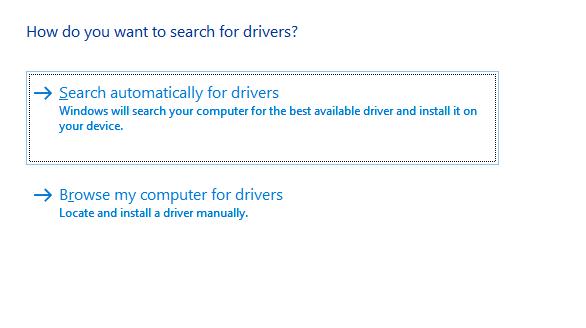
The above procedure will find and install the latest version of drivers for your Canon MF743CDW printer.
You can observe that Device Manager is searching for cannon mf743cdw drivers offline and online. It will prompt you to follow the on-screen instructions to install the driver once it locates an updated one. In so doing, there will not be errors anymore on cannon mf743cdw printer from the computer.
Tips: Install The Latest Windows 11/10 Updates to update drivers
In addition to this, you should also keep your Windows OS version up-to-date. It helps you get the most out of your PC. The latest Windows updates bring more powerful security patches, bug fixes, latest drivers, improvements, and additional features. In order to get the latest internal and external drivers with the newly available Windows updates, you can follow the steps below:
Step 1: From your keyboard, press the Windows + I key at the same time to open your settings.
Step 2: After that, look for Update & Security and click it.
Step 3: On the left, click Windows Update and click on Check for Updates.
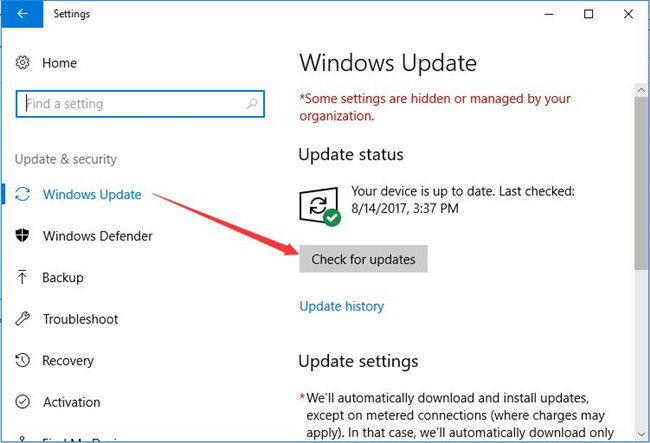
Wait for Windows to download the available updates on your computer.
Method 3: Download cannon MF743cdw Drivers Manually
Canon keeps releasing the latest driver updates for themselves. That means the user can use the official support of Canon to find and download the most compatible drivers for Windows 11, 10, 8, 7 and Mac. Follow the steps outlined below to download drivers manually:
Step 1: Go to the Canon Color imageCLASS MF743Cdw support page.
Step 2: Click Software & Drivers.
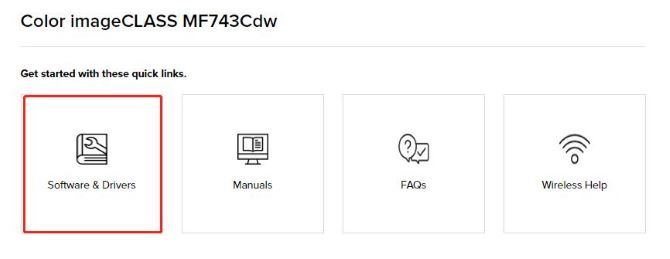
For Windows:
In Operate System, select Windows and select the specific Windows version, such as Windows 11.
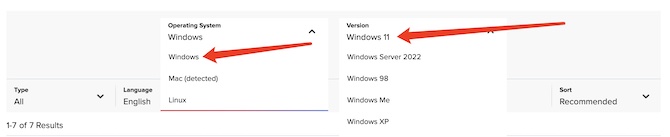
Find the recommended driver and click Download button. For Windows 11 64-bit, you can download [Windows 64bit] MF743Cdw/MF741Cdw MFDDrivers (Generic Plus UFR II / Generic FAX /ScanGear).
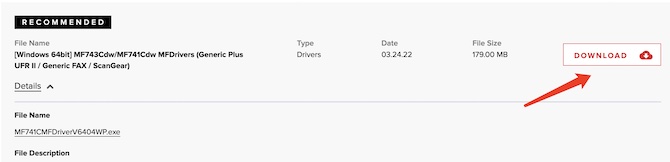
You can also download its software, firmware and utilities. This method is more comprehensive that makes you know the details about the Color imageCLASS MF743Cdw printer. Expend the ‘PRODUCT INFORMATION’ which locate in the page top-right to learn about this product.
For Mac:
In Operate System, select Mac.
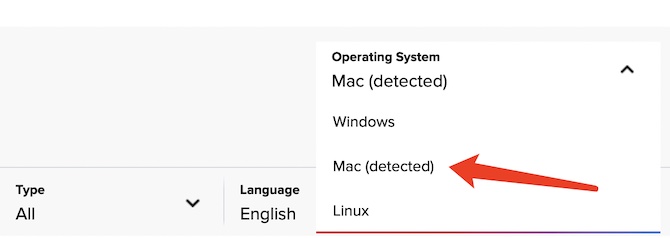
In Mac version drop box, select the Mac system, such as macOS 12.
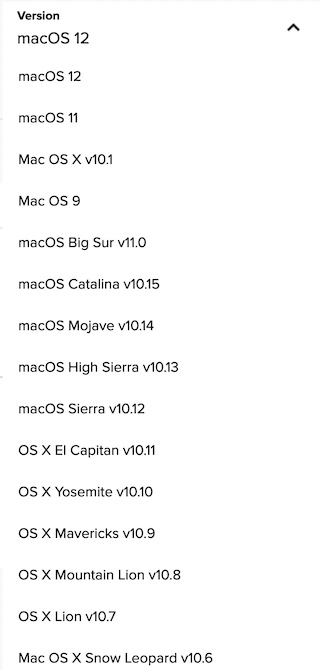
Find the file UFR II/UFRII LT Printer Driver & Utilities for Macintosh, then click Download.

So, that is all about how to download and install the Canon MF743Cdw printer driver for Windows 10, 8, 7 PC. The first method is time-saving and effective. Once you get a new hardware which lock of driver, you can download it like piece of cake by the Driver Booster automatically. The second one is easy too but professional. The third one is more comprehensive and the systematic. Hopefully you like this general guide.
More Articles:
Download Canon MF4800 Driver on Windows and Mac






