If you want to set up a drawing tablet to play osu!, or get more game experience such as large screen for your Tablet game, you may need to download OpenTablet driver for your Windows, Mac, or even Linux computer.
This post shows you how to download/install and uninstall the Open Tablet driver, and how to deal with the problem of the OTD driver not detecting your tablet.
#1 What is an OpenTabletDriver?
The OpenTablet driver is an open-source and cross-platform tablet driver for tablet users. This is a widely applied driver and it is compatible with Wacom, Huion, Gaomon, Hawku, Acepen, Genius, Parblo, 10moon, RobotPen, UC-Logic, UGEE, VEIKK, UGTABLET, XenceLabs Pen, XENX, XP-Pen, KENTING, and many other tablets. Here you can know the Lists of all tablet models supported by opentabletdriver.
This Open Tablet driver works to make sure your tablet can be detected by Windows, macOS, and Linux devices. Once your computer downloaded it, you can install a compatible OTD tablet driver and a program to manage your tablet without any problems.
#2 Download OpenTablet Drivers for Wacom, Huion, Gaomon etc. Tablets
Many tablet users would like to connect a tablet to Windows or Mac to play a game with a large screen. However, some users find that the Wacom tablet driver isn’t found on Windows PC or the tablet driver can’t allow the tablet to be recognized by the system.
If you are just unable to find the right tablet driver, you need to download the OpenTabletDriver to ensure the driver is available to support the Huion, Wacom, or any other tablets to work smoothly.
Many users do not know how to get a suitable OpenTablet driver for the Wacom tablet or any other drawing tablet. If you have just upgraded the system from Windows 10 to Windows 11, you also need to install the up-to-date OpenTabletDriver.
Naturally, whatever tablet you are using, you can navigate to OpenTablet official website to download the right open-source tablet driver for your PC. Computer proficiency is required if you decided to install the OpenTablet driver yourself.
Download OpenTablet Drivers and Install it for Windows
If you want to connect your Huion, Acepen, Gaomon, XP-Pen, Wacom tablet drivers to Windows 11/10/8/7 computer, you can download the Windows compatible Open Tablet drivers.
1. Download and install .NET 6 Desktop Runtime x64. The .NET Desktop Runtime enables you to run existing Windows desktop applications.
2. Go to opentabletdriver.net.
3. Locate Windows and hit Installation Guide.
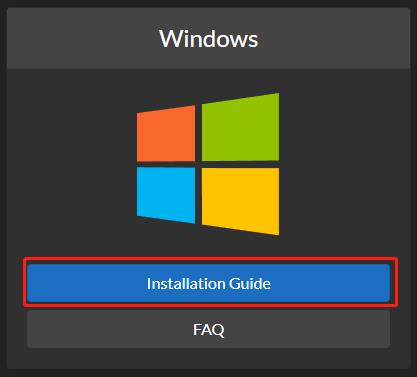
4. Download the latest version of Windows Open Tablet Driver: OpenTabletDriver-win-x64.zip.
5. Find the downloaded package and extract the .zip file.
6. Double-click OpenTabletDriver.UX.Wpf.exe file in the selected folder to run the driver.
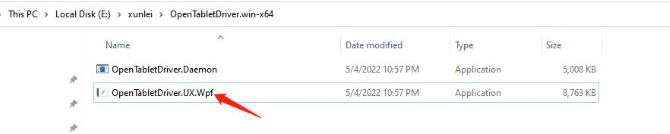
In this way, you will have installed the Windows OpenTabletDriver driver on your Windows PC. You can reconnect your tablet to the Windows device to see whether the tablet can open and work normally when being connected to a Windows PC.
Tips:
- After downloading the most up-to-date OpenTabletDriver, if you still find that this tablet driver isn’t working, you may have hit upon administrator permissions. In this case, adding an OpenTablet Daemon from the official website may be helpful.
- For some Tablets, if you want to use your tablet successfully, what you only to do is to let Zadig WinUSB install correctly on an interface interact so that it can connect with your tablet.
1). Download Zadig WinUSB here.
2). Run Zadig.
3). Go to Options > List All Devices.
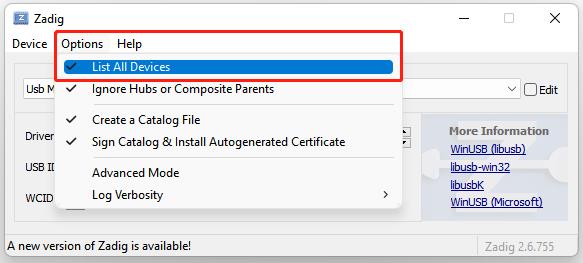
4). Find your tablet on the device list and the interface.
5). Click Replace Driver.
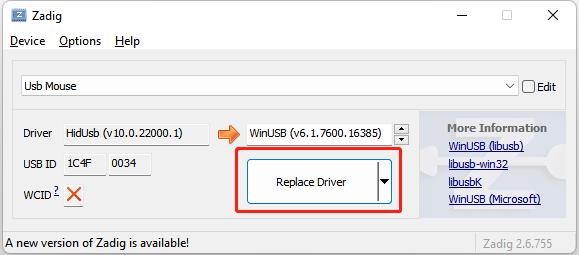
Download OpenTablet Drivers for Mac
You can also download OpenTablet Driver for your MacBook Air, Pro, or any other Mac devices if you need to connect a drawing tablet to the Mac. The OpenTabletDriver official website tends to offer driver updates regularly for both Windows and macOS. You can get a tablet to work on a Mac by downloading a compatible Mac Open Tablet Driver.
1. On OpenTabletDriver official website, locate MacOS > Installation Guide.
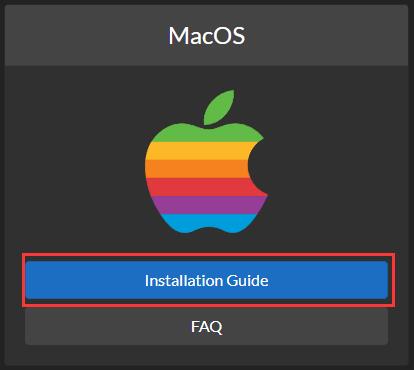
2. Click the link to Latest Release or directly download OpenTabletDriver for Mac.
3. Extract the downloaded driver file and drag OpenTabletDriver.app to Application.
4. Locate and double-click the OpenTabletDriver app to run it.
You can then play osu! to check whether the OpenTabletDriver not detecting the tablet issue has disappeared with the compatible open-source tablet driver.
#3 How to Download Official Tablet Drivers (without installing Compatible Open Tablet Driver)?
Some users may not know if you need to download the Open Tablet driver. For Wacom, Huion, Gaomon, XP-Pen and some other brands, there is an official tablet driver for most of the devices, so you may not need to download a compatible Open Tablet Driver.
If you don’t know how to get the official tablet driver, you can follow the instructions below to automatically help you download the official tablet driver.
Driver Booster can be a top-one driver tool that helps you search, download, and install the compatible tablet drivers for the Windows system automatically and accurately.
Therefore, you may as well use this tool to download the Wacom tablet driver, Huion tablet driver, Gaomon tablet driver and so on to fix the driver not detecting error.
1. Download, install and run Driver Booster on Windows 11 or Windows 10.
2. Click Scan.

3. Find out your Tablet device and Update its driver.
4. Wait until the driver tool automatically installs the tablet driver for the Windows system.
After that, you can reconnect your tablet to the Windows device to check whether the official driver can get the tablet detected.
#4 How to Uninstall Open Tablet Driver and Other Tablet Drivers Completely?
Some users have reported that their Huion H420 or Gaomon s620 tablets are not detected after installing Open Tablet Driver. How can you get your tablet to work properly?
This may be caused by the fact that you have both the branded tablet driver and the opentabletdriver installed. You may need to remove the opentablet driver and the other tablet drivers and then reinstall the OTD driver.
1. To completely uninstall Open Tablet Driver, you should go to %localappdata%\OpenTabletDriver to delete all files.
2. Go to Device Manager to find the Tablet > Uninstall to uninstall the tablet driver.
3. Go to Control Panel > Programs and Features to find the tablet related drivers to uninstall it.
4. Download WinUSBCleanup Script. The purpose of this script is to completely remove the residual files after the tablet driver has been uninstalled.
5. Extract all contents of the zip file.
6. Double click cleanup.bat.
Now, you have completely uninstalled Opentabletdriver and the other tablet drivers.
Tips: (Get opentabletdriver to Re-detect your Tablet)
1. Uninstall all tablet drivers.
2. Unplug the cable from your tablet to your computer.
3. Restart your computer.
4. Reinstall OpenTabletDriver.
5. Replug your Tablet.
#5 How many Tablets Can the Open Tablet Driver Support?
As an open-source driver for Windows, Mac and Linux systems, the Open Tablet driver supports a wide range of tablets. Some tablets will work fine with the Open Tablet driver installed. There are some tablets that work fine after installing the driver, but they are not fully compatible, and some functions do not work properly.
Tablet List:
| Tablets | Status | Notes |
| Acepen AP 1060 | Supported | |
| Gaomon 1060 Pro | Supported | |
| Gaomon GM156HD | Supported | |
| Gaomon M106K Pro | Supported | |
| Gaomon PD1161 | Supported | |
| Gaomon PD1560 | Supported | |
| Gaomon PD1561 | Supported | |
| Gaomon PD2200 | Supported | |
| Gaomon S620 | Supported | |
| Genius G-Pen 560 | Supported | Soft-buttons are bindable as aux buttons |
| Huion 1060 Plus | Supported | |
| Huion GT-220 V2 | Supported | |
| Huion H320M | Supported | |
| Huion H420X | Supported | |
| Huion H430P | Supported | |
| Huion H610 Pro | Supported | |
| Huion H610 Pro V2 | Supported | |
| Huion H610X | Supported | |
| Huion H640P | Supported | |
| Huion H642 | Supported | |
| Huion H950P | Supported | |
| Huion H1060P | Supported | |
| Huion HS64 | Supported | |
| Huion HS95 | Supported | |
| Huion Kamvas 12 | Supported | |
| Huion Kamvas 13 | Supported | |
| Huion Kamvas 16 | Supported | |
| Huion Kamvas 16 (2021) | Supported | |
| Huion Kamvas 20 | Supported | |
| Huion Kamvas 22 Plus | Supported | |
| Huion Kamvas Pro 13 (2.5k) | Supported | |
| Huion Kamvas Pro 16 (2.5k) | Supported | |
| Huion New 1060 Plus | Supported | |
| Huion Q11K | Supported | |
| Huion Q11K V2 | Supported | |
| Huion WH1409 | Supported | |
| Huion WH1409 V2 | Supported | |
| Monoprice 10594 | Supported | |
| Parblo A609 | Supported | |
| Parblo A640 V2 | Supported | |
| 10moon 1060N | Supported | Doesn’t meet any of its advertised specs |
| RobotPen T9A | Supported | |
| UC-Logic 1060N | Supported | |
| UC-Logic PF1209 | Supported | |
| UGEE S640 | Supported | |
| UGEE U1600 | Supported | |
| UGTABLET M708 V2 | Supported | |
| VEIKK A15 | Supported | |
| VEIKK A15 V2 | Supported | |
| VEIKK S640 | Supported | |
| VEIKK S640 V2 | Supported | |
| VEIKK VK1060 | Supported | |
| ViewSonic WoodPad PF0730 | Supported | |
| Wacom CTE-430 | Supported | |
| Wacom CTE-630 | Supported | |
| Wacom CTE-460 | Supported | |
| Wacom CTE-640 | Supported | |
| Wacom CTE-660 | Supported | |
| Wacom CTF-430 | Supported | |
| Wacom CTH-460 | Supported | |
| Wacom CTH-470 | Supported | |
| Wacom CTH-480 | Supported | |
| Wacom CTH-490 | Supported | |
| Wacom CTH-661 | Supported | |
| Wacom CTH-670 | Supported | |
| Wacom CTH-680 | Supported | |
| Wacom CTH-690 | Supported | |
| Wacom CTL-4100 | Supported | |
| Wacom CTL-4100WL | Supported | |
| Wacom CTL-460 | Supported | |
| Wacom CTL-470 | Supported | |
| Wacom CTL-471 | Supported | |
| Wacom CTL-472 | Supported | |
| Wacom CTL-480 | Supported | |
| Wacom CTL-490 | Supported | |
| Wacom CTL-671 | Supported | |
| Wacom CTL-672 | Supported | |
| Wacom CTL-680 | Supported | |
| Wacom CTL-690 | Supported | |
| Wacom CTL-6100 | Supported | |
| Wacom DTC-133 | Supported | |
| Wacom DTK-1600 | Supported | |
| Wacom ET-0405-U | Supported | |
| Wacom ET-0405A-U | Supported | |
| Wacom FT-0405-U | Supported | |
| Wacom GD-0405-U | Supported | |
| Wacom GD-0608-U | Supported | |
| Wacom GD-0912-U | Supported | |
| Wacom XD-0608-U | Supported | |
| Wacom XD-1218-U | Supported | |
| XenceLabs Pen Tablet Medium | Supported | |
| XenceLabs Pen Tablet Small | Supported | |
| XENX P1-640 | Supported | |
| XENX P3-1060 | Supported | |
| XENX X1-640 | Supported | |
| XP-Pen Artist 12 (2nd Gen) | Supported | |
| XP-Pen Artist 15.6 | Supported | |
| XP-Pen CT430 | Supported | |
| XP-Pen CT640 | Supported | |
| XP-Pen Deco Fun L (CT1060) | Supported | |
| XP-Pen Deco 01 | Supported | |
| XP-Pen Deco mini4 | Supported | |
| XP-Pen Deco mini7 | Supported | |
| XP-Pen Star 03 | Supported | |
| XP-Pen Star 05 V3 | Supported | |
| XP-Pen Star G430S | Supported | |
| XP-Pen Star G540 | Supported | |
| XP-Pen Star G540 Pro | Supported | |
| XP-Pen Star G640 | Supported | |
| XP-Pen Star G640 V2 | Supported | |
| XP-Pen Star G640S | Supported | |
| XP-Pen Star G960 | Supported | |
| XP-Pen Star G960S | Supported | |
| XP-Pen Star G960S Plus | Supported | |
| Gaomon S56K | Has Quirks | Windows: Might need Zadig’s WinUSB to be installed on interface 0 or 1 |
| Gaomon S630 | Has Quirks | Windows: Requires Zadig’s WinUSB to be installed on interface 0 |
| Gaomon S830 | Has Quirks | User may have to replug their tablet until it is detected. |
| Genius i405x | Has Quirks | Windows: Requires Zadig’s WinUSB to be installed |
| Genius i608x | Has Quirks | Windows: Requires Zadig’s WinUSB to be installed |
| Huion 420 | Has Quirks | Windows: Requires Zadig’s WinUSB to be installed on interface 0 |
| Huion H420 | Has Quirks | Windows: Requires Zadig’s WinUSB to be installed on interface 0 |
| Huion H580X | Has Quirks | User may have to replug their tablet until it is detected. |
| Huion H690 | Has Quirks | Windows: Requires Zadig’s WinUSB to be installed on interface 0 |
| Huion New 1060 Plus (2048) | Has Quirks | Windows: Requires Zadig’s WinUSB to be installed on interface 1 |
| Huion osu! Tablet | Has Quirks | Windows: Requires Zadig’s WinUSB to be installed on interface 0 |
| KENTING K5540 | Has Quirks | Windows: Requires Zadig’s WinUSB to be installed |
| Parblo Ninos S | Has Quirks | Aux buttons are not in order. |
| Parblo Ninos M | Has Quirks | Aux buttons are not in order. |
| UGTABLET M708 | Has Quirks | Windows: Might need Zadig’s WinUSB to be installed on interface 0 |
| XP-Pen Artist 22HD | Has Quirks | Windows: Requires Zadig’s WinUSB to be installed on interface 0 |
| XP-Pen Star G430 | Has Quirks | Windows: Might need Zadig’s WinUSB to be installed on interface 1 |
| Artisul AP604 (Pencil Small) | Missing Features | Aux buttons and eraser detection are not yet supported. Windows: Requires Zadig’s WinUSB to be installed on interface 1. |
| Artisul A1201 | Missing Features | Touch bar is not yet supported. |
| Artisul M0610 Pro | Missing Features | Tablet buttons, tilt, and wheel are not yet supported. |
| Gaomon M6 | Missing Features | Wheel and touch bar are not yet supported. |
| Gaomon M10K | Missing Features | Wheel is not yet supported. |
| Gaomon M10K Pro | Missing Features | Wheel is not yet supported. |
| Gaomon M1220 | Missing Features | Wheel is not yet supported. |
| Gaomon M1230 | Missing Features | Touch bar is not yet supported. |
| Huion GC610 | Missing Features | Touchpad is not yet supported. |
| Huion GT-221 Pro | Missing Features | Touch bar is not yet supported. |
| Huion H1161 | Missing Features | Tablet buttons are not yet supported. |
| Huion H610 Pro V3 | Missing Features | Tablet buttons are not yet supported. Windows: Requires Zadig’s WinUSB to be installed on interface 1 |
| Huion HC16 | Missing Features | Wheel is not yet supported. |
| Huion HS610 | Missing Features | Wheel is not yet supported. |
| Huion HS611 | Missing Features | Touch bar is not yet supported. |
| Huion Kamvas Pro 12 | Missing Features | Touch bar is not yet supported. |
| Huion Kamvas Pro 13 | Missing Features | Touch bar is not yet supported. |
| Huion Kamvas Pro 16 | Missing Features | Touch bar is not yet supported. |
| Huion Kamvas Pro 20 | Missing Features | Touch bar is not yet supported. |
| Huion Kamvas Pro 24 | Missing Features | Touch bar is not yet supported. |
| Huion Q620M | Missing Features | Wheel is not yet supported. |
| Huion RTM-500 | Missing Features | Touch bar is not yet supported. |
| Parblo A610 Pro | Missing Features | Wheel is not yet supported. |
| Parblo Intangbo M | Missing Features | Wheel is not yet supported. |
| Parblo Intangbo S | Missing Features | Wheel is not yet supported. |
| UGEE EX08 | Missing Features | Tilt is not yet supported. Uses the same configuration as the XP-Pen Deco 01 V2. |
| VEIKK A15 Pro | Missing Features | Wheel is not yet supported. |
| VEIKK A30 | Missing Features | Touchpad is not yet supported. |
| VEIKK A30 V2 | Missing Features | Touchpad is not yet supported. |
| VEIKK A50 | Missing Features | Touchpad is not yet supported. |
| VEIKK A50 V2 | Missing Features | Touchpad is not yet supported. |
| VEIKK VK430 | Missing Features | Aux buttons are not yet supported. |
| VEIKK VK640 | Missing Features | Aux buttons are not yet supported. |
| Wacom CTE-450 | Missing Features | Wheel is not yet supported. |
| Wacom CTE-650 | Missing Features | Wheel is not yet supported. |
| Wacom CTH-461 | Missing Features | Tablet buttons and touch are not yet supported. |
| Wacom CTL-6100WL | Missing Features | Wireless is not yet supported. |
| Wacom DTK-1300 | Missing Features | Center button is not yet supported. |
| Wacom DTZ-1200W | Missing Features | Touch strips and top side buttons are not yet supported. |
| Wacom MTE-450 | Missing Features | Wheel is not yet supported. |
| Wacom PTH-450 | Missing Features | Wheel is not yet supported. |
| Wacom PTH-451 | Missing Features | Wheel is not yet supported. |
| Wacom PTH-460 | Missing Features | Wheel is not yet supported. |
| Wacom PTH-650 | Missing Features | Wheel is not yet supported. |
| Wacom PTH-651 | Missing Features | Wheel is not yet supported. |
| Wacom PTH-851 | Missing Features | Wheel is not yet supported. |
| Wacom PTH-660 | Missing Features | Wheel is not yet supported. |
| Wacom PTH-850 | Missing Features | Wheel is not yet supported. |
| Wacom PTH-860 | Missing Features | Wheel is not yet supported. |
| Wacom PTK-1240 | Missing Features | Wheel is not yet supported. |
| Wacom PTK-440 | Missing Features | Wheel is not yet supported. |
| Wacom PTK-540WL | Missing Features | Wheel is not yet supported. |
| Wacom PTK-640 | Missing Features | Wheel is not yet supported. |
| Wacom PTK-840 | Missing Features | Wheel is not yet supported. |
| Wacom PTZ-1230 | Missing Features | Tablet buttons and touch bars are not yet supported. |
| Wacom PTZ-431W | Missing Features | Tablet buttons and touch bars are not yet supported. |
| Wacom PTZ-630 | Missing Features | Tablet buttons and touch bars are not yet supported. |
| Wacom PTZ-631W | Missing Features | Touch bars are not yet supported. |
| Wacom PTZ-930 | Missing Features | Touch bars are not yet supported. |
| Wacom PTZ-1231W | Missing Features | Touch bars are not yet supported. |
| XP-Pen Artist 12 | Missing Features | Touch bar is not yet supported |
| XP-Pen Artist 12 Pro | Missing Features | Tilt and wheel are not yet supported. |
| XP-Pen Artist 13.3 Pro | Missing Features | Wheel is not yet supported. |
| XP-Pen Artist 15.6 Pro | Missing Features | Tilt and wheel are not yet supported. |
| XP-Pen Artist 16 Pro | Missing Features | Wheel is not yet supported. |
| XP-Pen Deco 01 V2 | Missing Features | Tilt is not yet supported. |
| XP-Pen Deco 01 V2 (variant 2) | Missing Features | Tilt is not yet supported |
| XP-Pen Deco 02 | Missing Features | Wheel is not yet supported. |
| XP-Pen Deco 03 | Missing Features | Wheel is not yet supported. |
| XP-Pen Deco Pro Medium | Missing Features | Tilt and wheel are not yet supported. |
| XP-Pen Deco Pro Small | Missing Features | Tilt and wheel are not yet supported. |
| XP-Pen Deco Pro SW | Missing Features | Wheel is not yet supported. |
| XP-Pen Innovator 16 | Missing Features | Wheel is not yet supported. |
| XP-Pen Star 06 | Missing Features | Wheel is not yet supported. |
| XP-Pen Star 06C | Missing Features | Wheel is not yet supported. |
| Wacom ISD-V4 | Broken | #394 |
| Huion G10T | Untested | |
| Wacom CTE-440 | Untested | |
| Wacom GD-1218-U | Untested | |
| Wacom PTK-450 | Untested | |
| Wacom PTK-650 | Untested | |
| Wacom PTZ-430 | Untested | |
| Wacom XD-0405-U | Untested | |
| Wacom XD-0912-U | Untested | |
| Wacom XD-1212-U | Untested |
#6 FAQ about Open Tablet Driver
Yes. The Open Tablet Driver supports most of the Wacom Intuos. You can check this list.
It is likely that your Opentabletdriver is conflicting with other brands of tablet drivers. You will need to uninstall all your tablet drivers and reinstall Opentabletdriver.
This is probably because you downloaded the opentabletdriver on your desktop, which caused the software to think that the desktop files were temporary, and delete them.
You can go to
%localappdata%\OpenTabletDriver\Temp and there is a chance that it will be able to retrieve your files.
On a tablet, if the pen cursor does not move or jump to a certain corner, or moves very slowly, it can be for a variety of reasons.
1. You can try uninstalling the tablet driver if you have installed it and only keep the opentabletdriver.
2. Update opentabletdriver, most likely this can solve the problem.
3. Turn off Windows ink.
4. Uninstall VMulti and Reinstall it.
This is a bug in Windows 11 because it changes the way of Timer resolutions. This is not resulting from the opentabletdriver. You can put your filter’s frequency to less than 1000hz (like 888 works too).






