Do you still annoyed at the demanding system requirements needed by most shooter games? Valorant is a free-to-play first-person hero shooter game with basic system requirements.
Following this post, you will know whether your PC can reach the system requirements of Valorant and are provided with useful methods to know your system information and boost your PC.
#1 Minimum system requirements of Valorant on PC at 30 FPS
- Operating System(OS): Windows 7/8/10 64-Bit
- Processor(CPU): Intel Core 2 Duo E8400 (Intel), Athlon 200GE (AMD)
- Graphics Card(GPU): Intel HD 4000, Radeon R5 200
- DEDICATED VIDEO RAM (VRAM): 1GB
- Memory(RAM): 4 GB
- Disk space: At least 10 GB (hard drive space clean)
As you can see from the chart above, Valorant has very low system requirements, which means it is a tactical shooter that almost every working laptop or gaming PC can run. That said, those players with the best gaming laptops or dedicated gaming PCs will be able to drastically increase FPS for smoother gameplay.
While these are the official minimum specs set by the game, players are not likely to gain great gaming performance and Riot won’t be able to provide any official technical assistance.
#2 Recommended system requirements of Valorant on PC at 60 FPS
- Operating System(OS): Windows 7/8/10 64-Bit
- Processor(CPU): Intel i3-4150 (Intel), Ryzen 3 1200 (AMD)
- Graphics Card(GPU): Geforce GT 730, Radeon R7 240
- DEDICATED VIDEO RAM(VRAM): 1GB
- Memory(RAM): 4 GB
- Disk space: At least 10 GB
If you want a smoother 60fps, you’ll need to meet the recommended system requirements of Valorant. The only difference from the minimum system requirements of Valorant is that the recommended system requirements require higher specs of CPU and GPU.
Then, as can be seen from the above text, the CPU and GPU needed by the recommended system of Valorant are not very high, which are basic system configurations of most PCs. From this, it can be known that Valorant is not a demanding game.
#3 High-End system requirements on PC at 144+ FPS
- Operating System(OS): Windows 7/8/10 64-Bit
- Processor(CPU): Intel i5-9400f 2.90GHz (Intel), Ryzen 5 2600X (AMD)
- Graphics Card(GPU): GTX 1050 Ti, Radeon R7 370
- DEDICATED VIDEO RAM(VRAM): 1 GB
- Memory(RAM): 4 GB
- Disk space: At least 10GB
Above are high-end system requirements for players of Valorant looking to experience the game at 144+ FPS. This is usually the level that pro players will be competing against, as it provides more fluidity to the movement and the opportunity for greater accuracy and in-game reaction time for a competitive edge.
However, there is a fact you should know that you can only take full advantage of this if you have a compatible monitor.
#4 Can I Run Valorant on My PC – System Information about your PC
Now that you have got the system requirements of Valorant, you should look up the system information of your PC right now, only in this way can you figure out whether your PC is capable of running this game or whether you can run it smoothly.
You can make use of this method which can make you clear what your system information is.
Right-click on the Start Button and choose the System on the page, then your system information will show up.
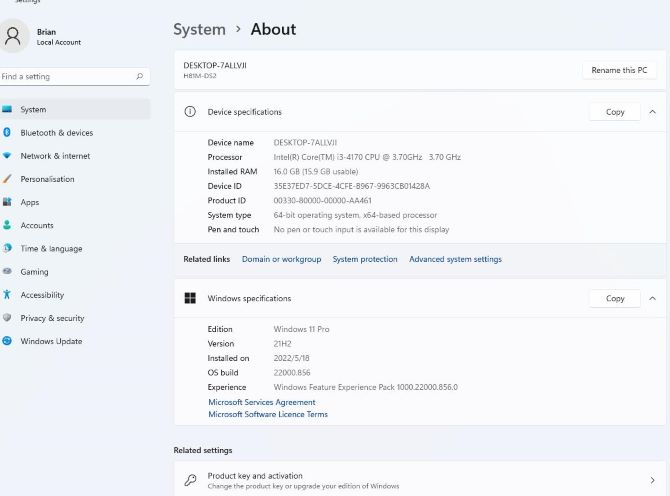
Comparing your system information with the system requirements of Valorant by yourself sometimes is a difficult thing for you who are not familiar with computers.
So, Smart Game Booster is an automatic software for gaming that can tell you the comparing results directly.
Follow these steps to let this useful software help you.
Step 1: Download Smart Game Booster on the official site.
Step 2: Install and open it on your PC.
Step 3: Click the icon CAN I RUN IT to enter the comparing page.
Step 4: Input the name Valorant into the search box.
Step 5: Click the icon CAN I RUN IT on the right of the search box.
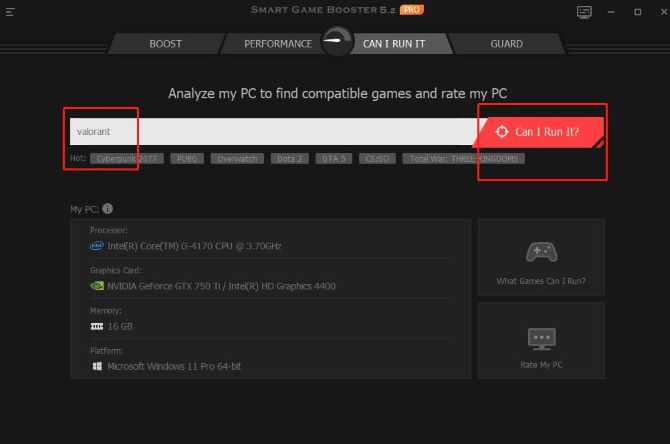
Step 6: Compare the results.
As the picture shows, the comparing result will show up quickly and you needn’t compare them one by one.
Take this PC for example. The minimum and recommended system requirements of Valorant are not met because we can see this PC’s Processor can not meet the minimum system requirements of Valorant, similarly, it can also not meet the recommended system requirements.
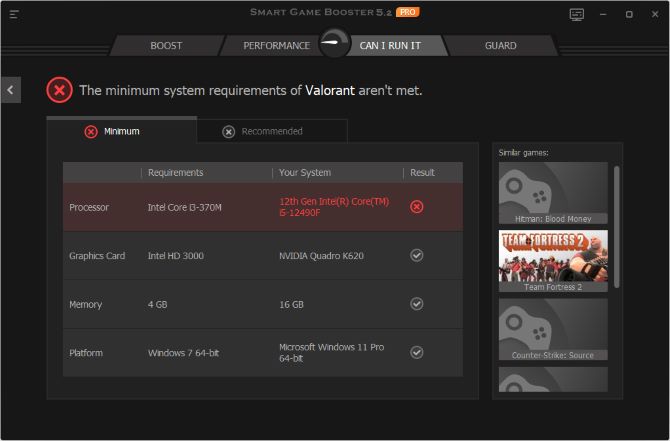
So, if your PC can not reach the minimum system requirements of the game, it is not recommended to download and run Valorant, because even though you have downloaded it on your PC successfully, you will find this game becomes so lagging.
Of course, even though your PC meets the system requirements of Valorant, something unusual happened while trying to launch Valorant. So if you meet this problem and do not know what to do, you can follow this post: 8 ways to solve Valorant not launching on your PC.
#5 How to speed up Valorant on your PC
Are you looking for a method or software which can help you optimize your PC and boost your game? There are two kinds of methods which can help you achieve it.
Basic methods:
- Update Your Graphics Drivers
- Uninstall Old Programs
- Overclocking the GPU
- Use a fast internet connection
- Delay automatic Windows updates
- Install DirectX 12 Ultimate
- Upgrade your HDD to an SSD
- Don’t let your laptop get too hot
Automatic method:
Smart Game Booster can optimize your PC’s performance and release the spared resources and space automatically for running Valorant.
Step 1: Download, install and run Smart Game Booster.
Step 2: Check whether Valorant has been added.
Smart Game Booster can add Valorant you have downloaded on your PC automatically. However, it may be sometimes unable to detect the games on your PC, if this game is not added automatically, you should click the icon PLUS(+) to add the game manually.
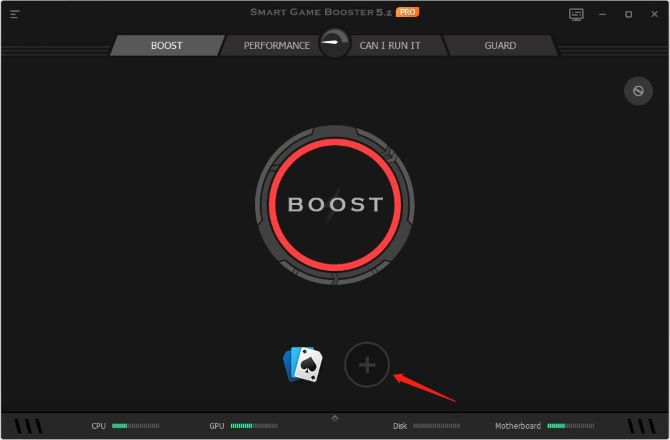
Step 3: Set the level of overclocking.
Now that Valorant has been added, you can start to overclock your PC. There are four levels of overclocking you can choose to super-boost it.
Click the icon in the top-right corner to choose the level of boosting.
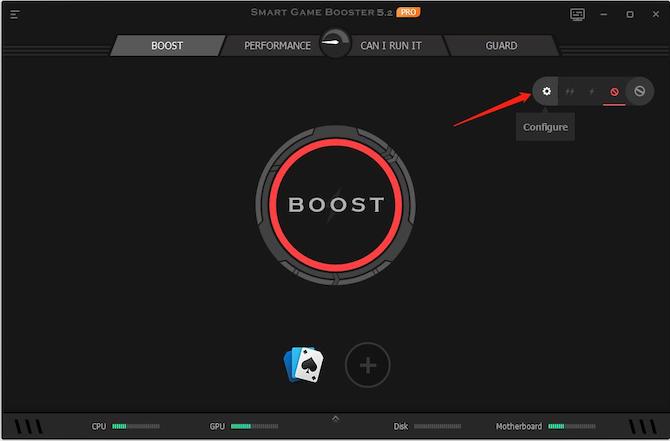
In the Super Boost window, you can select the overclock level as you like.
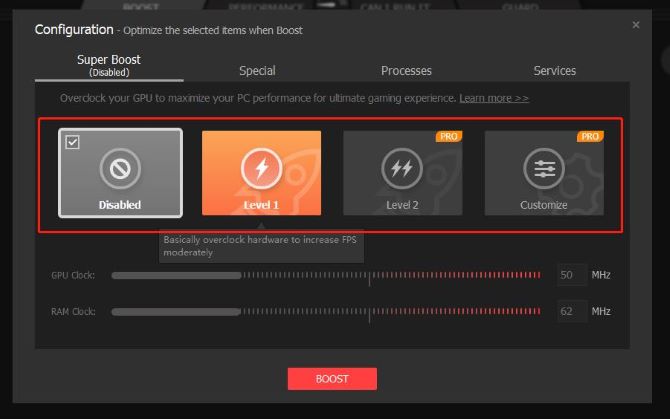
Disabled level: set not to boost your PC.
Level 1: Overclock your PC to a moderate level.
Level 2: Ultimately overclock your PC for the best performance.
Customize level: Overclock your PC according to your own need.
Tips:
If you set up Customize level, you should consider whether your computer configuration can be overclocked at that level without bringing any harm to your PC.
Step 4: Start boosting your PC.
After setting up the super-boost level, you can start boosting your PC. Return to the home page and click the icon BOOST.
After boosting, the outdated drivers will be updated, except for that, the CPU, GPU, and Memory on your PC are all overclocked to reach a better performance.
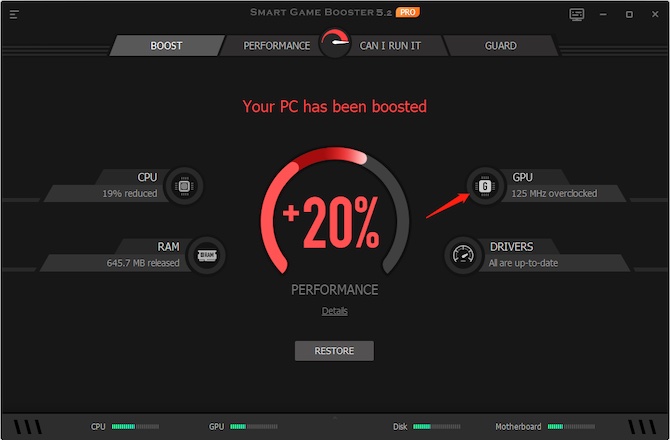
CPU and RAM will be overclocked to release unused resources and space for your game.
Overclocking GPU can increase FPS for a better visual gaming experience.
#6 FAQ about Valorant System Requirements
No. The Valorant system requirements are so low that almost every working laptop or PC is capable of running this game.
Yes. 4 GB RAM is sufficient to run Valorant with high-end specifications on a PC.
No. Valorant is not currently available for Mac users.
Yes. 60 FPS is enough for Valorant. Even if it is enough, it’s still beneficial to have as many FPS as possible.
No. Valorant is not available to download via Steam on a PC. You can download it from the official Valorant website.
Valorant is a free-to-download game on PC.
More Articles:
Call of Duty: Black Ops Cold War System Requirements – Can My PC Run It
Assassin’s Creed Valhalla System Requirements – Can I Run it on My PC
Halo Reach System Requirements – Can My PC Run it (2022 Update)






