Recently, many users reported that the GeForce game ready driver seems to show a yellow exclamation in Device Manager. Or sometimes, you may notice the graphics card performance isn’t as good as you expected after installing the GeForce game ready driver.
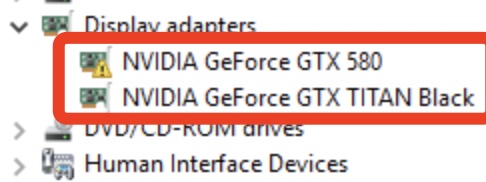
You may notice the game ready driver issue like NVIDIA driver crashing. Don’t worry. This tutorial aims to help you download the latest NVIDIA GeForce Game Ready drivers for Windows 11, 10, 8, and 7.
What Does GeForce Game Ready Driver Do?
Especially, the GeForce game ready driver is one of the major graphics drivers of NVIDIA and it offers users with better gaming experience based on the most advanced display technologies.
In most cases, the GeForce game ready driver is mostly used to improve performance and fix bugs, particularly for gaming programs. Therefore, many games seek to download game ready drivers released by NVIDIA for its GeForce games.
How to Download NVIDIA GeForce Game Ready Driver?
Many users complained that the GeForce game ready driver install failed when you tried to download and install the NVIDIA GeForce drivers in your way. Hence, this article provides you with the three most useful methods to get the compatible NVIDIA GeForce drivers for Windows 11, 10, 8, or 7.
Methods:
1: Download GeForce Game Ready Driver Automatically
2: Update the NVIDIA GeForce Drivers in Device Manager
3: Download NVIDIA GeForce Game Ready Driver Manually
Method 1: Download GeForce Game Ready Driver Automatically
If you are still facing the error of NVIDIA GeForce game ready driver not installing, perhaps you just failed to grasp the right way to find the right NVIDIA driver.
If so, it is advisable that you try to rely on the top one driver tool, Driver Booster, to help you search for, download, and install the up-to-date GeForce game ready driver. For gamers, it is essential to play the game with better graphics performance.
1. Download, install and run Driver Booster.
2. Hit Scan.

The tool will be scanning for all device drivers on your Windows-based device, with no exception for the NVIDIA GeForce game ready driver.
3. Scroll down to locate and then Update the GeForce game ready driver.
Some of you may find this driver under Display adapters or Unknown devices. As you can see, the tool can automatically and quickly download and install the suitable GeForce driver. Some users can also download other NVIDIA drivers with this tool such as NVIDIA GTX 1070 drivers.
Method 2: Update the NVIDIA GeForce Drivers in Device Manager
If you prefer to handle this GeForce driver installation failure within the system to avoid external threats, you may as well download the updated GeForce drivers via Device Manager.
Luckily, once the Device Manager found the compatible or the most updated game ready driver for the system, there is no need to search for this driver using other methods.
1. Open Device Manager.
2. Expand Display adapters or Unknown devices, and then find out and right-click the NVIDIA GeForce driver to Update driver.

Here, some users can find that the GeForce driver version is GeForce game ready driver 375.95 or GeForce game ready driver 368.39 or any other version. With the latest NVIDIA GeForce drivers installed, you can play the game more smoothly based on better graphics card performance.
Method 3: Download NVIDIA GeForce Game Ready Driver Manually
You can also download GeForce driver manually from the NVIDIA website. This method is most suitable for users with relatively high-level proficiency in computer.
That is to say, without resorting to other tools, either within or beyond the system, users need to search for and download the NVIDIA GeForce game ready driver on their own. The advantage of this method is that users can download other NVIDIA drivers or the NVIDIA GeForce game from the official website.
1. Go to NVIDIA Support Center.
2. Hit Download to get the GeForce driver on your PC.
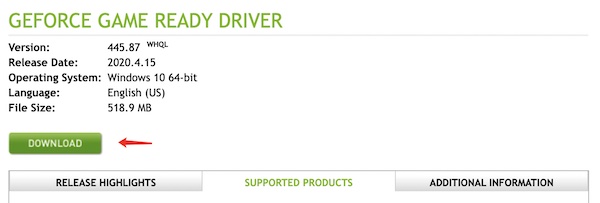
As you can see, you can also check the Release Highlights, Supported Products, and Additional Information about the NVIDIA GeForce driver.
3. Follow the on-screen instructions to finish the driver installation.
On the NVIDIA website, any GeForce drivers like GeForce game ready driver 364.72 and 359.06 can be installed. In this case, you won’t sigh for the phenomenon where the NVIDIA GeForce game ready driver installation not continuing happens.
Summary:
Whether you wish to download the NVIDIA GeForce game ready driver on Windows 11, 10, 8, or 7 to fix the game ready driver missing error or for improved graphics performance, the methods above may be helpful and effective for you.
More Articles:
Fixed: NVIDIA G-Sync Not Working On Windows 11 and Windows 10
Solved: Need to Reinstall NVIDIA Drivers Every Reboot
How to Completely Uninstall Graphic Driver on Windows 11, 10, 8, 7






