It is common that when you are installing a software for such printer or PC as HP or Samsung, Windows 10 warns you that your publisher has been blocked. But even if you click the option on the warning window how do I unblock the publisher, nothing happened.
Contents:
Solution 1: Remove Software Certificate
Solution 2: Perform the Program in Command Prompt
Solution 3: Uninstall Antivirus Program
Solution 4: Reset Internet Explorer Settings
Reasons
Therefore many of you are eager to figure out why this has occurred to Windows 10? It mainly divided into two aspects, the one lie in software, such as antivirus programs which prohibited your publisher from working normally. The other one is your administrator has blocked the publisher.
If it is the real case, you will find it much easier to fix this publisher blocked issue on Windows 10. The following measures are targeted to solve this problem.
Solution 1: Remove Software Certificate
Many Software for Windows 10 is untrustworthy, for there are some compromised certificates for some brand computer, such as HP. It means much malicious software are pretending to be HP, Lenovo, and other computers. This is why your publisher has been blocked on Windows 10. Hence, you can try to remove the certificates for some software.
1. Search Control Panel in the search box and enter it.
2. Under Network and Internet settings, click Internet Options.
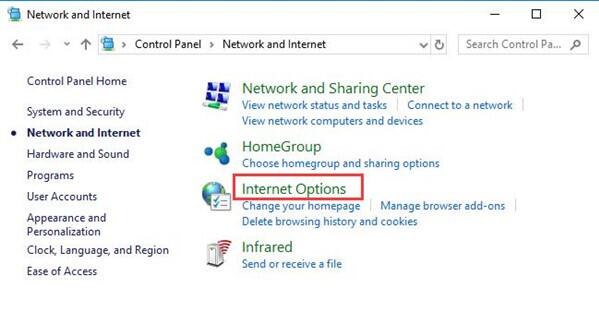
3. Under Content tab, choose Certificates.
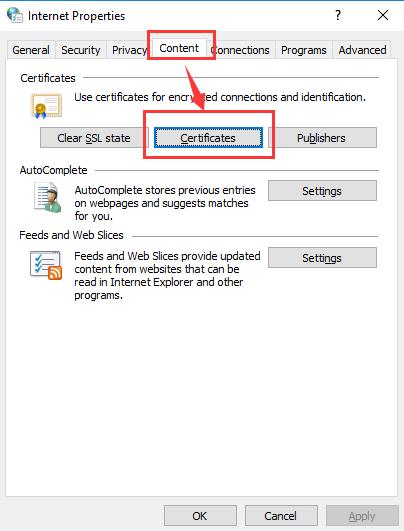
4. In Certificates window, under Untrusted Publishers and choose to Remove it.
Here in this screenshot, the option Remove is greyed out, as no certificate is untrusted. But if there are any untrustworthy publishers on your PC, no matter it is HP or Lenovo, you are to click it and Remove it.
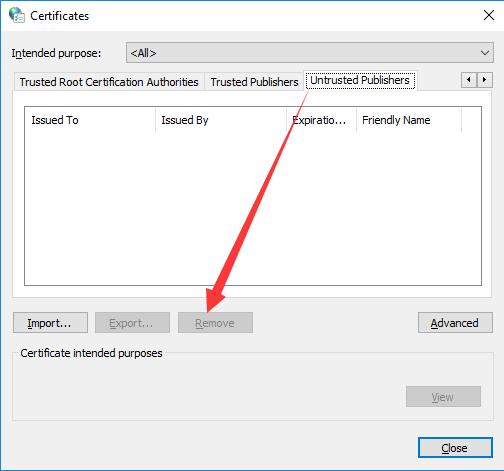
After you have successfully removed the untrustworthy publishers, you can find the blocked publisher has been unblocked. And in this way, the problem that this publisher has been blocked from running software would no longer exist on Windows 10.
Solution 2: Perform the Program in Command Prompt
You can manage to run it in command prompt to see if it is the third-party program that blocks the publisher on Windows 10.
1. Type Command Prompt in the search box, run click to choose select run it as Administrator for the Command Prompt.
2. Press Shift key all the time and at the same time right click the program to Copy as path.
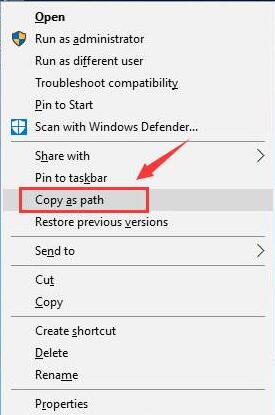
3. Paste the path in Command Prompt. And stroke Enter to run the command.
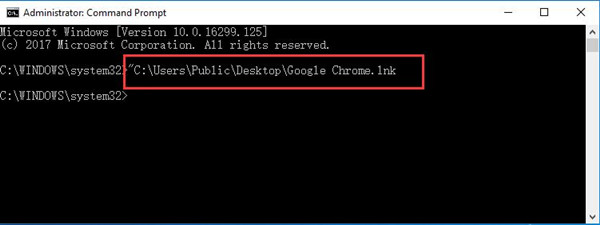
Then you can see the blocked program has been opened via command prompt. You will find you can unblock the publisher easily.
Solution 3: Uninstall Antivirus Program
As you have already known before, Windows 10 block a publisher if there are some problematic program or software which prevent the publisher from working normally. Therefore, why do not you uninstall this program from Windows 10 and unblock the blocked publisher?
1. Click Start and choose Settings.
2. Select Apps from the options.
3. Under Apps and Features, choose the improper app and click Uninstall.
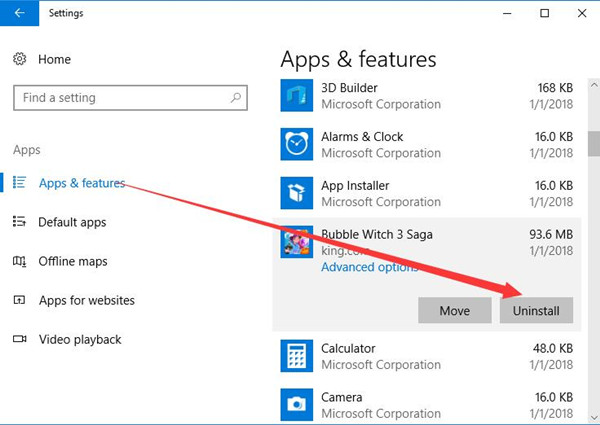
With the disappearance of the problematic applications, the issue: This publisher has been blocked from running software would be solved, either.
Solution 4: Reset Internet Explorer Settings
Every internet explorer would have experienced that there is something prohibiting you from logging on to the explorer. Consequently, it is wise for you to reset settings for the internet explorer on Windows 10 to unblock the publisher.
1. Search Internet Options in the search box and Stroke OK.
2. Under the Advanced tab, click Reset.
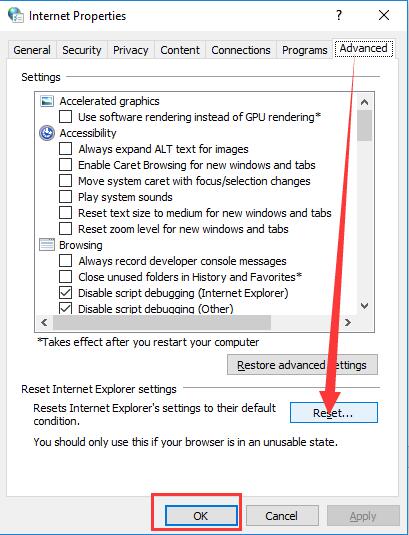
Then you will find all the internet explorer settings are returned as original one. It is also obvious that the publisher blocked before has been unblocked at this moment on Windows 10.
Now you may have mastered the exact ways to unblock a publisher for Windows 10. If you still have any problem with it, contact us.






