Windows 10 Sticky Notes is a built-in program, it runs on the desktop to record the daily backlog, important things and the other obviously information.
Contents:
How to Open the Sticky Notes on Windows 10?
How to Use Sticky Notes on Windows 10?
How to Backup and Restore the Sticky Notes on Windows 10?
How to Open the Sticky Notes on Windows 10?
There are two easy ways you can open the sticky notes on Windows 10. All of them are easily and fast.
Option 1: Open it from Start Menu. You can click the Windows icon, and find the sticky notes from the program list. Click the mouse left button to open it.
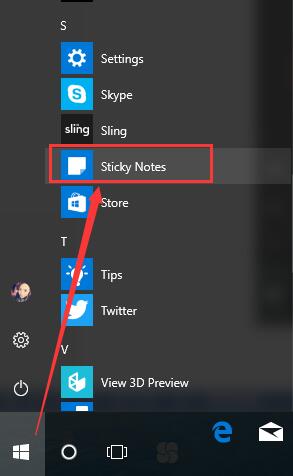
Option 2: Use Search Box to open it. Type sticky notes on the search box, and the sticky notes result will list.
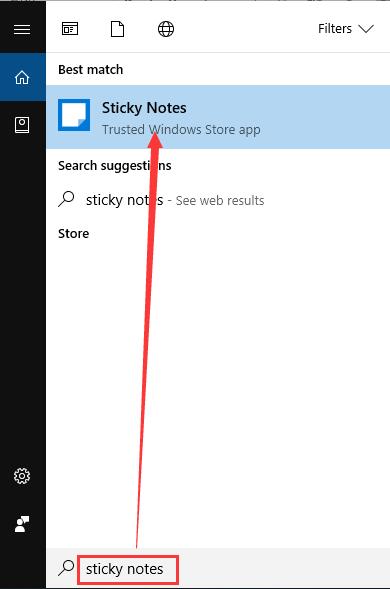
How to Use Sticky Notes on Windows 10?
After you open the sticky notes on Windows 10, you can use it as you like. You can type the important things. After one sticky note created, it will be shown on the desktop. And you can drag it anywhere with the top toolbar. Of course, you can click the + to add a new sticky note.
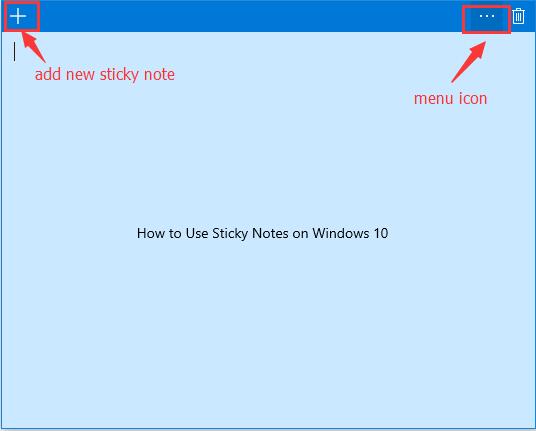
Click the menu button, you can choose the background color for your sticky notes. And there are six types of color you can choose: Blue, Green, Pink, Purple, White, and Yellow.
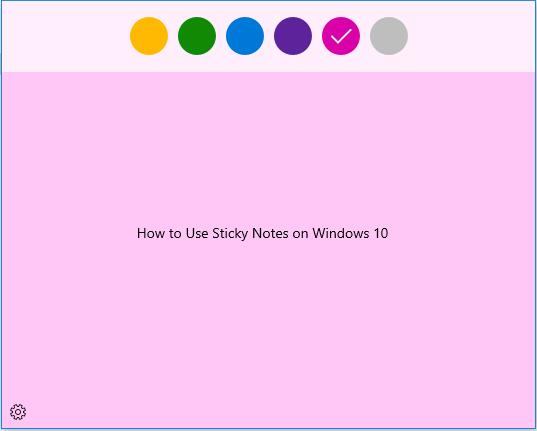
For the sticky notes, you can add several sticky notes with different colors.
How to Backup and Restore the Sticky Notes on Windows 10?
If you have some important sticky notes and daily backlog, you can backup it at first and restore to use it again after the Windows reinstalling.
1. Open this PC.
2. Click View on the Ribbon interface, and check option Hidden items. After you choose this option, the hidden system will appear.

3. Follow this path:
C:\Users\Username\Appdata\Local\Packages\Microsoft.MicrosoftStickyNotes_8wekyb3d8bbwe\
4. Copy all the folder files to another place you want. These files contains the important sticky notes files. And if your computer do a clean install, you can copy it back to the same path. When you copy it back to the computer or another computer, make sure the sticky notes is closed. After the copy finished, run the sticky notes again, the notes will pop up on the desktop screen.
So backup sticky notes is very easy.
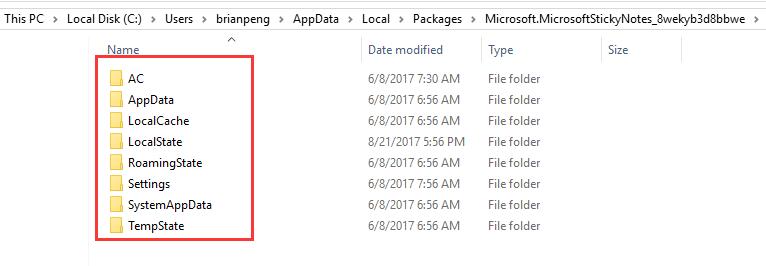
So there are some sticky notes issues including how to open sticky notes, how to use it and how to backup it on Windows 10, wish it can help you.
More Articles:
How to Use Pen & Windows Ink on Windows 10?






