In the new Microsoft Edge, some people reported that they cannot find the file after they had already downloaded a program or an image. So how to find the downloaded programs, files, game packages, and folders in Microsoft Edge and how to manage this files? You can learn more from this article.
Contents:
- How to Find the Downloaded Files in Microsoft Edge?
- Where the Downloaded Files Stored in Microsoft Edge?
- How to change the Default Download Location in Microsoft Edge?
How to Find the Downloaded Files in Microsoft Edge?
When you use the Microsoft Edge to download files and you want to view the downloading process or if you had already downloaded a program or a file from another website, how to find it in Microsoft Edge?
In the top of Microsoft Edge, click Hub > Download you can find the files you have already downloaded or the downloading files.
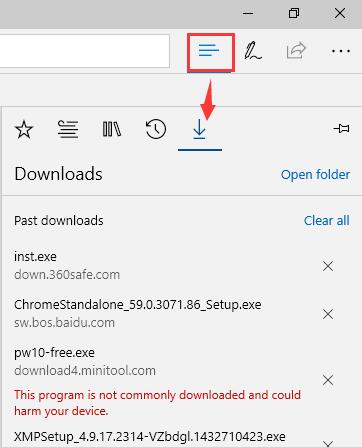
Here you can click it run this program to install it. Right click it you can report it as unsafe.
If you want to delete it, you can click the cancel sign. Of course, you can Clear all.
Where the Download File Stored in Microsoft Edge?
If you want to find the local storage place for the downloaded files, where you can find it? In the Microsoft Edge, this is very easy.
1. Click the Hub > Download > Open Folder, you can find the downloaded files from the local disk.
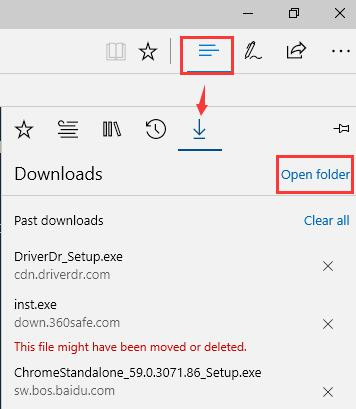
2. In default, all the downloaded files are stored at This PC > Downloads You can also install one program or remove it to another place.
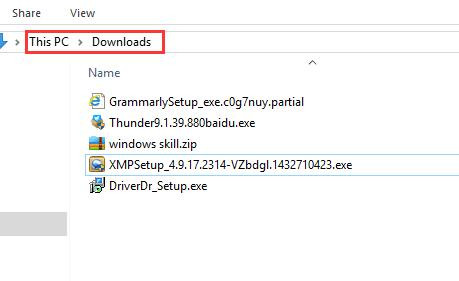
If you do not want to find the downloaded files in this way, there is an easier way you can use.
Open This PC, and in Folders list, there is a name of Downloads folder, click it, you will find all the files that Microsoft Edge download.
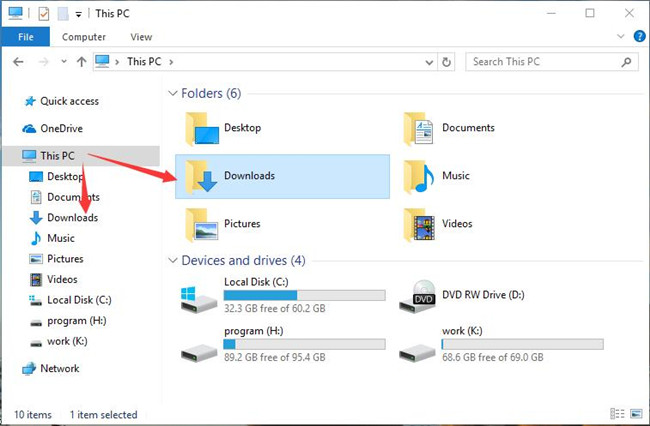
Of course, you can also click the Downloads from left side tree, it will enter the same place.
I think this customize settings is very kind for the new users.
How to change the Default Download Location in Microsoft Edge?
In my opinion, Microsoft Edge default download location is very convenient. We know the download location is take the C disk space. So if your C disk is near full, or you download files with Microsoft Edge frequent, you can reset the default download location to other disk.
1. Click More > Settings.
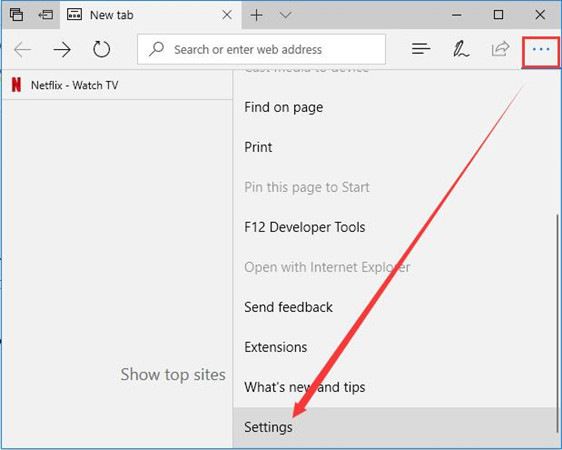
2. Drop-down the scroll bar and click View Advanced Settings after finding it.
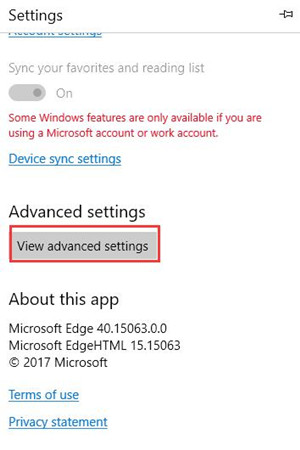
3. Find Downloads, and click Change. And then find a new location to store the download programs and files.
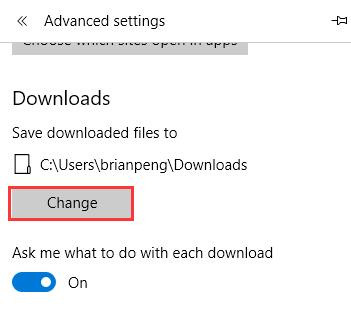
After that, when you finish to download the program, you can find it from the new folder.
Now you can find the downloaded files, change the download location and manage all the downloaded programs easily and fast.
More Articles:
How to Use Cortana in Microsoft Edge
Set Default Browser and Home Page for Microsoft Edge
How to Clean History, Cache, Data, Cookies in Microsoft Edge






