Cortana and Microsoft Edge are new released in Windows 10. The Cortana can understand users’ preferences and habits, help users to schedule and answer user’s questions, etc. Microsoft Edge can also help users to set their customize search results. In order to provide the best user experience, Microsoft combines the Edge browser and Cortana.
When users browse online and want to search more information, he can ask Cortana to find all the related content. Otherwise, when users ask a question from Cortana, there are the relevant website questions list in the window, users can click the question to view the result on Microsoft Edge. So how to use Cortana in Microsoft Edge?
Contents:
- How to Turn On Cortana in Microsoft Edge?
- Ways of Using Cortana in Microsoft Edge
- How to Use Microsoft Edge in Cortana?
How to Turn On Cortana in Microsoft Edge?
If you want to use Cortana in Microsoft Edge, you should turn Cortana function on Microsoft Edge at first.
1. After opening the Microsoft Edge, then click More > Settings.
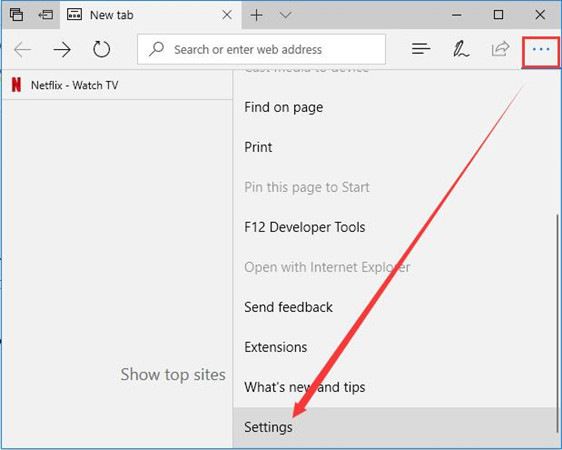
2. In settings, scroll down to find View advanced settings.
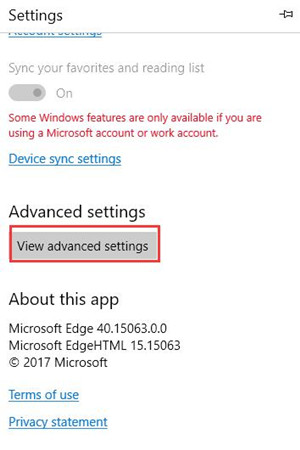
3. Turn on Have Cortana assist me in Microsoft Edge.
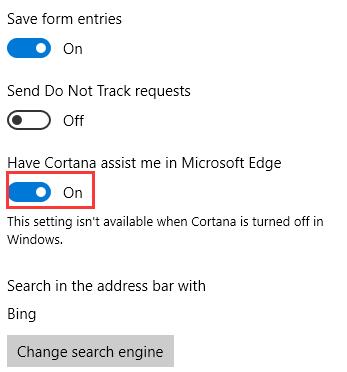
Now you have already enabled the Cortana feature in Microsoft Edge, you can use Cortana when searching in Microsoft Edge.
Ways of Using Cortana in Microsoft Edge
When you browse a web page but do not know some words or you want to know more about it, you can select all the words you want to search, then right-click it to choose Ask Cortana.
For example, if you want to know more about common problem of Windows 10 update downloading process stuck, you can select them and right click it to choose the first option of Ask Cortana.
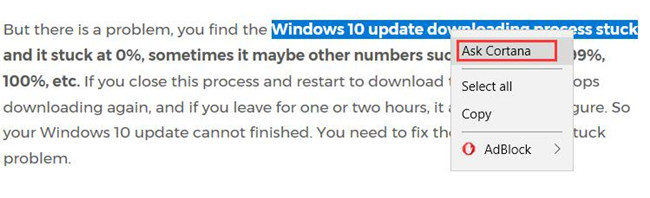
After you selected it, a window will pops up on the right side of Microsoft Edge and provide you the related results.
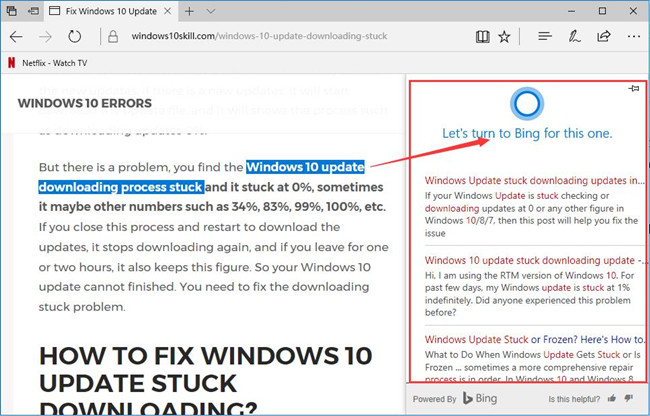
In the results, you can see the all the related words are marked as red, so you can read it easier. And all the results are according to your location and preference.
And there are other ways you will trigger the Cortana when search with Microsoft Edge. When you opening some websites, the address bar will shows the Cortana icon and the remind information. You can click Cortana to get more information about the website.
Of course, if you input some special words contains place and weather, Cortana will shows the related information such as the place’s weather automatically.
Now you have already know how to use the Cortana in Microsoft Edge, and use Microsoft Edge browser in Cortana is also very easy.
How to Use Microsoft Edge in Cortana?
When you type some words such as Windows update in the Cortana search box. In all results, you will find some are computer settings, and the online results are list in the bottom. You can click it to open Microsoft Edge to find more information.
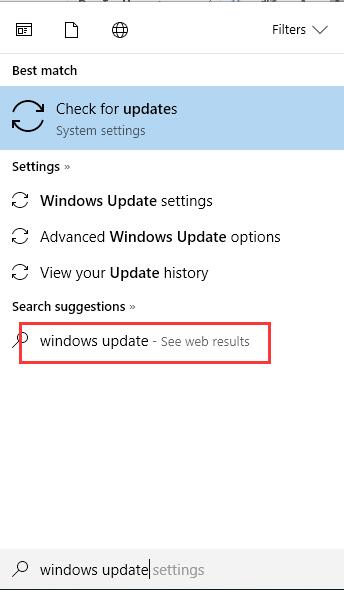
Now you can follow above tutorials to use Cortana in Microsoft Edge and use Edge browser in Cortana.
More Articles:
How to Setup Cortana on Windows 10






