According to many users, every time you try to play Xbox games on Windows 10, it turns out Xbox won’t allow you in and warns you of Xbox we can’t sign you in right now, try again later 0x406 or 0x404 or 0xbba.
You can’t enter Xbox app, not to say play Xbox games like Microsoft Casual Solitaire, Xbox One Battlefield, Xbox 360 Fallout 3, etc.
Fortunately, the culprit consists in the Xbox app itself, so it can be quite foolproof so long as you can follow up to tweak Xbox settings.
How to Fix Windows 10/11 Xbox Can’t Sign in 0x406 Error?
To fix Xbox 0x406 error more effectively, this post shows you some powerful and targeted methods, from resetting Xbox app to get Xbox Identify Provider for Windows 10. You can always find a way to remove Xbox we can’t sign in error and then Xbox 360 controller not working can also be resolved.
Solution 1: Install Missing Xbox Apps
In case there are any important built-in applications for Xbox that are nowhere to be seen, it is necessary to get them. Only in this way can you enter Xbox without 0x406 error on Windows 10/11.
1. Type in Powershell in the search box and then right click it to Run as administrator.
2. In Windows PowerShell, copy and paste the following command and then hit Enter to execute it.
Get-AppxPackage *windowsstore* | Remove-AppxPackage
Get-AppxPackage *xboxapp* | Remove-AppxPackage
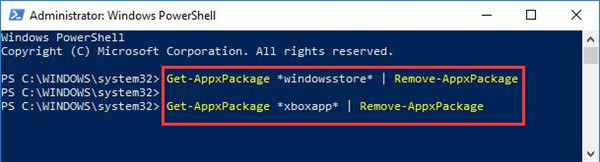
That will help check whether there are any missing built-in apps and then install them on Windows 10 automatically.
3. Reboot your PC.
4. Then navigate to Windows 10 PowerShell and run the command below.
Get-AppXPackage *Microsoft.WindowsStore* | Foreach {Add-AppxPackage -DisableDevelopmentMode -Register “$($_.InstallLocation)\AppXManifest.xml”}
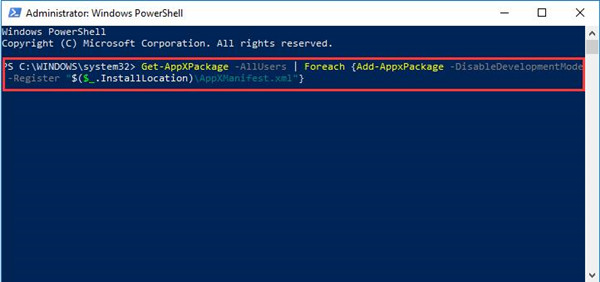
Once this action finished, you will have re-registered Windows Store apps for all accounts.
On this occasion, Xbox can’t sign in error 0x406 would not come to you anymore on Windows 10.
And it can also be helpful to fix other Xbox issues, like Xbox app 0xbba and 0x404 errors.
Solution 2: Reset Xbox Apps on Windows 10/11
After solution 1, if you re-sign in Xbox but failed again, perhaps you have to reset Xbox settings to avoid any corruption.
Along with Windows 10 new settings for Xbox, you are entitled to reset Xbox app directly in Xbox Windows settings. Resetting Xbox can be the choice that Microsoft offers Windows 10 user when Xbox is not working.
1. Go to Start > Settings > Xbox.
2. In Apps & Features, locate Xbox and then click it to open its Advanced options. Here under Xbox, you can also see other Xbox related apps, such as Xbox Game Speech Window, Xbox gaming overlay, Xbox Live, if possible, choose to reset them in order to deal with Xbox app 0x406 error.
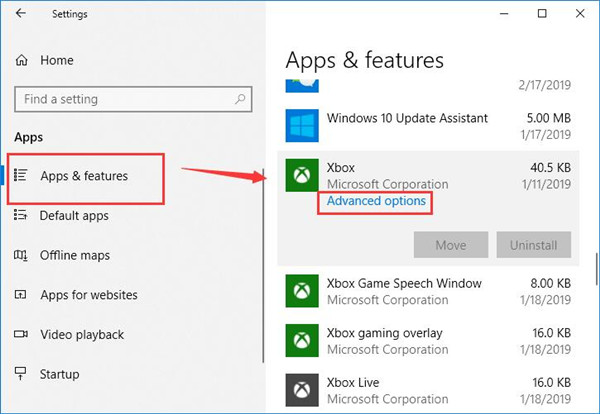
3. Scroll down to find put Reset and then click Reset button. If resetting Xbox application is of no avail, it is also feasible to Uninstall it, which is under Reset option.
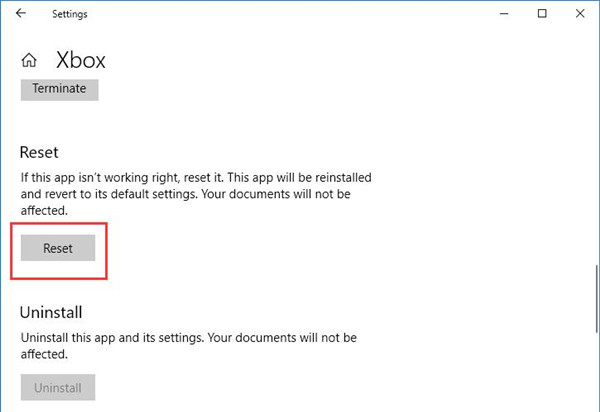
4. In the pop-up window, confirm to Reset Xbox on Windows 10.
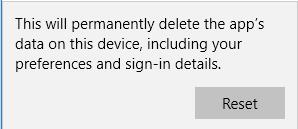
The instant you hit Reset, all the preferences and sign-in details in your Xbox program will be permanently deleted.
Then you can reboot Windows 10 and sign in Xbox again to see if it can sign you in this time.
Solution 3: Download Xbox Identify Provider on Windows 10/11
In the case where both re-registering and resetting Xbox app is useless to get rid of Xbox error that we are unable to sign you in at this moment 0x404, another potential solution is to add Xbox Identify Provider for Xbox.
Released by Microsoft Corporation, this Xbox Identify Provider is a system app designed to enable PC games to connect to Xbox Live. To some degree, it is essential for Xbox to sign in and run well on Windows 10/11.
In this way, you would better determine to get this app for Xbox right now so as to remove Xbox can’t sign in error 0x406.
Navigate to Microsoft official site and then hit Get to download the free Xbox Identify Provider.
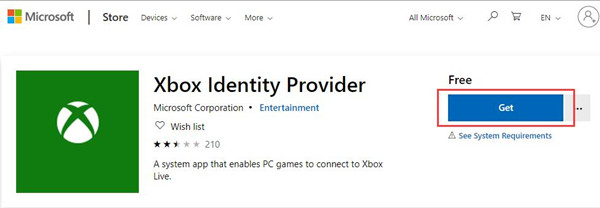
After installing Windows 10 Xbox Identify Provider on your PC, it is time to try to login in Xbox again.
And then you will not see the error that we can’t sign in right now, try again later error 0x406 and 0x404 appears on Windows 10.
Solution 4: Sign in Xbox with Administrator Account
As it is well known, Xbox can now be a system app in Windows Store, hence, if you are unable to start it due to Xbox app error 0x406 Windows 10, there is much need to activate your administrator account and sign in Xbox with administrative privileges.
1. Input Command Prompt in Windows search box and then right click it to Run as administrator.
2. In Command Prompt, enter net user administrator /active: yes and press Enter keyboard key.
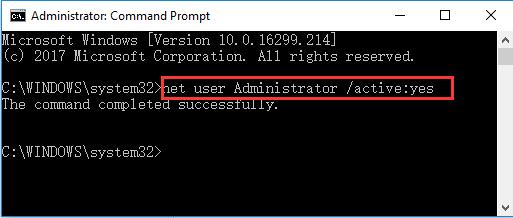
3. Reboot your PC.
When you login in Windows 10 again, you can see the administrator account is enabled on your PC. Or you can also create a new user account and sign in with it to check whether the new account with no corruption can help you deal with Xbox Live not signing in 0x406 error on Windows 10.
You can open such Xbox games as Fortnite and sign in it. It is predictable that issues signing in Windows 10 Xbox won’t plague you.
In summary, in terms of Xbox app error 0x406, you would better try the solutions above. Most of you can find a useful way to fix Windows 10 Xbox can’t sign in problem.
More Articles:
How to Update XBox One Controller Driver for Windows 10/11






