Xbox One is a line of eighth generation home video game consoles developed by Microsoft. As a well-designed controller, Xbox One Controller can provide gamers an excellent experience when playing a game.
But it has problems sometimes. Keeping your Xbox One Controller driver updated is an important thing you need to do to maintain good performance of Xbox One Controller or fix the Xbox One keeps disconnecting issue. Here are three ways you can use to update this driver for Windows 11 or Windows 10, etc.
Methods:
- 1: Update Xbox One Driver with Device Manager
- 2: Download and Update Xbox One Driver Automatically
- 3: Update Xbox One Driver from Windows Update
Method 1: Update Xbox One Controller Drivers in Device Manager
Updating drivers in Device Manager is a very common and simple one among the three ways. Here are steps to do that.
1. Press Windows + R key and input devmgmt.msc. Then click OK.
2. Expand Xbox Peripherals. Right click Microsoft Xbox One Controller and select Update Driver Software.
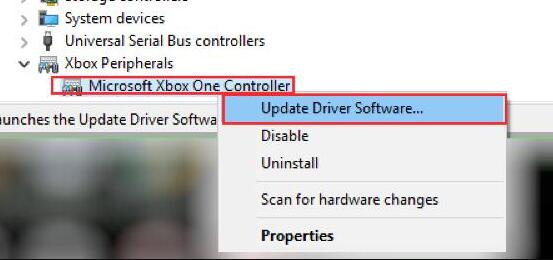
3. Select Search automatically for updated driver software.
Then it will search and install Microsoft Xbox One Controller Driver of new version for you.
Method 2: Download and Update Xbox One Driver by Driver Booster
Driver Booster is a professional tool that can help you download and install updated and missing drivers. If you want to update several drivers at the same time, using this application is a good option. More importantly, Driver Booster affords you tremendous game components. It can perfectly fix Xbox One controller not working issue as well.
1. Download, install and run Driver Booster on Windows 11 or Windows 10.
2. Run Driver Booster and click Scan to look for Xbox One Controller driver for Windows 10/11.

3. Locate Microsoft Xbox One Controller in the list and then click Update.
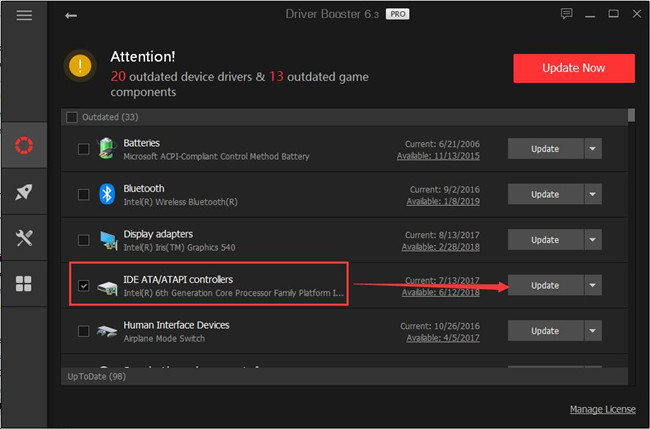
Then Driver Booster is able to install the updated Xbox One Controller driver on Windows 7, 8, and 10.
Method 3: Update Xbox One Driver from Windows update
When you want to download Xbox One Controller Driver in Microsoft’s official website, you will find a message saying: “Update: Run Windows Update and it will automatically pick up the latest drivers, therefore I am removing the links below.“
Therefore, you can update this driver by performing Windows update. You can go to Settings > Update & security > Windows Update > Check for updates.
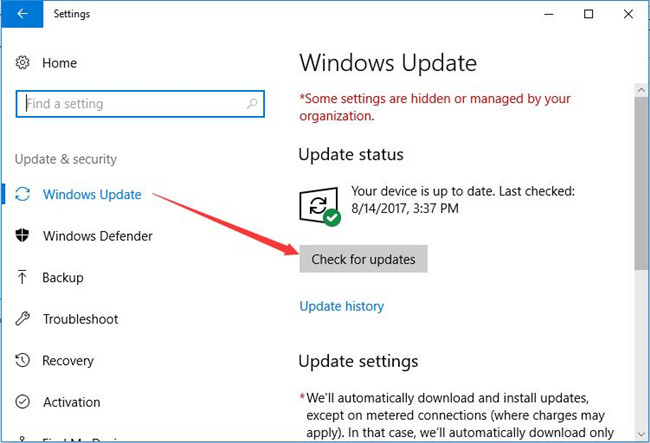
Then your computer will check and download available updates automatically. After the process is completed, your Xbox One Controller Driver should be updated.
These three ways are all not difficult, so you can choose any one of them to update Xbox One Controller Driver. Remember to make sure this driver regularly so that you can get better experience when you use Xbox One Controller.
More Articles:
How to Connect Xbox One Wireless Controller to PC






