A printer driver is a computer program that enables software to communicate with the printer. If your HP OfficeJet Pro 8610 printer is unresponsive or otherwise malfunctioning, downloading and installing the latest printer driver will usually resolve the issue. Because if the printer driver is outdated, your printer might not work properly until you download and install the latest update.
So, in this post, you will figure out how to download the latest version of the HP OfficeJet Pro 8610 driver on your Window Mac with three effective methods.
Method 1: Update HP OfficeJet Pro 8610 Driver in Device Manager
Drivers are software that allows your computer to communicate with a hardware device, such as keyboards, mice, microphones, printers, etc. These devices will not work properly without drivers. So you should always check for driver updates. And Microsoft’s automated tool, Device Manager, can automatically check for new drivers for devices you connect to your computer.
You can find new drivers for your hardware by checking Device Manager, especially if you recently installed a new device. If you want Device Manager to automatically check for the latest drivers of HP OfficeJet Pro 8610, here’s how:
Step 1: Right-click the Start icon and click Device Manager to open the Device Manager panel.
Step 2: Expand Print queues, and then find and right-click HP Officejet Pro 8610.
Step 3: Click Update driver.

Step 4: Choose the option Search automatically for drivers.
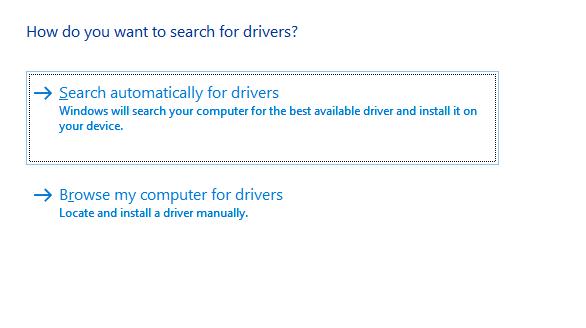
Step 5: Follow the instructions to finish the update.
Device Manager will search your computer and the Internet for downloading and installing the latest driver for your device.
Method 2: Update HP OfficeJet Pro 8610 Driver automatically (Recommended)
Sometimes, Device Manager may not be able to find a new driver for your device. If this happens, you may need a tool that can download and install the latest version of driver for you.
Driver Booster is a necessary driver update tool designed to update all outdated, missing, and faulty drivers on your Windows system, by which you can download and install the latest driver directly from the vendor. Moreover, it scans and updates over 8,500,000 drivers without any threat or harm.
Therefore, you can update HP Officejet Pro 8610 with Driver Booster.
Step 1: Download, install and run Driver Booster on Windows 11 or Windows 10.
Step 2: Click Scan.

Driver Booster will scan the outdated, missing, and faulty drivers and give an outdated driver list for you.
Step 3: Look for HP Officejet Pro 8610 and click the icon Update next to it. Then Driver Booster will download and install the latest driver for this device.
You can also simply click the option Update Now at the top right to update all outdated drivers automatically from the vendors.
Method 3: Update HP Officejet Pro 8610 Driver on the official site
As we all know, the latest driver updates take some time to appear on Windows, so the fastest way to get the latest drivers is to download them from the official HP website. This is not only because you are getting updates from a trusted source, but also because only packages that are compatible with your system are available through the service, minimizing the chance of confusion.
But it is undeniable that manually downloading and installing them is still very complicated and difficult for most users. In addition to this, manual downloading is a waste of time and effort.
But if you insist on using this method, the following steps may help you find out the latest drivers of HP OfficeJet pro 8610.
# Drivers For Windows 11, 10, 8, 7
Step 1: Go to HP OfficeJet Pro 8610 support page. From this page, you can download the related drivers, firmware, software for Windows system.
Step 2: Make sure your Windows operating system. HP website can automatically detect your Windows version, and if you want to change it or download drivers for other PC, you can click Choose a different OS.
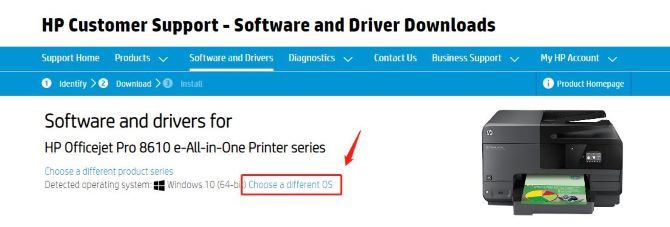
Step 3: On the Pop-up window, select Windows from Operating System drop menu and a detail version such as Windows 10 (64-bit) from Version drop-menu, then click Change.
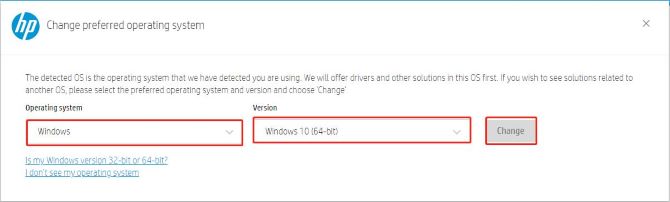
Step 4: Scroll down and click the Driver-Product Installation Software, and then click the icon Download next to it.
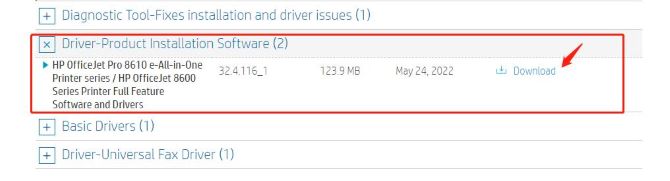
Driver-Product Installation Software is the full solution software that includes everything you need to install and use your HP printer. This collection of software includes the complete set of drivers, installer and optional software.
# Drivers for macOS:
Step 1: Go to HP OfficeJet Pro 8610 support page.
Step 2: Make sure your Mac operating system. HP website can automatically detect your Mac version, and if you want to change it, you can click Choose a different OS.
Step 3: On the Pop-up window, select Mac OS from Operating System drop menu and a detail version such as macOS 13 from Version drop-menu, then click Change.
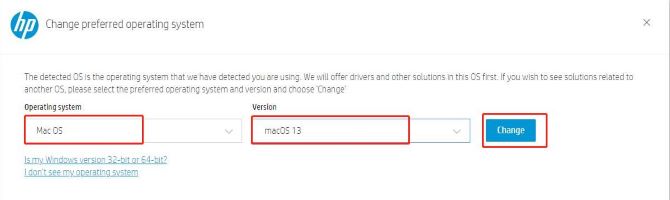
Step 4: You should look for the package Driver and download the file named Install HP Easy Start.
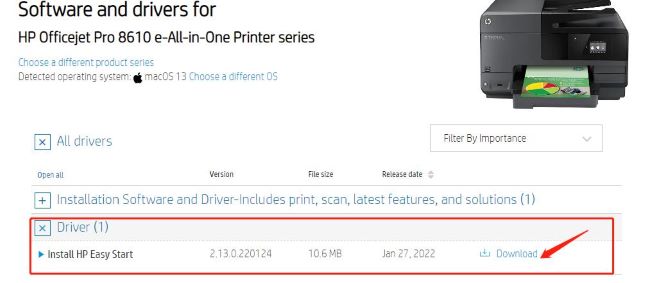
HP Easy Start is the new way to set up your HP printer and prepare your Mac for printing. HP Easy Start will locate and install the latest software for your printer and then guide you through printer setup.
Step 5: After downloading the package, install them on your Mac computer following the instruction.
Tips:
You can also Install HP Smart app which is a software recommended by the official HP. HP Smart will help you to install the printer software and drivers and to print, scan and copy files, print remotely, sign up for instant ink and more. This software applies to Windows, Mac, Android, Apple iOS and iPadOS.
FAQ about HP OfficeJet Pro 8610 Driver:
This basic functionality software solution is a driver-only software solution for customers who only need basic drivers to use their HP printers.
Yes. HP OfficeJet Pro 8610 supports Windows 11, 10, 8, 7, or etc.
You can download the HP Print and Scan Doctor app which is a dedicated troubleshooter by HP that can diagnose and fix issues specific to HP printers.
An OfficeJet is an inkjet printer with an average print speed of 15 pages per minute, so it’s especially suitable for a department with up to 3 people. The OfficeJet Pro is available for small offices with 4 to 5 employees. It’s faster and has a larger input and output drawer.
Yes. HP OfficeJet Pro 8610 can be used on macOS 13/12/11/10.15/10.14/10.13/10.12 and Mac OS X10.11/10.10/10.9/10.8/10.7/10.6/10.3.
More Articles:
Download and Update HP OfficeJet 4630 Printer Drivers on Windows 11, 10, 8 and 7






