Do you want to download the latest HP OfficeJet Pro 6968 driver? Have you ever encountered HP OfficeJet Pro 6968 printer not printing problem? Many people have no idea what driver is used in the HP OfficeJet Pro 6968, not to mention how to install a driver for HP OfficeJet Pro 6968.
This post will guide you to download and update the HP printer driver using different ways so that you can select from them to find one method that best suits you.
How to Download HP OfficeJet Pro 6968 Driver on Windows and Mac?
Either you would like to fix HP OfficeJet 6968 Pro driver issue or you want to get the updated HP printer driver like HP OfficeJet 6968 all-in-one printer driver, keeping the printer driver up-to-date is necessary to enhance printer performance.
In some cases, printer driver unavailable can be fixed immediately after you install the updated HP 6968 driver. And you can use the fax function as well.
Especially, since many users wish to download the HP OfficeJet Pro driver on Mac, this article will offer you specific methods to install a driver for the HP OfficeJet Pro 6968 printer.
Methods:
- 1: Update HP OfficeJet Pro 6968 Driver Automatically
- 2: Download HP OfficeJet Pro 6968 Printer Driver Manually
- 3: Update HP OfficeJet Pro 6968 Driver via Device Manager
Method 1: Update HP OfficeJet Pro 6968 Driver Automatically
As numerous users reported that it is difficult to find the right driver for HP OfficeJet Pro 6968 all-in-one printer or any other printer versions, it may be a more recommendable option to update the HP printer driver automatically.
For this part, Driver Booster can be a reliable and powerful tool for users to locate, download and install the compatible and latest drivers. Sometimes, Driver Booster can also help fix system and device issues, like the HP printer not printing error.
1. Download, install and run Driver Booster.
2. Hit the Scan button to activate Driver Booster to search for all outdated, missing, corrupted, or even damaged drivers.

3. Find Print queues and then the HP OfficeJet Pro 6968 Driver to Update the driver.
Driver Booster will be searching for the most up-to-date HP OfficeJet Pro 6968 driver. It will install the printer driver for you so long as it finds one. With the compatible driver for the HP printer, printer errors, for instance, another computer is using the printer, may have also disappeared.
Method 2: Download HP OfficeJet Pro 6968 Printer Driver Manually
If you need to install HP OfficeJet Pro 6968 all-in-one printer driver for Mac and Windows 10, 8, 7 on your own, you need to follow the following steps in case of errors. Before you take the steps, you are supposed to check your network connection to ensure that there is smooth network for you to download and install a printer driver manually.
1. Go to HP Support.
2. Enter your serial number, product number, or product name, and then click Submit. Here you need to type in OfficeJet pro 6968.
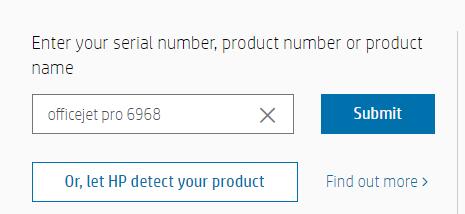
Or you can also let HP detect your product directly. As you can see, HP OfficeJet Pro 6968 printer driver is in fact the all-in-one driver.
3. Then select Software, Drivers and Firmware.
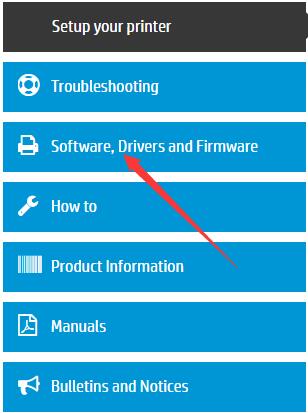
4. Choose a different OS.
Here HP Support webpage automatically detects the PC system as Windows 10 (64-bit), if you would like to download HP OfficeJet Pro 6968 driver for Mac, you can select another OS.
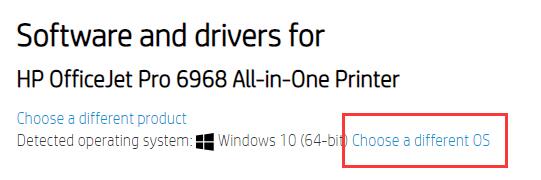
5. Expand the driver item and then Download the latest HP OfficeJet Pro 6968 driver for Windows 10, 8, 7, or Mac.
As you can see, you can also download the HP Smart app to complete setup and support or HP Universal Fax Driver for Windows if you need them.
6. Follow the on-screen instructions to install the HP OfficeJet Pro 6968 all-in-one printer driver.
Connect your HP printer driver to the computer and check if the printer can be recognized and working well with the newly installed driver.
Method 3: Update HP OfficeJet Pro 6968 Driver via Device Manager
As requested by some users, how to install HP OfficeJet Pro 6968 driver within the system without resorting to a third-party program or external website become your concern. Therefore, this article tries to present you with a way to download the HP all-in-one printer driver in Device Manager. In so doing, you can get the latest HP printer driver by the inbuilt tool.
1. Open Device Manager.
2. Locate and expand Print queues and then right click the HP printer to Update driver.

3. Choose to Search automatically for the updated driver software.
Device Manager will start searching for the most up-to-date HP OfficeJet Pro 6968 driver online and offline. It will prompt you to install the driver if it finds a compatible printer driver on your computer or it will install the driver if it locates online.
In short, this post introduces to you the three most useful methods to download and update the driver for HP OfficeJet Pro 6968 printer on Mac and Windows 7, 8, and 10. If you have any other questions, do not be hesitant to turn to this website.
More Articles:
Solved: Microsoft Print to PDF Missing on Windows 10, 8, 7
Solved: Can’t Delete Print Queue Windows 10
[Solved] Devices and Printers Won’t Open or Load in Windows 10






