In normal cases, when you try to connect a printer to a computer, the system will install a driver for it automatically and immediately to get the printer to work on Windows or Mac.

However, as some users reported, when they check the driver status of HP OfficeJet Pro 7740 in Devices & Printers, it shows an error “Driver is unavailable”. This HP printer driver issue would be more likely to come up when you uninstalled the printer and its driver. You are just unable to install an HP printer.
Or for some users, after upgrading from Windows 7 to Windows 10, you may also need to update the OfficeJet pro 7740 all-in-one printer driver to ensure the HP printer driver is compatible with the system with improved performance.
Based on these needs of you to download the HP 7740 driver, this post will focus on showing you different ways to install HP OfficeJet Pro 7740 drivers for Windows 10, 8, 7, and Mac.
How to Download HP OfficeJet Pro 7740 Driver on Windows and Mac?
Both manual and automatic methods will be introduced to update HP 7740 drivers on Windows 10 or Mac. Especially, for users who have installed HP OfficeJet Pro 7740 driver software on the computer, it is also feasible for you to download HP 7740 drivers via the HP software.
Methods:
- 1: Update HP OfficeJet Pro 7740 Driver Automatically
- 2: Download HP 7740 Drivers Manually
- 3: Update HP OfficeJet Pro 7740 Drivers through HP Printer Driver Software
Method 1: Update HP OfficeJet Pro 7740 Driver Automatically
Since many HP users reported the problem “Driver is unavailable”, and you failed to download 7740 HP printer drivers even if you have tried many times. This method to help you download HP OfficeJet Pro 7740 driver on Windows 7, 8, 10 32- and 64- bit is firstly recommended.
Driver Booster, a professional, safe, and efficient driver tool, is thus worth using to keep all device drivers up-to-date. Sometimes, you may just fail to find the compatible HP printer driver for Windows or Mac system or something is wrong with the installation process, so you can update drivers automatically with Driver Booster to save time and trouble.
1. Download, install and run Driver Booster.
2. Hit the Scan button to start scanning the drivers on your devices, such as HP 7740 printer driver, the graphic driver, and the network driver.

3. After the scan finishes, find out HP OfficeJet Pro 7740 driver and then click Update within Driver Booster.
Driver Booster will be searching for the 7740 printer driver and install it for you automatically.
If the driver for HP OfficeJet Pro is installed, you can re-connect the printer to the computer to see if the driver status still shows “Driver is unavailable” and whether you can use the printer to print on Windows 7, 8, 10.
Method 2: Download HP 7740 Drivers Manually
Some users may prefer to download HP 7740 manuals from HP Support. On this website, drivers for different models of HP printers are available and ready for you. In this case, you can also resort to the HP Support webpage to download the HP OfficeJet 7740 driver on Mac and Windows 10, 8, 7 32- and 64-bit manually.
1. Go to HP Printer Support.
2. Type in HP OfficeJet Pro 7740 in the search box and then click Submit.
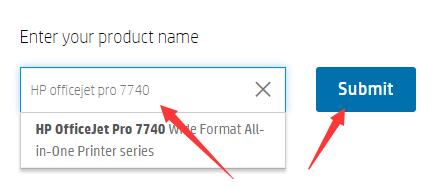
3. Expand All Drivers, and then locate Basic Drivers and click Download.

4. After the download finishes, follow the on-screen instructions to install HP OfficeJet Pro 7740 Wide Format All-in-one printer series driver on Mac or Windows 7, 8, 10.
Once you installed HP 7740 printer manuals on Mac and Windows systems, try to print to see if “Driver is unavailable” in using the OfficeJet Pro printer driver.
Method 3: Update HP OfficeJet Pro 7740 Drivers through HP Printer Driver Software
Apart from offering you drivers directly on its support webpage, HP also provides users with printer software to manage the printer on Windows 10, 8, 7, and Mac. Therefore, if you are using an HP printer driver, it is also suggested to install the HP printer software on your device to better configure printer settings.
In this case, you can open your HP OfficeJet Pro 7740 printer software and update 7740 printer drivers within the HP printer software.
One Frequently Asked Question about HP OfficeJet Pro 7740 Printer Driver:
Why is HP OfficeJet Pro 7740 Driver showing “Driver is unavailable” or “Null print” driver?
This problem with HP 7740 OfficeJet Pro printer driver has aroused heated discussions on different computer forums. And Microsoft responded that it has realized this issue that some models of HP printers below tend to run into an unstable state showing “Driver is unavailable”, especially after you disconnected the HP printer from the computer and uninstalled the printer driver.
HP printer models that are affected by this problem are: HP DeskJet 4670; HP ENVY 5000; HP ENVY 5660; HP ENVY PHOTO 7800; HP OfficeJet 3830; HP OfficeJet 5740; HP OfficeJet PRO 8600; HP OfficeJet 8730
Whether you are using one of the above HP printer models or not, it is worthwhile and necessary to check if your HP printer encounters the “Driver is unavailable” or “Null print” driver issue.
1. Type Command Prompt in the search box and right click the search result to Run as administrator.
2. In Command Prompt, copy and paste the following command:
pnputil /enum-drivers
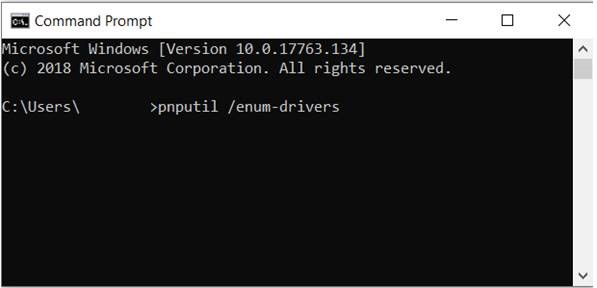
3. In the list, browse through the drivers and find a driver with an “Original Name” of nullprint.inf.
If you can find the driver with an “Original Name” of nullprint.inf, it means that your HP printer driver is affected by the “Driver is unavailable” issue.
If not, it implies that your HP printer is not affected.
4. Memorize the “Published Name” for nullprint.inf.
5. Then replace the “published name” with the “Published Name” you have memorized.
6. Hit Enter to take effect.
7. In the Command Prompt, copy and paste the following command to remove and then add your printer again:
pnputil /delete-driver <published name>
In so doing, the nullprint.inf driver will have been removed. That will allow Windows systems to install the HP OfficeJet Pro 7740 driver.
In short, centering on the need to download HP OfficeJet Pro 7740 driver, this article not only shows you how to download HP 7740 printer drivers manually and automatically but also introduces to you how to fix HP 7740 driver issue “Driver is unavailable” or “Nullprint” driver error.
More Articles:
Download HP OfficeJet Pro 6978 Drivers on Windows 10, 8, 7, Vista and XP






