Contents:
Add a Printer on Windows 10 Overview
How to Add a Local Printer on Windows 10?
How to Set Default Printer for Windows 10?
Add a Printer on Windows 10 Overview
For many people, when you want to print something with your Canon, Epson or HP or any other brands of printers, it turned out that the printer has not been connected to the PC on Windows 10. In this case, you need to add the printer to Windows 10 by yourself, even if you are using the wireless printer, you have to learn to connect it to the PC, let alone the local printer.
In this post, you will be introduced how to add the local printer and the wireless printer to a computer on Windows 10. After that, it is also displayed about how to set the default printer on Windows 10.
How to Add a Local Printer on Windows 10?
If you are using the one-in-two local printer, follow the guidance and you will find it is extremely easy to connect the printer to Windows 10. But to make sure you can add the printer and the printer can work properly on Windows 10 successfully, it is recommended that you have the right and compatible printer driver for Windows 10.
To connect a local printer to your computer on Windows 10, at first, you are to plug into the USB cable to connect the printer and computer and switch on the printer.
Then obey the following guidance and you can easily add the printer to the Windows 10.
1. Tab Start button and choose Settings.
2. Click Devices from the Windows Settings.
3. Under Printers & Scanners, click Add a printer or scanner.

Then Windows 10 will detect the printer and what you need to do is follow what it prompts you to do.
But once Windows 10 fails you in detecting the printer for you on Windows 10, you need to try the steps below to find the printer in other options.
4. Click The printer that I want isn’t listed.
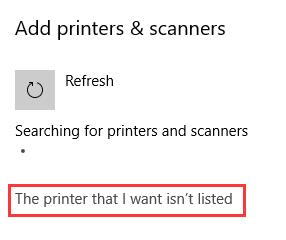
5. Then choose My printer is a little older. Help me find it to let Windows 10 search for the printer deeply.
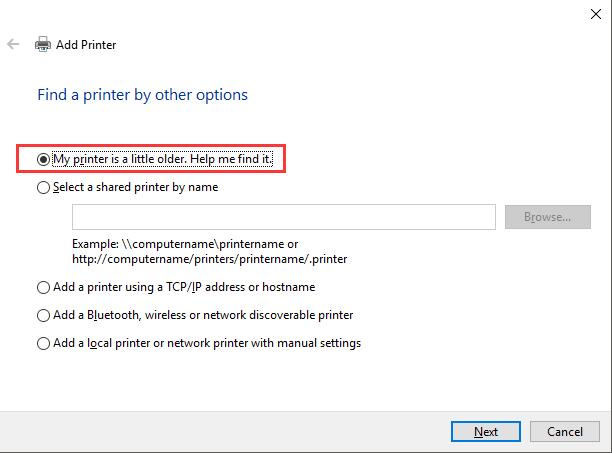
In this way, Windows 10 will not only help you find the printer but also install the latest or compatible printer driver for you.
If you are using the wireless printer, it is much simpler for you to connect it to the computer, what you need to do is to make sure you have the connected and steady network on Windows 10. Then obey the instructions popped-up on the window, you will add the wireless printer to Windows 10 quickly.
Above all, you can know exactly how to connect a local printer or wireless printer to the computer in Windows 10 Settings. And for some people, you may be in very much need to set one printer by default, keep moving on.
How to Set Default Printer for Windows 10?
It is reported that the printer connected to Windows 10 is always changing now and then, and Windows 10 can automatically set the last used printer as the default one. But for many people who would prefer to set a printer as default manually on Windows 10, you may need to refer to the following steps. Once you have set one of the printers as the default one, it will remain to be added on your computer.
You are able to change a printer to be the default printer with the following guidance.
1. In Printers & Scanners section under Settings > Devices, click the connected or added printer to Manage it. And then choose to set as default.
Note: Here if you have allowed the option that Let Windows manage my default printer open, uncheck it. Only in this way can you set default printer by yourself.
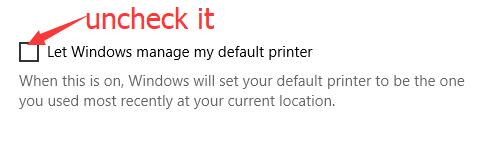
2. But if would like to set the printer last used as the default one, you should choose to tick the checkbox beside Let Windows manage my default printer.
Here if you have added a printer to your PC successfully and also set it as the default printer, but it did not work properly on Windows 10, you may as well refer to fix printer not working on Windows 10 to solve this printer problem.
So until now, you have not only successfully added a printer to your PC, but also knew about how to set the frequently used printer as the default printer on Windows 10. It may come upon to you that it is so foolproof.
More Articles:
Download and Update HP Printer Drivers for Windows 10
Download and Update Brother Printer Drivers for Windows 10
Update Canon Windows 10 printer Drivers for 32 bit and 64 bit






