Recently, many users reported that after a system reboot, the computer with the ASUS graphics card prompts an error message that “load vender.dll fail, please install VGA driver”.
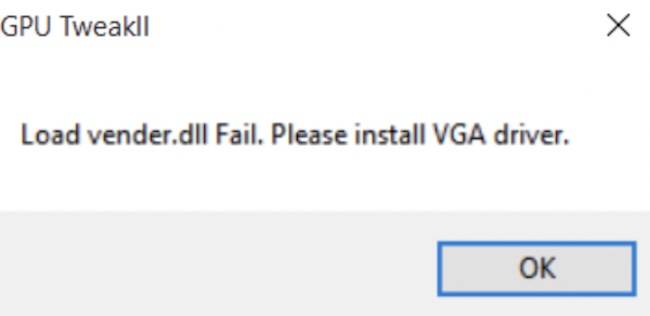
More often than not, after you updated the VGA driver, this “load vender.dll” error pops up. Do not worry. You can simply fix this load vender.dll issue by following the solutions below.
What is Vender.dll? What is the “Load Vender.dll Fail” Error?
The vendor.dll is a module of GTDL vendor from Gemstar Technology Development Limited. It is a non-system process that belongs to the programs on the Windows system.
You can simply understand this vender.dll is an executable file needed by some applications. The “load vender.dll fail” error means that the vender.dll is missing from the system, thus leading to program failure or more errors.
How to Fix “Load vender.dll Fail. Please install VGA driver” Error?
As this error message implies, you need to install a VGA driver to fix the load vender.dll fail issue. While in some cases, even if you have tried to update the VGA graphics driver, you may find that the system also suggests that load vender.dll fail. You would better try downloading the latest version of the graphics card driver.
Solutions:
- 1: Update the Graphics Driver
- 2: Update the Microsoft Redistributable Visual C ++
- 3: Uninstall the Third-party Applications
Solution 1: Update the Graphics Driver
Sometimes, users may find it difficult to search for and update the latest graphics driver. Thus, the “load vender.dll fail” problem occurs.
In this way, you would better use Driver Booster, a professional and top driver tool to automatically find, download, and install the latest graphics driver for Windows 10.
1. Download, install and run Driver Booster.
2. Click the Scan button.

3. Find out Display adapters, and then Update the ASUS graphics driver.
You can see that the tool has installed the latest graphics driver for your PC. As you can observe, the “load vender.dll fail, please install the VGA driver” has been fixed. If needed, it is also available that you try this tool to automatically download and update other device drivers.
Solution 2: Update the Microsoft Redistributable Visual C ++
If loading vender dll fails, it may imply that the load vender.dll disappears from the system. Therefore, you can try to download the latest Microsoft Redistributable Visual C ++package to install the vender dll on Windows 10.
You can also use Driver Booster to automatically download and install the package. In this way, the DLL file will also be installed. And here is the tutorial: how to update Microsoft Visual C++ Redistributable Package.
Solution 3: Uninstall the Third-party Applications
In case the failed vender.dll is caused by the problematic software, some users reported that uninstalling the third-party program that has been recently installed may help. For instance, if a third-party program like Avast conflicts with the system, the vender.dll may fail. You can remove the problematic software by following the steps below.
1. Open Control Panel.
2. Find out Programs > Uninstall a program. View by Categories to quickly locate the programs that you need.
3. Locate the program and right click to Uninstall.
After the application is removed, you can reboot your PC to take effect. For some users, it is likely that the error of vender dll has been resolved.
Summary:
In this post, you can learn to fix the “load vender.dll fail, please install the VGA driver” issue by updating the right graphics driver. If you have any questions, feel free to contact us.





