Microsoft Edge and Microsoft Store Apps Not Connecting to the Internet After Windows 10 October 2018 Update
As for the users who have just downloaded Windows 10 October 2018 (1809) update files, various problems along with this Windows 10 update. The common errors you may encounter are:
1. Microsoft Edge and Microsoft Store apps might not connect to the network on Windows 10, like Calendar, Mail.etc.
2. After the Windows 10 October 2018 is installed on your PC, you find some of your documents are deleted.
3. Windows update failed.
3. Other applications cannot be installed on Windows 10 after this new update.
4. High CPU or full space storage problem pops up.
Here in terms of the most frequently seen is that when you start your Microsoft Edge or other Microsoft Store apps, just to be told that Hmm, we can’t reach this page or the programs don’t respond at all.
Why do Microsoft Applications fail to Connect to Network after Windows 10 October 2018 Update?
It is said that sometimes you are able to access Google Chrome, Firefox, or any other browsers except Microsoft Edge and other Microsoft Store apps, such as Mail, Microsoft News.
On that basis, as the research reveals, the problem lies in the Ipv6 network protocol. It means Windows 10 update in October 2018 requires Internet Protocol Version 6(TCP/IPv6).
To remove this error 80072EFD, you just need to enable the Ipv6 on Windows 10.
Tips: What are the Differences between IPv4 and IPv6?
As we know, IP is short for Internet Protocol, which is essential for the network you are using on Windows 10. For most people, you may have been making use of IPv4 until the Windows 10 October 2018 update comes up.
And the main difference lying between IPv4 and Ipv6 is the number of the network address. Of course, Ipv4 bears less address than that of IPv6. With time passes by, IPv4 will perish from your sight and be replaced by IPv6 on new Windows 10.
For access to more network addresses, IPv6 will become a trend on most computers. That is why now you are supposed to start using IPv6 on the updated Windows 10.
How to Fix Microsoft Edge and Microsoft Store Apps Are not Connecting to Network?
Concerning the users who have tried this Windows 10 update in 2018, maybe Microsoft has informed you that you can attempt to contact the Microsoft for ways out.
But if you would like to get rid of this Windows update issue, you may as well decide to enable the Ipv6 to deal with it successfully.
To make Ipv6 work on Windows 10, follow up.
1. Go to the Control Panel.
2. In Control Panel, choose Network and Internet.
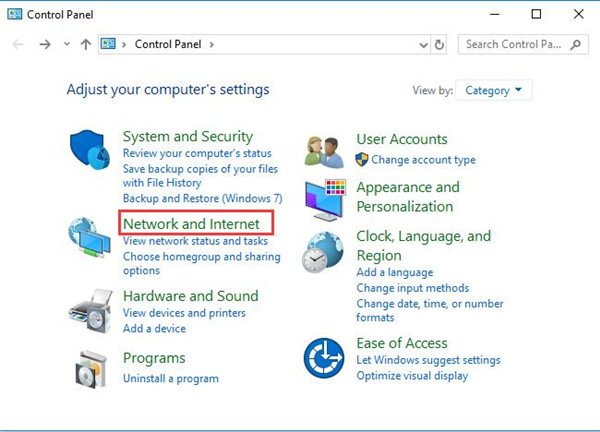
If you cannot locate it here, select to View by Category.
3. Then hit Network and Sharing Center.
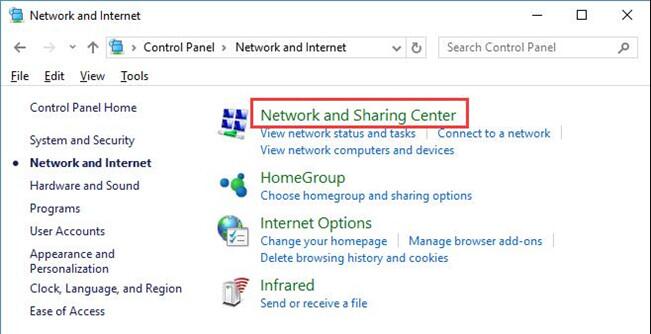
4. In the following window, pick out the network you are connecting to.
5. Then in the network status, click Properties to get further.
6. Then double click to choose the Internet Protocol Version 6(TCP/IPv6) and then stroke OK.
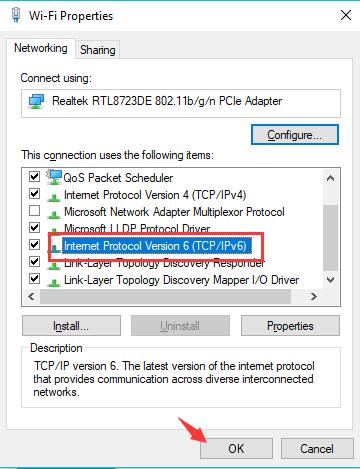
After that, close the network properties and then manage to open the Microsoft Edge or any other apps from Microsoft store to see if they can run as normal.
Solution 2: Change Windows 10 Network Profile to Public
By default or in your settings, normally, you may have made the network profile private on Windows 10.
But it is reported that the network type of private may cause the newly updated Windows 10 to run improperly. In this situation, it is wise for you to Public.
1. Go to Start > Settings > Network & Internet.
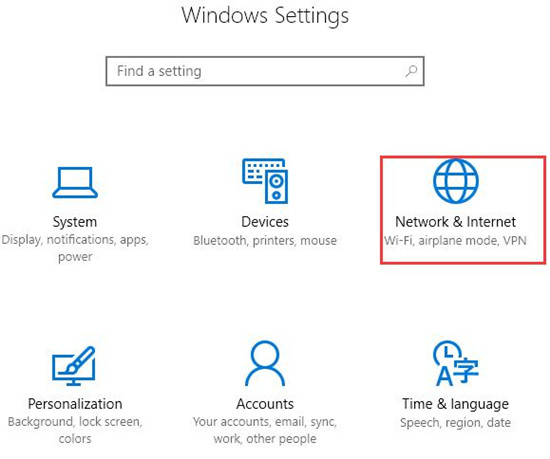
2. Then click the option – Change connection properties.
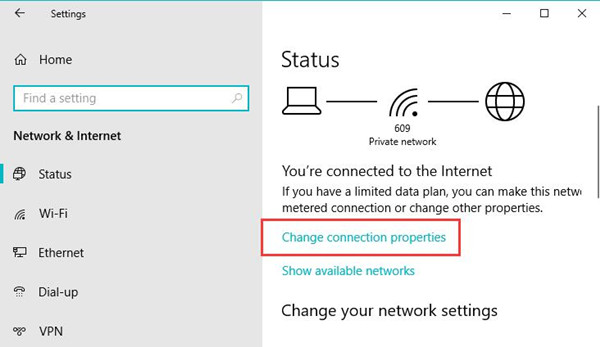
3. Then switch on the network Profile – Public.
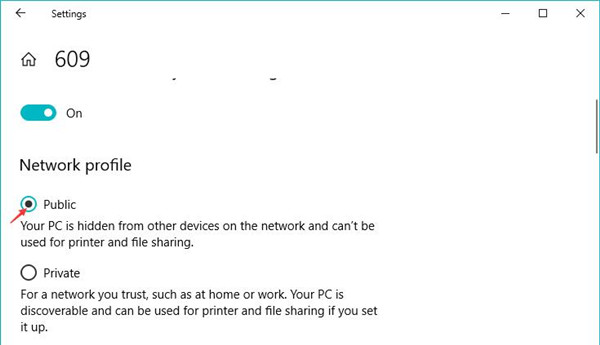
Here you can see the network profile type is Private, you need to change it to Public.
On that occasion, your PC is hidden from other devices on the network and can’t be used for printer and file sharing.
Now you are free to open the Microsoft Edge and Microsoft Store applications on the updated Windows 10.
If you still failed to do so, maybe you have to reset your network. And here you are supposed to set the network profile to Private as before if you want to share files or use printer on Windows 10.
Solution 3: Reset Your Network After Windows 10 October 2018 Update
When you stumble upon some apps from Microsoft can’t be started after Windows 10 update with the error that Hmm, we can’t reach this page, it seems that it is network error on Windows 10.
If the above ways are unable to fix your problem, you have to reset all the settings related to your network, including network adapter, and other network operations you have set before.
1. Navigate to Start > Settings > Network & Internet.
2. Then search Network reset in the search bar and click the result to move into Network reset it.
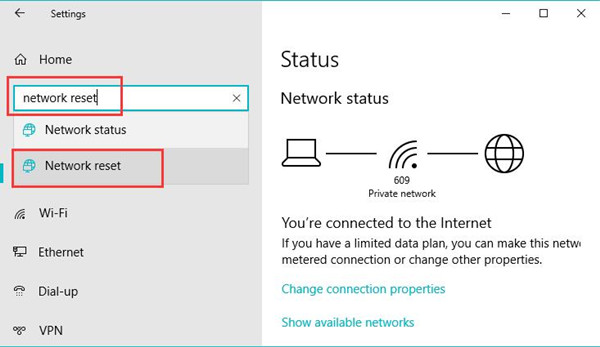
3. Then hit Reset Now to reset Windows 10 network.
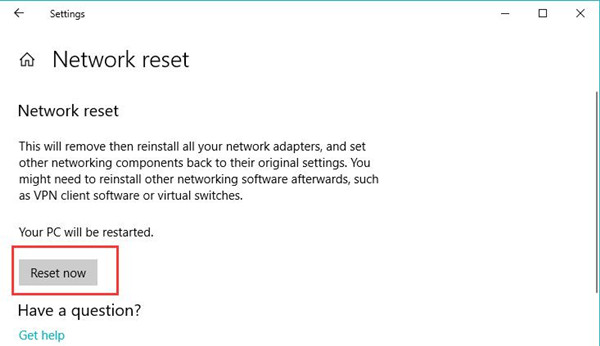
Here you can notice that resetting network will reinstall all your network adapters, and set other networking components back to their original settings. So you need to get them by yourself since they are all gone on Windows 10 2018.
After Windows 10 is restarted, it is likely that your Calendar, Mail and Microsoft Edge can perform normally.
All in all, after installing Windows 10 October 2018 update, to get Microsoft edge and some other applications by Microsoft work as usual, you can try the solutions below to tackle this network issue on the updated system.






