Some people complained “I stuck in diagnosing your PC at startup” and have no idea what to do to fix this issue. And it is normal that the automatic repair on Windows 10 couldn’t repair your PC. You don’t really know how long it takes to diagnose your PC.
In diagnosing your PC mode, you can do thing except seeing the Windows logo. So you are supposed to solve this problem as soon as possible.
How To Fix Stuck in Diagnosing Your PC Windows 10?
To resolve this diagnosing your PC HP, Dell, Lenovo or acer, if you also find nothing happen after the automatic repair on Windows 10, you would better manage to go into the safe mode and then take various measures to get out of the diagnosing your PC loop on Windows 10, for instance, updating display drivers or network drivers.
Now get ready to solve laptops stuck on preparing automatic repair during startup.
Solutions:
2: Update Drivers 10 to Stop Diagnosing Your PC Loop
Bonus Tip: Get Windows 10 Out of Diagnosing your PC Loop Automatically
Solution 1: Enter Safe Mode to Fix Windows 10 Stuck on Diagnosing Your PC
It is suggestible that you try to get into the safe mode in which there are minimal set of programs, in this way you are able to detect fully what causes your computer stuck on diagnosing your PC and preparing automatic repair.
1. Restart your computer.
2. In the log-in screen, click both the Shift key and the Restart on Power menu. Then you will navigate to the startup option page.
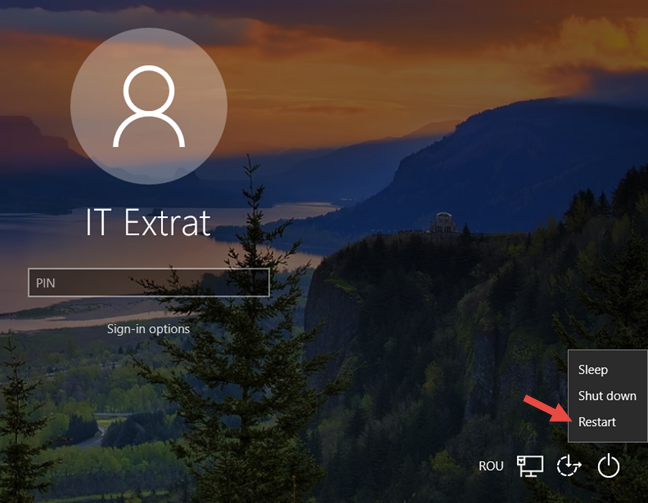
3. Under Troubleshoot, select Advanced options.
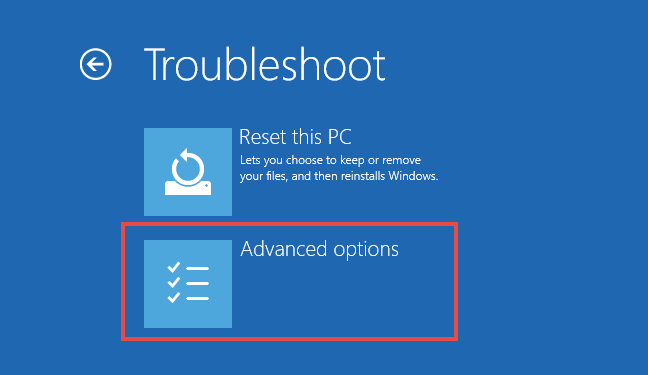
4. Then in Advanced options, choose Startup Settings.
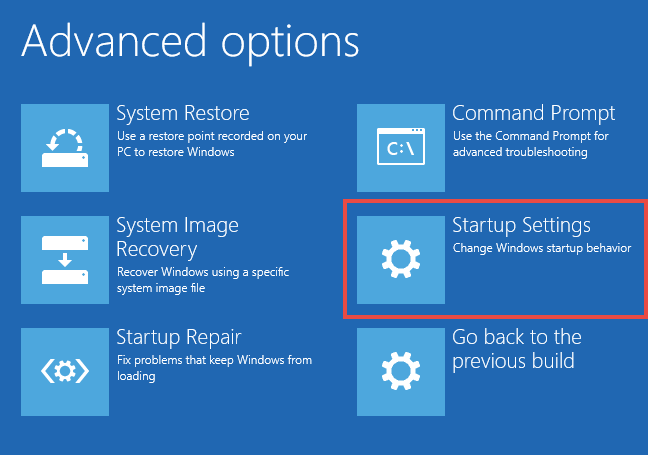
5. In Startup Settings window, decide to Enter Safe Mode.
Here you can choose to 4)Enter Safe Mode, 5) Enter Safe Mode with Networking, or 6) Enter Safe Mode with Command Prompt.
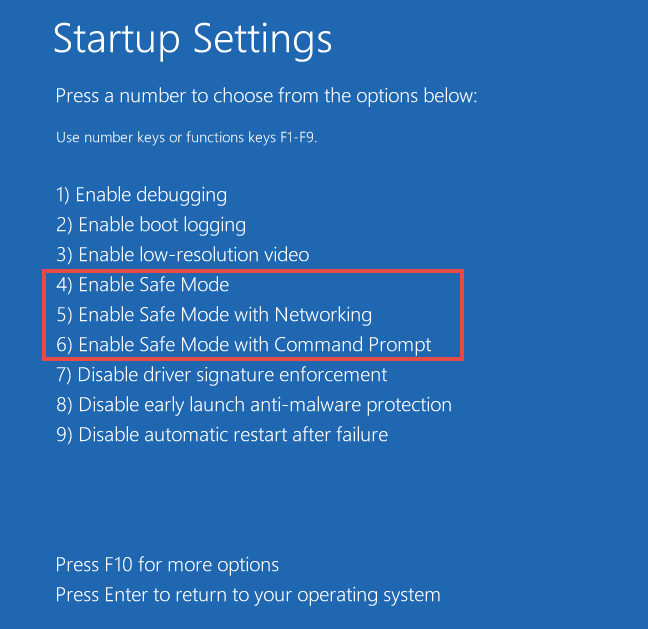
You may as well determine to enter safe mode with networking for the purpose of fixing stuck in diagnosing your PC loop Windows 10.
But it is also likely that you have properly solved this automatic repair couldn’t repair your PC. If not, go ahead to tackle this problem at startup.
Solution 2: Update Drivers 10 to Stop Diagnosing Your PC Loop
On Windows 10, sometimes, the outdated or corrupted drivers would make you stuck on diagnosing your PC. Therefore, to fix this error at startup, you might as well attempt to make sure all the drivers are compatible with Windows 10 and will not give rise to automatic repair couldn’t repair your computer.
Driver Booster will be the best choice to help you finis this task. As the best driver update software, Driver Booster can download all the missing, outdated drivers at one time, and then update these drivers automatically. Besides of the drivers, it can also help to update the game components to help fix the game error.
1. Download, install and run Driver Booster on your pc.
2. Click Scan to allow Driver Booster to search all the drivers need to be updated for Windows 10.

3. Then you can struggle to install these drivers on your PC.

Maybe you can see the diagnosing your PC mode has disappeared and you are entitled to make use of Windows 10 smoothly.
Solution 3: Check Local Disk To Solve My Computer Stuck on Diagnosing PC Windows 10
While you are unable to deal with this automatic repair couldn’t repair at startup, there are also some ways out. You are to try to Enter safe mode with Command Prompt and use chkdsk tool to check the condition of your local disk (C:) or (D:) or (F:) if you like.
In Command Prompt, type in chkdsk /r c: and then stroke Enter to let chkdsk to check your local disk.
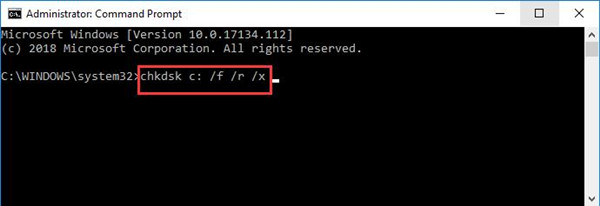
Here you need to run Command Prompt as administrator and you can also change c: to d: or f: as you wish. After you detected the situation of the disks on Windows 10, there will be no more diagnosing your PC, preparing automatic repair.
Bonus Tip: Get Windows 10 Out of Diagnosing your PC Loop Automatically
There is a high probability that your computer comes across system issues and make Windows 10 keep diagnosing it all the time. In this sense, if you wish to get rid of the loop, it is advisable to use a professional tool to safeguard your PC from the malicious software, files, registries, etc.
Hopefully the safe mode can elevate the PC from the Diagnosing your PC loop. And then you resort to Advanced SystemCare to check the condition of all the relevant items on Windows 10 in case it was dropped into the loop again.
1. Download, install and run Advanced SystemCare.
2. Under Clean & Optimize, check the box of Select All and then Scan for the PC.
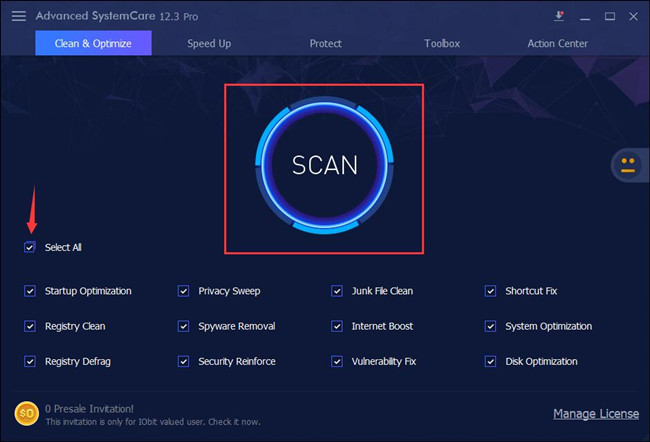
3. Click Fix.
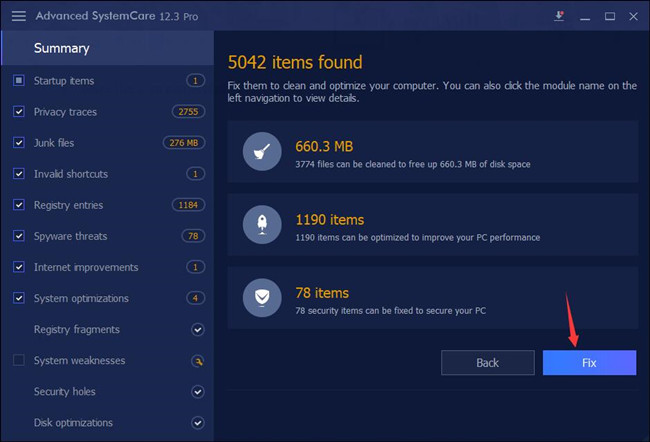
In this way, Advanced SystemCare will troubleshoot all the files, disks, shortcuts, etc. on Windows 10. One of them may be the culprit causing your PC to diagnose all the time.
Hope this post can be helpful for you to fix Windows 10 diagnosing your PC. If not, maybe you have to reinstall Windows 10 with bootable USB device and media creation tool.
Related Articles:
Solved: Windows 10 Stuck on Repairing Disk Errors






