Contents:
NVIDIA nForce Networking Controller Driver Overview
What is NVIDIA nForce Networking Controller?
How to Fix NVIDIA nForce Networking Controller Not Working?
NVIDIA nForce Networking Controller Driver Overview
The NVIDIA nForce networking controller cannot start (code 10) on Windows 10? Is your computer connecting to the wireless or Ethernet network? No Internet access is normal for NVIDIA nForce Networking Controller users.
But it is because there is no internet that makes you feel frustrated to tackle this NVIDIA nForce controller not working or available issue on Windows 10. You would better obey the guidelines in this thread to reconnect your PC or network with NVIDIA nForce driver.
First off, you are supposed to be familiar with this NVIDIA nForce networking controller on Windows 10.
What is NVIDIA nForce Networking Controller?
It is designed by NVIDIA to run on Windows systems. Usually a chip on motherboard, this NVIDIA nForce Networking controller is to connect your PC to wireless or Ethernet network on Windows 10. Consequently, can you imagine what if it is not working or accessible for your computer?
That is why your PC runs into no internet access error. To make full of the PC, you need to turn it back to work normally immediately on Windows 10.
How to Fix NVIDIA nForce Network Controller Not Working?
From NVIDIA network adapter driver to the network settings on your PC, various factors are likely to give rise to this error. Hence, there is much need for you to try different methods.
Solutions:
1: Uninstall and Reinstall NVIDIA nForce Networking Controller
2: Update the NVIDIA nForce Networking Controller Driver
3: Change MAC Address and Speed & Duplex for NVIDIA Network Adapter
4: Adjust the IP and DNS Settings
5: Run Hardware and Device Troubleshooter
Solution 1: Uninstall and Reinstall NVIDIA nForce Networking Controller
Now that Windows 10 warns you that there are some issues leading to the NVIDIA nForce networking controller out of work on Windows 10, it is natural for you to uninstall its driver and try to reinstall to see if it works.
What’s more, as the NVIDIA nForce problem causes no internet on Windows 10, this move will not require your connection to the network, try your best to utilize this method.
1. Open Device Manager.
2. Under Network adapters, right click the NVIDIA nForce Networking Controller to Uninstall.

3. Click Uninstall to Confirm the uninstallation for the NVIDIA nForce Networking Controller.
4. Return to Device Manager and then click Action to Scan for hardware changes.
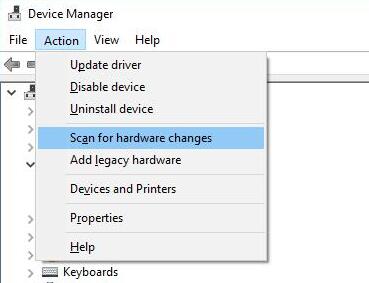
All done, you will notice that the NVIDIA nForce Networking Controller reinstalled for Windows 10. And maybe you are able to connect to wireless or Ethernet network this time. But it is also no doubt the reinstalled NVIDIA nForce driver won’t start the NVIDIA nForce Networking Controller.Just move on.
Solution 2: Update the NVIDIA nForce Networking Controller Driver
Once you have no idea about the network port and your PC comes into the NVIDIA nForce connectivity problem on Windows 10, the main culprit lies in the NVIDIA nForce Networking Controller drivers.
Once you have no idea about the network port and your PC comes into the NVIDIA nForce connectivity problem on Windows 10, the main culprit lies in the NVIDIA nForce Networking Controller drivers.
Spare no efforts to update it to the latest version and the networking speed would soar up. Nevertheless, this step has a prerequisite—Internet connectivity. Thus, it is suitable for people who just have no access to wireless or ethernet.
Update NVIDIA Networking Driver Automatically:
Here you can directly make full use of Driver Booster, the top one driver updater, which will automatically update the NVIDIA nForce networking controller driver and when possible, it can also fix the network failure for you.
1. Download, install and run Driver Booster.
2. Hit the Scan button. Then Driver Booster will scan for the incompatible or outdated drivers and recommend the latest ones for you.

3. Find out Network adapters and then Update NVIDIA nForce Networking controller driver. Or if needed, you can also take time to let Driver Booster fix this NVIDIA network error for you automatically.
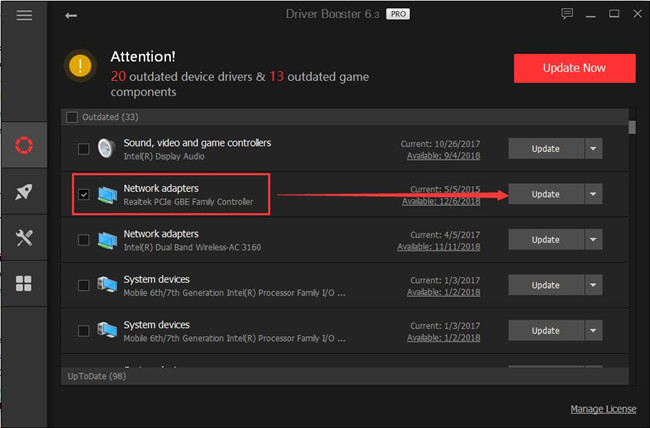
4. On the left side of Driver Booster, click Tools and then Fix Network Failure on the right pane.
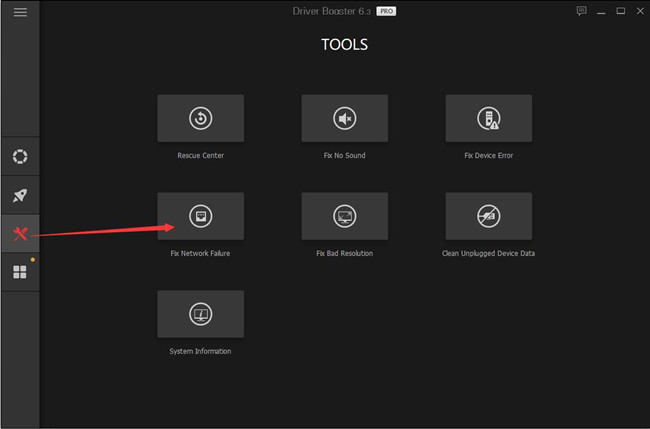
Update the Driver Manually:
Since you are using NVIDIA nForce to connect to the internet, undoubtedly, it is your right to turn to NVIDIA nForce Support to download the updated NVIDIA nForce Networking Controller on Windows 10.
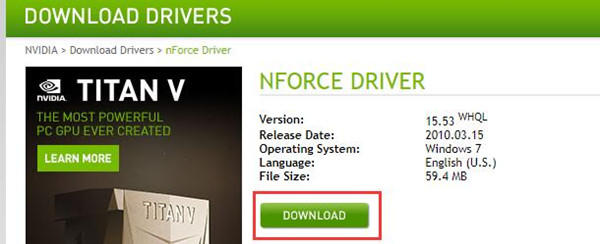
However, on this official site, you can see there are no new NVIDIA nForce Controller drivers for Windows 10 except for Windows 7.
At the time you installed the most-up-to-date NVIDIA nForce Networking Controller for Windows 10, you can check if you are enabled to connect to the network.
Solution 3: Change MAC Address and Speed & Duplex for NVIDIA Network Adapter
It has been proved helpful to adjust the MAC address and speed & Duplex settings for NVIDIA network controller driver. Here a MAC address is the hardware identification number used to identify the device on a network. In this way, though this MAC address is generated randomly, it makes sense to change it to another one randomly as well.
1. Go to Device Manager > Network adapters.
2. Then right click the NVIDIA nForce Networking Controller driver to open its Properties.
3. Under the Advanced tab, locate Network address in Property and then change its Value to 00936ECC8ED5 or 00-93-6E-CC-8E-D5.
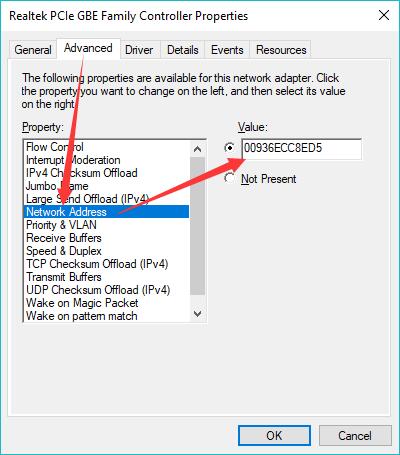
4. Then find out Speed & Duplex, change its value to the real network speed on your PC. Here for instance, set it 10 Mbps Full Duplex.
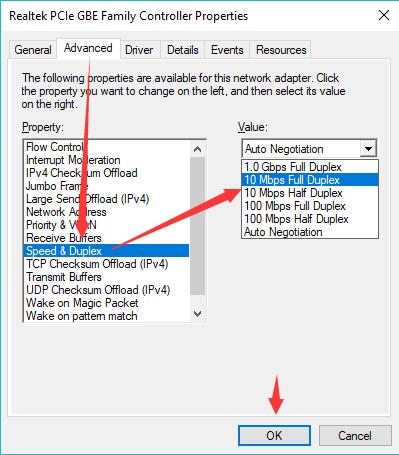
5. Click OK to save changes.
Now you can check whether NVIDIA nForce networking controller can work and if you can access to the network.
Solution 4: Adjust the IP and DNS Settings
Users tend to use the automatic IP and DNS addresses, but more often than not, you may need to assign the static IP addresses.
1. Go to Start > Settings > Network & Internet.
2. Then navigate to Network and Sharing Center > Change adapter settings.
3. Right click your network connection to go to its Properties.
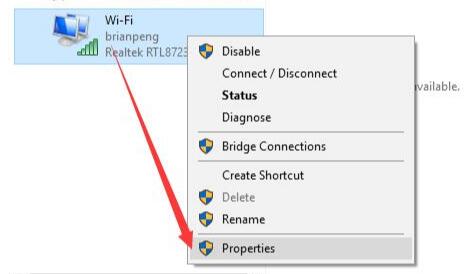
4. Double click Internet Protocol Version 4 (TCP/IPv4).
5. Choose to Use the following IP address and Use the following DNS server address.
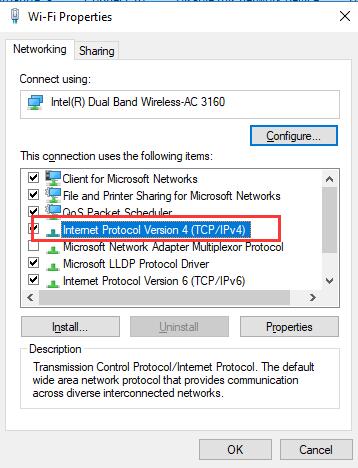
In most cases, you need to use the Static IP address 4444 and DNS server address 8888. Of course, you need to change it to the ones in your situation.
6. Hit Apply and OK to save changes.
At this moment, it is accessible to go online with NVIDIA networking controller error fixed.
Solution 5: Run Hardware and Device Troubleshooter
As the NVIDIA nForce networking controller not working or won’t start issue, there may be no access to the internet on Windows 10.
Therefore, the only available tool for you is to troubleshoot this device with the embedded-in helper- Troubleshooter for hardware and devices.
1. Type in Troubleshoot in the search box and hit Enter to open it.
2. Under Troubleshoot, locate Hardware and Devices to Run the troubleshooter.
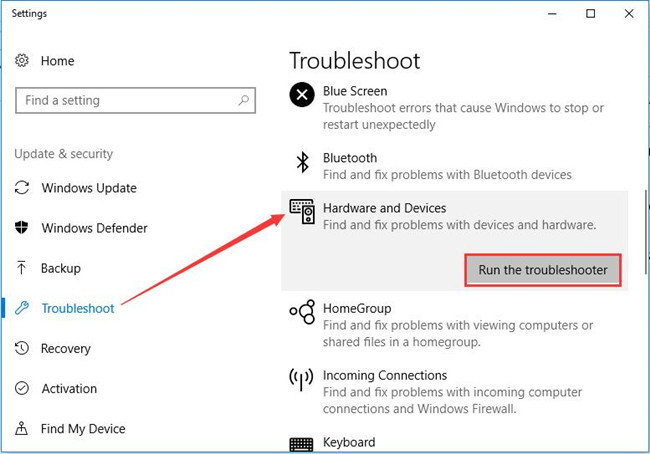
Windows 10 would troubleshoot the system errors related to hardware and devices. If possible, it would automatically fix them for you, such as the NVIDIA nForce Networking Controller out of work.
Wish this post can help you out of the not working NVIDIA nForce Networking Controller on Windows 10.
Related Articles:
Cannot Connect to NVIDIA on Windows 10/11






