Sometimes, you may hope to find out specific words on a webpage on Google Chrome, Microsoft Edge, Internet Explorer, and Firefox. Just like the screenshots above searching windows in windows10skill.com on Google Chrome, you are able to find any words on a web page on browsers.
In order to assist you in searching within a website on Google, here come the detailed procedures on Windows 10.
How to Search for Words on a Web Page Windows 10?
To search a website for a word using Google, Firefox, or Internet Explorer, you are just required to make some changes in the webpage on the browser Windows 10.
Case 1: Search for a Word within a Webpage on Google Chrome
If you are using chrome to search for something, you may as well manage to find a word on a webpage in Chrome Windows 10. It is rather simple and quick.
1. Double click Google Chrome on your Desktop to open it.
2. In Google Chrome, on a certain web page, press Ctrl + F combination key.
Here try to locate Windows on windows10skill.com, just hit Ctrl + F key and then enter Windows in the search bar.
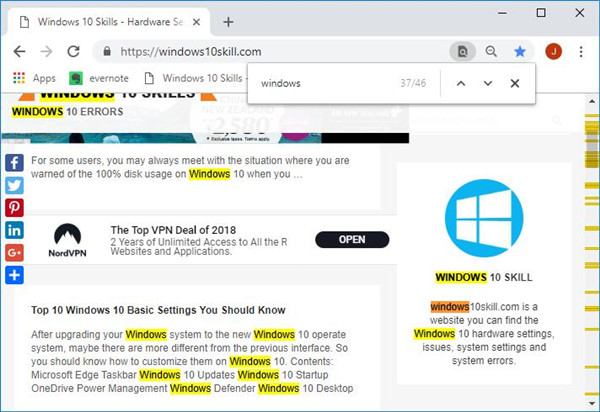
Then you will see all the searched words will be highlighted with color.
By default, Google Chrome has set to search in the whole webpage for the word you are finding. That is why here you can notice all Windows in the webpage displays themselves.
Now you will have mastered the way how to search for a word on a web page using Chrome.
Case 2: Locate Words on a Web page in Microsoft Edge Windows 10
For Microsoft Edge users, even if you are using Windows 10 embedded-in browser, it is also available for you to search for a word on a webpage in Microsoft Edge.
What you are to do is rather similar to what you do in Google Chrome.
1. Type in Microsoft Edge in the search box and then press Enter to move into it.
2. In Microsoft Edge, navigate to the website you want to use and then hit Ctrl + F to elevate the search bar.
Here take windows10skill as an example and try to search for Windows in this web page as well.
But here you can obviously observe the differences in Microsoft Edge. You can either choose to Match whole world or Match case.
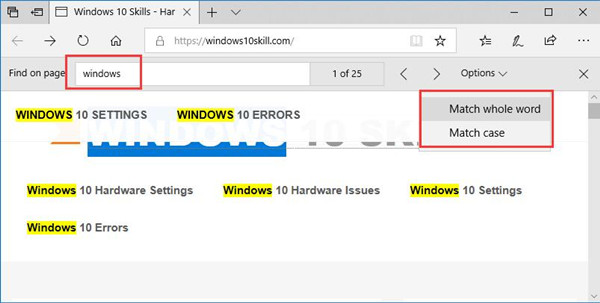
If you decide to Match whole world, all the results will be colored.
While if you are to Match case, the searched result will highlight themselves one by one until you scroll down the web page to locate them.
In this situation, it is possible that you are enabled to find out the words you want on a web page on Microsoft Edge.
Case 3: Search a Website for a Word on Firefox
Beside Google Chrome, Microsoft Edge, you are also able to find out words on a web page on Firefox.
The steps are extremely similar to that in chrome and Microsoft Edge.
1. Open Firefox from the Desktop and then go to site windows10skill.com.
2. On that website, press Ctrl + F to open the search options in Firefox.
Then enter Windows in it and hit Enter to search for it on windows10skill.com.
After that, all the results will be highlighted if you set to highlight the results.
Unlike on chrome and Microsoft Edge, on Firefox, you are able to match not only the words but the capital or small letters of the words.
In summary, this post focuses on telling you how to search for words on a webpage on Google Chrome, Microsoft Edge, and Firefox, you can simply learn it well as long as you follow it earnestly.
If you are using Internet Explorer or any other browser on Windows 10, it is accessible that you press Ctrl + F combination key to search for a word within a webpage.






