If you’re looking to share your Nintendo Switch gameplay with friends and followers, streaming on Discord is a great way to do so.
How to stream Switch on Discord without a capture card? As the purchase of a capture card, which in most cases is expensive, you’ve probably wondered how you can connect Switch to PC to stream your gameplay on Discord if you don’t have one.
In this guide, we will discuss two possible alternatives to get your Switch stream up and running on Discord without a capture card.
With a few simple steps, you can be well on your way to streaming your Switch games with Discord friends except for a capture card.
Do I Really Need a Capture Card to Stream Switch on Discord?
It depends.
The capture card is a plug-in device used to record video and audio from another device or source.
The role of a capture card is to receive, encode, and transmit video signals from the Switch to your PC for the purpose of streaming on Discord. By using it, you can record footage of your Switch gaming and play it back later on your computer on Discord.
The problem with the capture card is that it is expensive, and is a big investment for many people. You may not be able to figure out whether buying one is worth it or not, and won’t afford this courtesy of its high price.
Though the popular option to stream Switch to Discord is by using a capture card, it is not the only choice. There are other solutions exist that will help you stream Nintendo Switch on Discord as well.
Can I Stream Switch on Discord without a capture card?
Yes. Streaming Nintendo Switch on Discord without a capture card is possible.
Since Switch is not pre-configured to stream right out of the box like the PS4 and Xbox, the majorities use a capture card to solve this problem. But these cards can cost up to $150 depending on the model and brand, making them a costly investment.
If you don’t want to spend any money on a capture card, there are alternative methods you can use to connect your Switch directly to your computer and stream it on Discord.
Streaming gaming from your Nintendo Switch on Discord will now be more accessible and more affordable. Let’s head in and get you all set to start your Switch streaming to Discord without capture card.
There are two methods available on how to stream Nintendo Switch to Discord without a capture card. Read on and pick one of them to record the Switch gameplay to Discord now!
Method 1: Stream Switch on Discord without capture card via Xbox One
The first method at your disposal is using Xbox One as a medium to create a link between your Nintendo Switch console and your computer in order to stream Switch on Discord.
For all those people who are Xbox One owners, this is a great opportunity for you to start streaming Switch without a capture card. If you do not have an Xbox One, see Method 2 directly.
Prerequisite to stream Switch to Discord using Xbox One
To stream on Switch to Discord via Xbox One, you will need the following:
- An Xbox One console
- A PC or laptop
- A Nintendo Switch dock
- HDMI cable
- Discord app
Note: you can’t stream using an Xbox 360, a previous generation, or an Xbox that doesn’t have a One Guide application. You need to own an Xbox One, Xbox S, Xbox Series X, or the latest since they have the One Guide application installed in them.
Steps to stream Switch to Discord using Xbox One
Now you can follow the steps below to guide you throughout the streaming process.
1. Put your Nintendo Switch into its dock.
2. Connect the Switch dock to the Xbox One using an HDMI cable.

3. Turn on the Nintendo Switch and launch the One Guide on Xbox One.
4. Connect your PC with the Xbox One. There are two ways to do this: either connect your PC and Xbox to the same Wi-Fi or connect them to the same network using an Ethernet cable.
5. Download the Xbox app on your PC, and open it.
6. Select your Xbox One from the Xbox app on your PC.
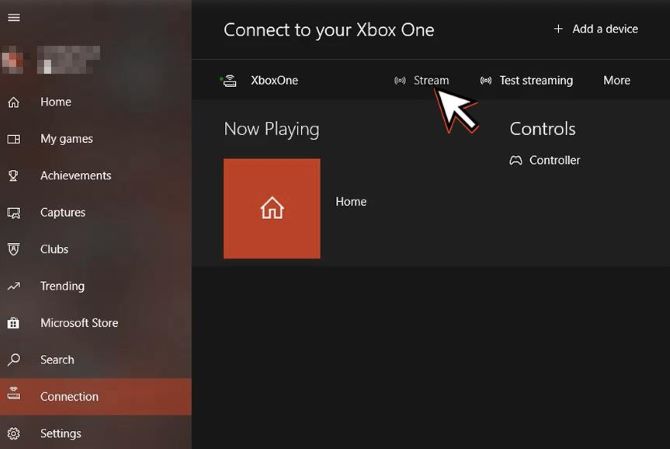
7. On your PC screen, it will stream what’s open on your Xbox One, namely, the Nintendo Switch.
8. Open the Discord app on your PC, and start stream Switch to Discord with friends.
Once you follow the steps below and get the process right, you’ll be able to stream Nintendo Switch on your Discord successfully without capture card.
Method 2: Stream Switch on Discord using Streamlabs application
Streamlabs is among the most widely used streaming tools and broadcasting applications in the gaming community. With Streamlabs, you can go live with your Switch gameplay on Discord instantly with just a few simple clicks.
Besides, Streamlabs is a free app that is available on both Android and iPhone, which means that you can save the money you’d otherwise spend on an expensive capture card.
Prerequisite to stream Switch to Discord via Streamlabs
Before streaming Switch to Discord with Streamlabs, here’s what you’ll need:
- A mobile phone (iPhone or Android)
- Mobile holding gadgets such as tripod stand
- Streamlabs application
Steps to stream Switch to Discord via Streamlabs
Now, follow the below steps to stream Nintendo Switch to Discord with Streamlabs.
1. Download and install Streamlabs, then open it on your iPhone or Android.
2. Enable your microphone and camera.
3. Customize the layout in the order of what’s important to you.
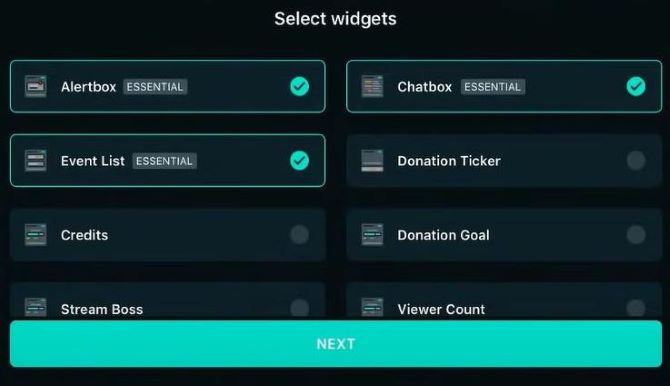
4. Click on three lines on the top right of your screen. Then, click on streaming settings > video settings. You’ll now have to choose the resolution and Bitrate that you prefer.
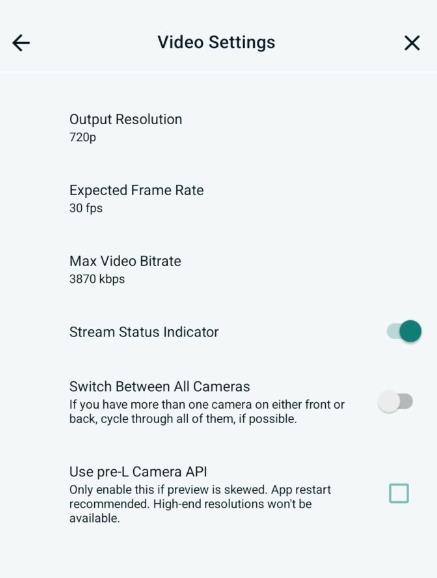
Tips: The performance may vary with the speed of your internet. If the speed of the internet is high, then you may proceed to choose 720p or higher.
5. Place your mobile phone on the holding gadget, for example, a tripod or a mobile holder. Turn on the back camera of your mobile phone.
6. Place your Switch in front of the back camera. Make sure that the Switch is properly placed and your phone can see everything properly for streaming.
7. Click on the Go live button in Streamlabs to start streaming. You can adjust the brightness and zoom in or out just the way you like.

8. On your phone, go to Discord and find a channel to share your Switch streaming screen.
You shall notice that this method might not offer high-quality streaming as everything depends on your phone’s camera and internet connection. However, it is the easiest way if you do not want to spend a buck on capture card as an amateur.
You can now stream Switch on Discord without using a capture card. By using Xbox One and Streamlabs applications, you are able to record the on-screen content of your Switch to Discord effortlessly. We hope you find this post helpful and informative.
FAQs about stream Switch without capture card on Discord
A: You can easily connect the Nintendo Switch to a PC via an HDMI cable. To do this, you’ll have to make sure there’s an HDMI port on your laptop or PC. Then plug one end of the cable into the HDMI port on your PC and the other end into the Nintendo Switch.
A: A capture card is a helpful tool if you’re using an external device and recording or streaming on a PC, but it’s not essential. You can stream Switch on Discord without a capture card via Streamlabs app on your phone or by connecting your Switch to PC and streaming it using Xbox One.
A: It is legal as long as you own the game and are not infringing on any copyright laws. Check the specific game’s terms and conditions to ensure that you are not violating any rules. However, if you are broadcasting a Switch stream to make money, you may run into trouble.
A: Yes, you’ll need to have a Discord server and channel set up to stream your Nintendo Switch gameplay on Discord.
More Articles:
How to Record Streaming Video on Smart TV and PC






