Windows update or upgrade or software update failed, and you encountered an error message that “There isn’t enough memory available to create a ramdisk device”. This recovery error shows you that your PC/Device needs to be repaired.
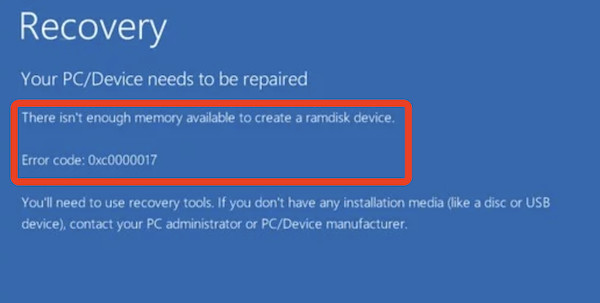
The error code of this RAM issue is 0xc0000017, and you may now meet with this blue screen of death error due to the insufficient memory available to create a ramdisk device to complete the update or upgrade.
What is Error Code 0xc0000017?
When this BSOD error pops up, it means that there may be bad memory sections labeled by Windows inbuilt Boot Configuration Data, so your device is blocked from accessing the RAM (random access memory) to temporarily store the data required by the updating or upgrading process.
A RAM disk, or RAM drive, refers to a block of random-access memory to store the computer system and software. As the error message shows, there is not enough memory to create a ramdisk device, thus your system update or upgrade is interrupted and you may even fail to log in as normal due to the blue screen.
How to Fix “There isn’t Enough Memory Available to Create a Ramdisk Device”?
The insufficient memory on your device may lie in conflicts of external devices, or your RAM storage is not enough, so you need to expand the memory space.
While even in devices with sufficient memory, it reminds you that there is insufficient memory available. It means that some programs have been misconfigured on your system and occupy or pretend to occupy much of your memory resource on Windows 7, 8, and 10. Therefore, you would better take some solutions to get rid of the error 0xc0000017.
Solutions:
- 1: Disconnect all External Devices
- 2: Fix Bad Memory Entries using BCD Commands
- 3: Uninstall the Third-party Software
- 4: Disable the Integrated Graphics Card
- 5: Update the Motherboard Driver
Solution: 1: Disconnect all External Devices
Once you hit upon this “insufficient or bad memory” issue, you need to disconnect all external devices like an external keyboard, mouse, USB disk, and printer. That is to avoid any external threats that may result in this blue screen of death. You can then restart your PC to see whether the “creating ramdisk device failed” error persists.
Solution 2: Fix Bad Memory Entries using BCD Commands
On Windows systems, BCD is short for Boot Configuration Data and it shows the main information of Windows bootloader including the RAM.
Especially, some commands related to BCD can also fix bad memory entries. Therefore, it is a good option for you to run BCD commands to correct the bad RAM entries.
1. Search command prompt in the search box and then right click the best-matched result to Run as administrator.
2. In Command Prompt, input the following command and then hit Enter to find out all bad memory entries.
bcdedit /enum {badmemory}
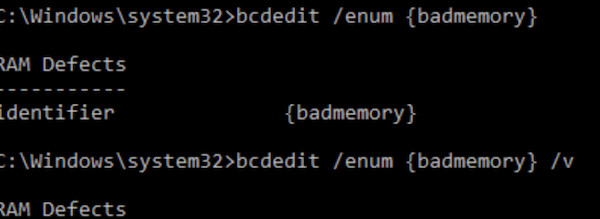
3. Run the command below to fix the bad memory entries.
bcdedit /deletevalue {badmemory} badmemorylist
4. Reboot the computer.
You can then try to update or upgrade the Windows system to check whether “there is not enough memory available to create a ramdisk device” will re-appear and stop the updating.
Solution 3: Uninstall the Third-party Software
Third-party software is also the culprit of the error code 0xc0000017 on Windows 7, 8, and 10. You may as well uninstall any unidentified programs in case they cause viruses or threats to the RAM disk. It can also protect your device from other problems.
For most users, you may need to repair or uninstall the third-party antivirus program to allow the system or software update to run without being blocked by the antivirus app.
1. Go to Control Panel.
2. View by Category, and then locate Programs > Uninstall a program.
3. In the following window, pinpoint the third-party software and right click it or them to Uninstall.
In this way, without any problematic program, you can try to update the system without meeting with the “insufficient memory to create a ramdisk device” error on Windows 7, 8, and 10.
Solution 4: Disable the Integrated Graphics Card
The hybrid graphics card may interrupt the system update or upgrade and lead to the ramdisk error. As some users reported, after disabling the hybrid or integrated graphics cards like AMD or NVIDIA display card, the 0xc0000017 error code has been removed.
1. Press Shut down and Shift keys at the same time to go to the BIOS settings.
2. Hit the F2 key to enter the SETUP settings.
On different devices, the key to enter setup settings varies. But you can check it on the startup settings.
3. In BIOS settings, go to Advanced > Device Configuration > Graphics Device.
4. Change to use the Discrete Graphics.
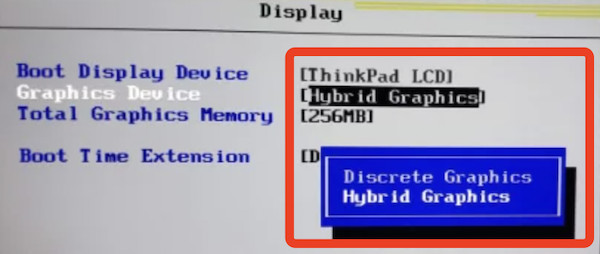
Hybrid Graphics will be disabled once you select the discrete graphics, the graphics card coming along with your device.
5. Save changes and exit the BIOS settings.
After you boot up again, you can try to check for Windows updates. This time, error code 0xc0000017 “there is not enough memory available to create a ramdisk device” will not pop up and stop the updating or upgrading.
Solution 5: Update the Motherboard Driver
The motherboard driver is said to be a cause of the bad memory issue when the motherboard driver is incompatible with the Windows system. The new updates are not installed since the motherboard driver is not working well on your device to support the update.
To save your time and energy, Driver Booster, the top driver tool, is recommended to you to keep all the device drivers up-to-date, thus fixing the error 0xc000017 memory error.
1. Download, install and run Driver Booster.
2. Click Scan.

3. In the results, find out the motherboard driver and Update it automatically.
With the motherboard driver updated, you can see that the memory blue screen of death on Windows 7, 8, and 10 is fixed next time you try to update the system or software on it.
Summary:
You can learn to resolve “there is not enough memory available to create a ramdisk device” efficiently by focusing on removing the bad memory entries, problematic third-party software, and turning to the inbuilt graphics card instead of the integrated one.
More Articles:
Fixed: Intel Optane(tm) Memory Pinning Unable to Load DLL






