Contents:
Why is the VcRuntime140.dll Missing from Windows 10/11
5 Ways to Fix VcRuntime140.dll not found on Windows 10/11
VcRuntime140.dll Overview
The DLL refers to Dynamic Link Libraries which is used to process various programs. There are considerable DLL files on each computer and different DLL files are used by different programs, for instance, the VcRuntime140.dll is available for Visual C++ Redistributable for Visual Studio 2015.
So you can see the DLL files missing or not found is a common error on Windows system, besides the VcRuntime140.dll, such as Xinput1_3.dll.
Tips: Though the error message prompts you the VcRuntime140.dll is missing or not found on your PC, it is advisable that you download it from website casually.
Why is the Vcurntime140.dll Missing from Windows 10/11?
The reasons are as below:
1. The resources on these sites are not reliable as they may even not be verified.
2. This missing Vcrunrtime140.dll lies in the Visual C++ Redistributable included in specific applications like Skype, KODI.
3. The programs themselves run into issues.
The main cause of the not found or disappeared VcRuntime140.dll consists in that when some programs, such as Skype, WAMP, KODI, and Photoshop, is running on your PC, they require the code Vrcuntime140.dll files to process, but to their surprise, this DLL file cannot be found, it is just missing.
In this way, what you can do is to get back the VcRuntime140.dll in virtue of different methods.
How to Fix This Program Can’t Start as the VcRuntime140.dll is Missing?
Go for all troubles to solve this DLL or Visual C++ Redistributable issue as soon as possible.
Solutions:
- 1: Remove the Microsoft Visual C++ Redistributable
- 2: Reinstall the Microsoft Visual C++ Redistributable
- 3: Download Vcruntime140.dll File
- 4: Run System File Checker
- 5: Update Drivers for Windows 10/11
Solution 1: Remove the Microsoft Visual C++ Redistributable
Normally, when Vcruntime140.dll is missing or cannot be found on Windows 10/11, perhaps it is the Microsoft Visual C++ package that goes corrupted, thus making Vcurntime140.dll unavailable.
What’s more, some applications usually come to your PC with its affiliated Visual C++ Redistributable, they may hit upon issues as well. So you need to remove the problematic Microsoft Visual C++ and then download a new one again along with its component Vcruntime140.dll file.
1. Go to Control Panel.
2. In Control Panel, change to View by Category and then locate Uninstall a program under Programs.
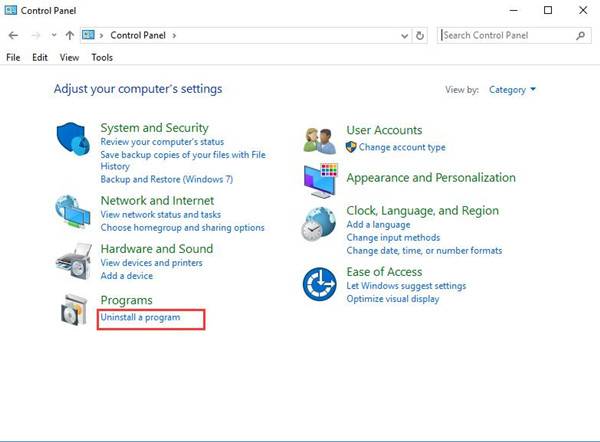
3. In Programs and Features, find out and right click the Microsoft Visual C++ Redistributable to Uninstall it.
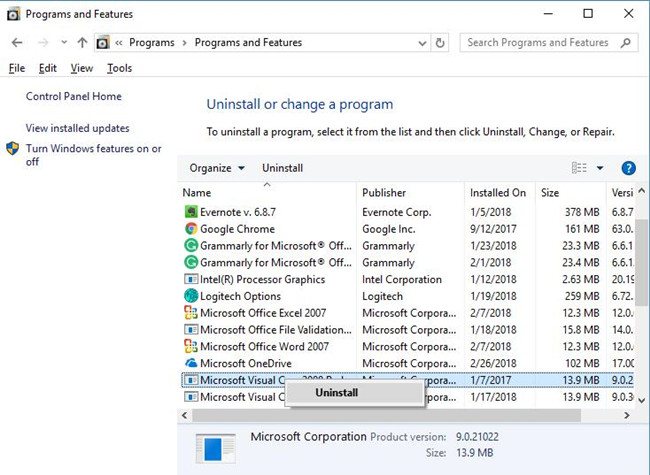
Now you will have successfully removed the Microsoft Visual C++ Redistributable on Windows 10, begin to reinstall it for your PC.
Here if you keep receiving an alert that the program can’t start because Vcruntime140.dll is missing from your computer in some apps like Skype, and some Autodesk products, you would better uninstall these problematic applications as well.
Solution 2: Reinstall the Microsoft Visual C++ Redistributable
At this moment, you need to install a new Microsoft Visual C++ Redistributable for the Visual audio 2015 so as to tackle the problem that VcRuntime140.dll missing was not found on Windows 10.
If you hope to get Vcruntime140.dll missing fixed by downloading Visual C++ Redistributable package, it is advisable that you make full use of Driver Booster, which will find the specific Microsoft Visual C++ Redistributable package for specific applications. You can depend on it to download and install the packages for Windows 10/11.
1. Download, install and run Driver Booster on your PC.
2. Click Scan. Driver Booster will begin to detect the outdated, missing, and corrupted drivers and components.

3. Find out all the Game Support and try to update them all by hitting Update Now.
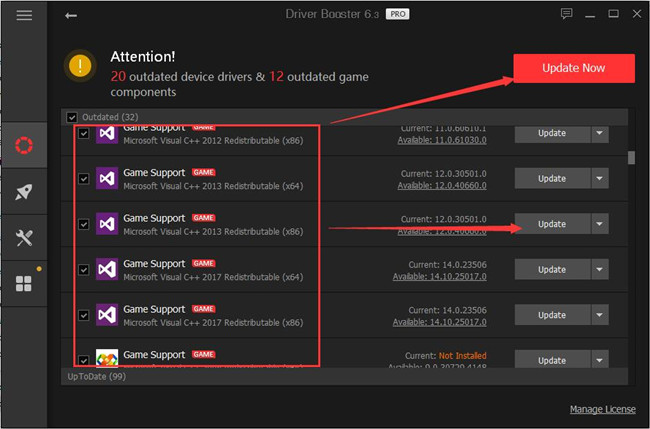
If carefully enough, you can also observe the presence of Vcruntime140.dll file in Driver Booster, if you haven’t installed it, install it. Or choose to Update it.
Quickly, you can restore the missing Vcruntime140.dll file to Windows 10 as Visual C++ Redistributable package is reinstalled as well.
It is also natural that you can download Visual C++ Redistributable from Microsoft site.
1. Download the Microsoft Visual C++ Redistributable from here.
2. The site would need you to select a suitable file on your system.
Here if you are in the 32bit system, choose vc_redist.x86.exe.
If it is 64bit, pick out vc_redist.x64.exe.
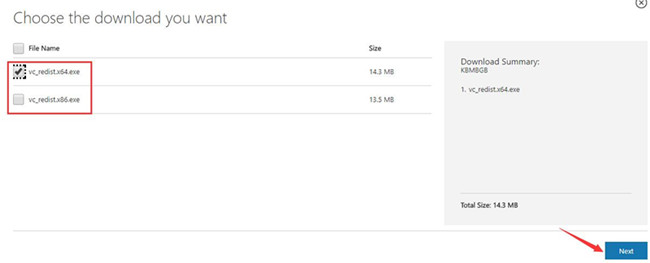
3. Follow up the on-screen instructions on the installation interface to finish the installation.
You will find it rather simple to reinstall the Microsoft Visual C++ Redistributable for Windows 10. Once it is running on the computer, check if the error pops up again telling you the Vcurntime140.dll is missing.
Solution 3: Download Vcruntime140.dll File
If reinstalling Microsoft Visual C++ Redistributable package can’t resolve Vcruntime140.dll was not found Windows 10, such programs like Skype, KODI can’t still start, there is much need for you to directly install Microsoft Vcruntime140.dll file.
As it can be burdensome to find and download the Vcruntime140.dll by yourself, you might as well take advantage of DLL_Files Client to help you install the missing Vcruntime140.dll automatically.
1. Download DLL_Files Client on your PC.
2. After installing and running it, in the search box, input Vcruntime140.dll and then get started to Search for DLL file.
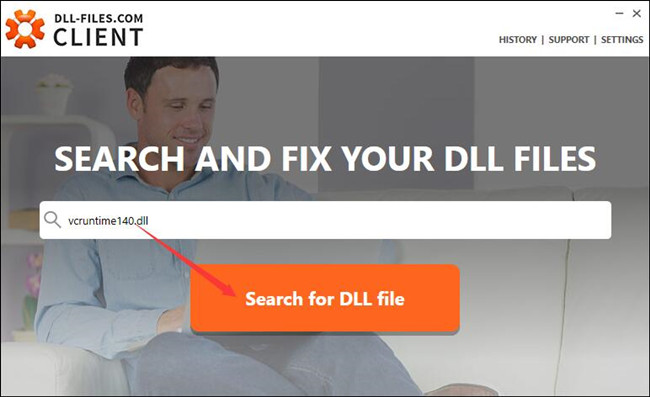
3. Locate Vcruntime140.dll from the search result and then Install it on Windows 10.
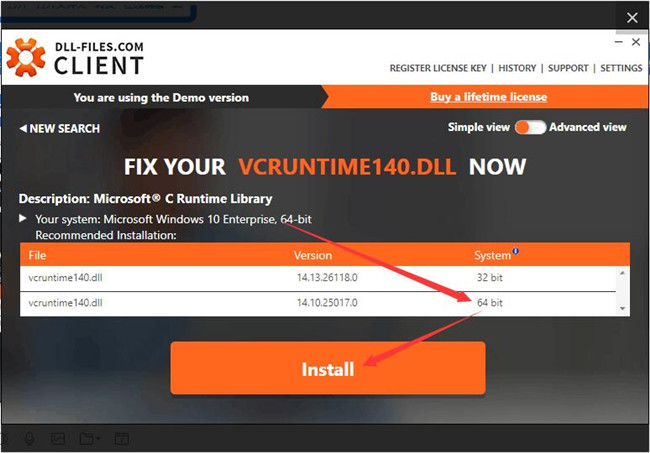
Here as you can see, DLL-FILES Client will automatically figure out your Windows system information, so you can directly hit Install to download Vcruntime140.dll.
Solution 4: Run System File Checker
Before you try any way to cope with the missing VcRuntime140.dll problem, you would better do a full scan of the system files. If the DLL files are problematic, maybe the System File Checker would repair them for you.
1. Type in Command Prompt in the search box and right click the result to Run as administrator.
2. In the Command Prompt, input sfc/scannow and then hit Enter to use the SFC.

If you are lucky, the System File Checker would detect the corrupted files and correct for you, including the VcRuntime140.dll.
Solution 5: Update Drivers for Windows 10/11
To keep all the drivers for Windows 10 are up to date is extremely necessary and helpful to avoid some system issues, such as the not found VcRuntime140.dll disappearing.
But it may seem troublesome to download all the latest drivers manually from the website or device manager. Hence it is highly recommended that you manage to rely on Driver Booster to update all the drivers for your PC.
The minute you ran the Driver Booster on Windows 10, it will ask you to click Scan and Update Now to update all the device drivers for Windows 10/11.

With the help of Driver Booster, you can get all the updated drivers quickly. For the sake of convenience, it is wise for you to use it to handle the VcRuntime140.dll not found or missing problem.
In a word, the main ways to deal with the VcRuntime140.dll issue is to install a new Microsoft Visual C++ Redistributable for Windows 10.
More Articles:
Fixed: MSVCR71.dll Is Missing Windows 10/11





