Contents:
Why is My Password Ultra Not Showing up?
How to Fix Western Digital My Password Ultra Not Detected on Windows 10, 8, 7?
It is a common phenomenon that your PC can’t recognize, detect, and access the WD My Password Ultra drive. Or for some of you, you observed that My Password Ultra light is blinking but not working on Windows 10. This post is designed to walk you through this WD hard drive issue.
Here, as for what WD My Password Ultra is Used for, in simple words, WD is short for Western Digital and My Password Ultra refers to the portable hard drive with large capacity for you to store all the huge volumes of contents. That is why users tend to utilize this external hard drive for more disk space.
Why is My Password Ultra Not Showing up?
But on some conditions, you just notice that this WD hard drive is not detected on Windows 10 and missing from Device Manager. In terms of this issue, ranging from the USB cable to USB driver, all the related factors are potential culprits. Of course, the incorrect drive letter and path will also lead to My Password Ultra not recognized or initialized.
How to Fix WD My Password Ultra Not Detected on Windows 10, 8, 7?
Targeting the potential causes of this error, you would better troubleshoot this issue earnestly. For clients encountering WD My Password light on but not working, the methods below are also feasible.
Solutions:
2: Change Drive Letter and Paths
3: Update USB Controller Drivers
4: Fully Scan your PC Automatically
5: Format WD My Password Ultra Hard Drive
Solution 1: Use Another USB Cable
First and foremost, making sure the hardware is in good condition is the most necessary solution. You are supposed to troubleshoot the hard drive hardware with the following steps.
1. Most importantly, try another USB cable to connect the WD hard drive to your PC. That is due to the fact that the USB cable may get corrupted or old with long-time use, which will make your WD My Password not detected.
2. Plug My Password Ultra into other USB ports to check if it is the USB port not working.
3. Plug the WD hard drive to another PC to see if it can be recognized. That is to see whether your PC runs into error and doesn’t recognize the external hard drive.
With a series of checking, you may now know what on earth goes wrong with the WD My Password Ultra. If necessary, replace a new one for Windows 10.
Related: How to Fix USB Ports Not Working on Windows 10
Solution 2: Change Drive Letter and Paths
Normally, every hard drive will have its unique name and path to be accessed. But it is also possible that changing to another name or path can enable the PC to detect the WD My Password. Here if WD My Password is detected but not open on Windows 10, you can also try changing the drive name and path.
1. Search disk management in the search box and then stroke Enter to move on.
2. Right click the WD My Password Ultra drive to Change Drive Letter and Paths.
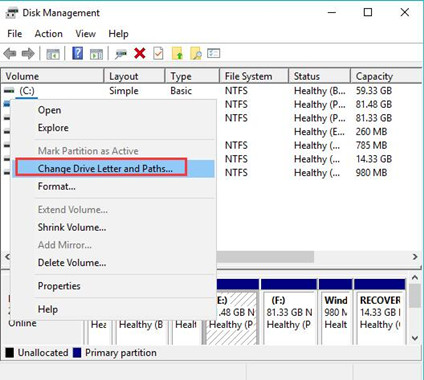
3. If your WD hard drive has a drive letter already, choose to Change to another one. If it hasn’t one yet, try to Add a letter name for it.
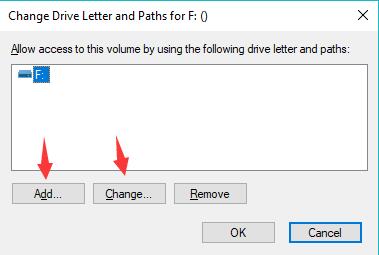
4. To Add or Change a letter name, Assign the following drive letter and then input a letter for it.
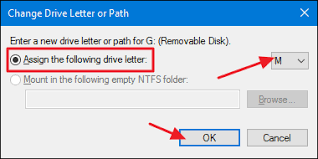
5. Hit OK to save changes.
Now with the new drive letter name, you can check if Windows 10 can detect your WD My Password Ultra. There won’t be any WD My Password not showing up in my computer on Windows 10.
Solution 3: Update USB Controller Drivers
The device driver is also to blame when the hard drive is not recognized. But you need to know that there is no specific WD My Password Ultra driver. The influential driver for this portable hard drive is a USB controller driver. If the USB driver is incompatible or corrupted, the WD My Password won’t be detected by Windows 10.
Here it is worth a shot to use Driver Booster to automatically update the USB controller driver. It will find, download, and install the latest drivers all by itself.
1. Download, install and run Driver Booster.
2. Hit Scan. Then you can see Driver Booster is scanning for the problematic device drivers, including a USB controller driver.

3. Find out Universal Serial Bus controllers and then Update the USB driver.
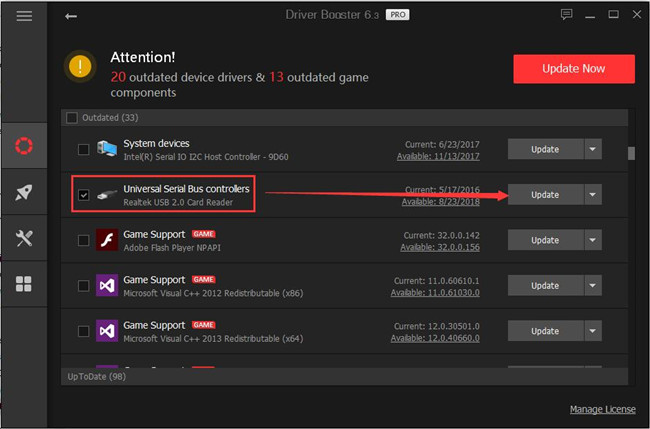
With the USB driver updated by Driver Booster, it is foreseen that My Password Ultra can work and store contents for you.
Solution 4: Fully Scan your PC Automatically
Sometimes, the erroneous files, malware, and registries can also make the external hard drive not recognized on Windows 10, 8, 7. Here you might as well take advantage of Advanced System Care to perform a comprehensive scan for your PC. Advanced SystemCare will help protect your computer along with the storage devices in real time.
1. Download, install and run Advanced SystemCare.
2. Under Clean & Optimize, check the box of Select All and then click Scan. Here you can also scan for the corrupted files alone.
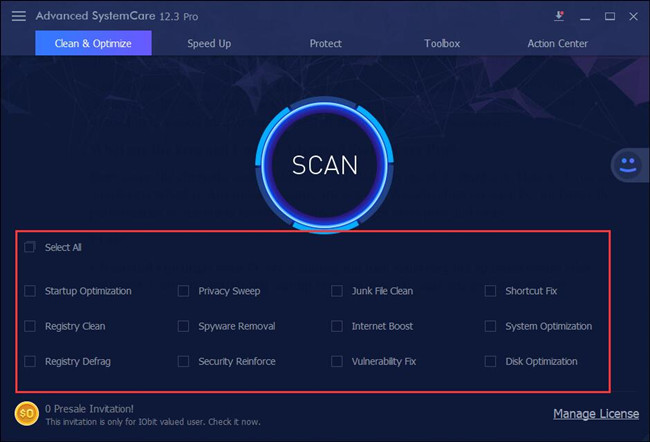
3. Hit Fix. All the problematic files will be corrected automatically.
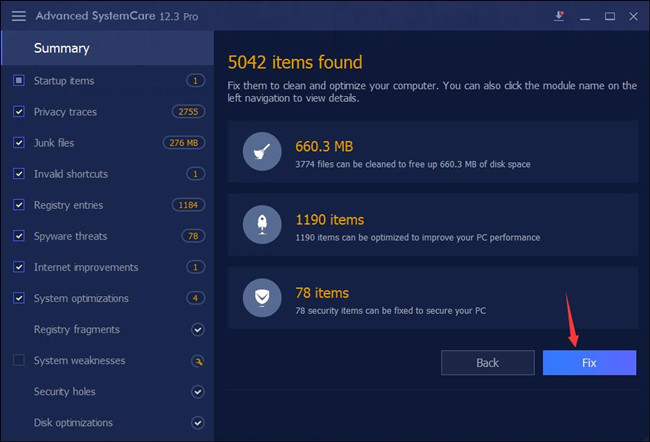
Once the files or programs are fixed, connect the WD My Password drive into the PC to see whether it can be detected.
Solution 5: Format WD My Password Ultra Hard Drive
Lastly, supposing the methods above failed to enable WD drive to show up in Windows 10, maybe you have to format this hard drive. Prior to that, make sure all the data are backed up in case of any loss.
In summary, regarding WD My Password Ultra not working on Windows 7, 8, 10, you would better try to fix it with targeted ways by referring to the contents above.
More Articles:
Windows 10 Does Not Recognize External Hard Drive
How to Partition Hard Drive in Windows 10
How to Download WD SES Device USB Device Driver on Windows 10, 8, 7






