Fixed: “You Need a New App to Open This me.blueone.win Link” Blue Mail Error on Windows 11, 10, 8, and 7
Blue Mail has been widely used among some users due to its strengths of being secure, fast, and easy-to-use, and it can also allow users to add any account and supports all email protocols like IMAP, POP3, and Exchange ActiveSync.
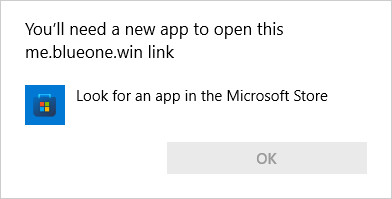
Recently, it is frequently reported that after you uninstalled the Blue Mail app, a message keeps appearing and says “you’ll need a new app to open this me.blueone.win link” every time at startup. Some users decided to uninstall the Blue Mail app since they considered it useless for them.
However, once they removed the Blue Mail app from the Surface or any other computers, the error warning popped up on startup whenever you turn on the device. Hence, many users want to stop displaying the error message while they boot up the system.
This post presents comprehensive fixes to help you resolve the Blue Mail “you need a new app..” problem on Windows 11, 10, 8, and 7.
Why Does It Say “You Need a New App to Open This me.blueone.win Link”?
Normally, while people try to uninstall an app or program, there will be some leftovers of the program, which may cause various errors, bugs, or even system crashes.
In this case, the error warning that you need a new app to open this me.blueone.win link may result from the uninstallation issues with the Blue Mail, namely, the registries of the mail program. In this way, you need to remove the Blue Mail app completely to fix this me.blueone.win link warning on Windows 11, 10, 8, and 7.
How to Fix “You Need a New App to Open This me.blueone.win Link” Error?
Since this Blue Mail error mainly comes from the uninstalled or problematic registry, you need to get rid of the registries of the Blue Mail app in case it results in various issues. Below are solutions that are proved useful to help fix the “you need a new app” error.
Solutions:
1: Delete the BlueMail Key in Registry Editor
Solution 1: Delete the BlueMail Key in Registry Editor
You first need to remove the left key of the Blue Mail to check whether the error “you need a new app to open this me.blueone.win link” can be fixed.
In this case, you need to change registries in the registry editor. Before that, you may as well back up the registries in case of data loss.
1. Press Windows + R combination key to open the Run box and then enter regedit.exe in the box.
2. In the Registry Editor, go as the path:
HKEY_CURRENT_USER\Software\Microsoft\Windows\CurrentVersion\Run
3. Under Run, on the right pane, locate the BlueMail C:\\Windows\\explorer.exe me.blueone.win:autolaunch.blue and right click it to Delete.
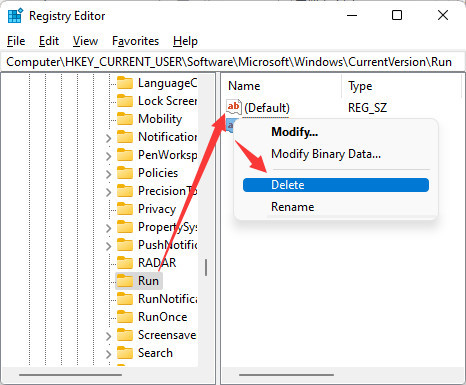
4. Reboot your device to take effect.
After you reboot the system, you can check whether the error message that “you need a new app to open the me.blueone.win link” appears.
Solution 2: Try a Knack
This solution seems irrelevant to this issue, but it worked to help you fix the Blue Mail error even after the uninstallation. In this way, you may as well try this solution as you wish. This solution is rather foolproof, while it works for many users.
1. Press Windows + R to elevate the Run box and then copy and paste the following into the box.
C:\Windows\explorer.exe me.blueone.win:autolaunch.blue
2. Hit the Enter key.
You won’t see the error warning that you need an app to open the me.blueone.win link anymore after you tried this knack.
Solution 3: Run a System Scan
Now that this Blue Mail error mainly results from leftovers of the Blue Mail app, it is suggestible that you try to fully scan your Windows computer to troubleshoot and fix various issues with the program.
Moreover, registries of programs can also be fixed using the automatic and professional tool. Advanced SystemCare can be an efficient and powerful tool for Windows users to scan for system, program, file, and registry errors regularly and adjust some settings easily.
In case the Blue Mail app error message comes up due to the problematic registries or files, you would better fully scan the system and fix errors with items on it.
1. Download, install and run Advanced SystemCare.
2. Under Care, on the right pane, tick the box of Select All, and then hit the Scan icon to comprehensively scan for the items on the system.
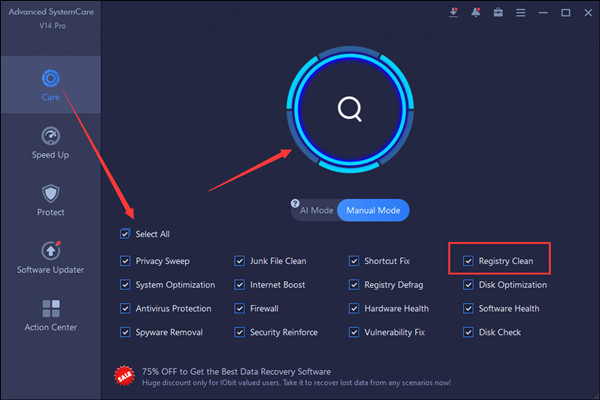
As you can see, here, you can check the box of Registry Clean to fix the registry problems or you can choose to fix any other items if needed.
3. After the scan, click Fix. The tool will start fixing all problematic items like corrupt files or registries of the Blue Mail even after you uninstalled this app from Windows 11.
Summary:
For many users, after upgrading to Windows 11, you may notice the error “you need a new app to open the me.blueone.win link” every time you boot up the computer after you uninstalled the Blue Mail app from the device. Fortunately, the above methods can help you fix the Blue Mail error effectively.
More Articles:
How to Make the Best Use of Windows 11 Clock
Resolved: This File Does Not Have a Program Associated with it for Performing this Action






