Apple AirPods have been increasingly popular among users. However, unavoidably, the wireless earbuds run into different problems.

Recently, more users reported that AirPods or AirPods Pro won’t work after they tried to connect them to iPhone or MacBook, or iPad. Do not worry, this article will show you how to troubleshoot AirPods problems in detail.
Overview:
If Mac, iPhone Cannot Detect your AirPods
If your AirPods can connect to iPhone and Mac, but Not working:
One AirPod (left or right) or Two AirPods Not Charging
One AirPod (left or right) or Two AirPods No Sound
One AirPod (left or right) or Two AirPods Sound Quiet
If AirPods Not Connecting to iPhone, Mac
Some users find that AirPods are unable to connect to the iPhone, like iPhone 13, 12, and XR. Sometimes, you may notice that iPhone detects the left AirPod but fails to recognize the right one.
That is to say, you are now facing one of the AirPods not connecting error on iPhone, Mac, or AirPod. Therefore, if your AirPods can’t connect to the iPhone or Mac, you can first learn how to connect it correctly and then try some solutions if AirPods 2 or 3 does fail to be detected.
If iPhone (iPad) Cannot Detect AirPods
If you found that your AirPods can’t connect to the iPhone or iPad, you can first check how to connect AirPods to iPhone and then take some measures to troubleshoot the AirPods not connecting error.
Connect AirPods to iPhone or iPad correctly:
1. Open the Bluetooth setting on your iPhone.
2. Open the lid of the AirPods case and take out the two earbuds.
3. Get them close to the iPhone, and you can see that the AirPods are connected with your iPhone or Mac immediately.
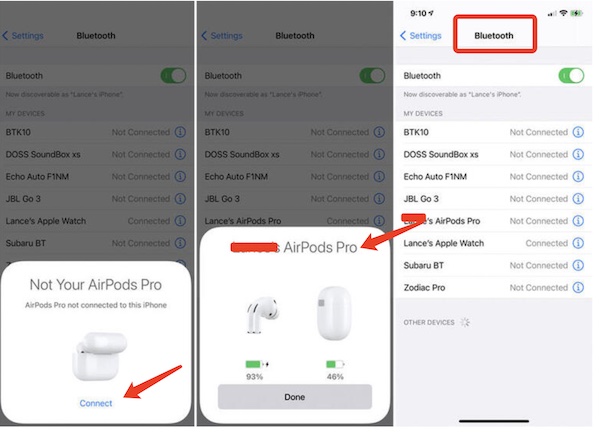
If iPhone or Mac AirPods aren’t connected in this way, you may as well go to Bluetooth settings and manually connect the AirPods via Bluetooth.
Fix AirPods Not Connecting to iPhone and iPad:
1. Check whether both the left and right AirPods can be charged by putting them into the charging case;
2. Close the lid of the charging case, and after 20 seconds, open the lid again.
3. And then hold the setup button on the case until it flashes white light to prepare the AirPods to Connect. After that, you can re-try to connect the AirPods 2 or 3 to iPhone or iPad.

4. Ensure you have updated the iOS systems on the iPhone and iPadOS on the iPad;
5. Reset the AirPods if all the above steps are useless.
After you have tried the above measures, you may see that the AirPods Pro or 2,3 are connected to the iPhone or iPad, so you can play audio or video via the earbuds as you wish.
If Mac AirPods not Connected
When noting that both AirPods or one of the AirPods won’t connect the MacBook Air or Pro, you shall first check the right procedure to connect the AirPods to Mac above and then try solutions to fix the not connecting issue.
Connect AirPods to Mac Correctly:
1. Go to System Preferences > Bluetooth to open the Bluetooth setting and connect the AirPods to the Mac manually via the Bluetooth settings. If AirPods are connected to Mac, you can see it in the Bluetooth device list.
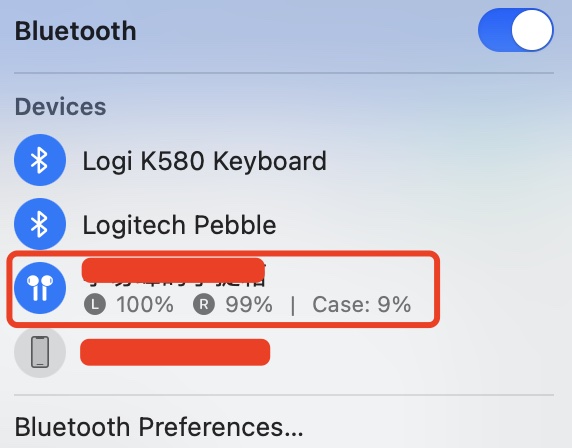
Fix AirPods Not Connecting to Mac:
1. Charge both AirPods via the charging case to see whether they can be charged properly;
2. Ensure you have updated your Mac to the latest macOS version;
3. Close the lid of the charging case, and wait for 20 seconds, and then open the lid. Press and hold the Setup button of the AirPods charging case to reset them.
4. After that, reconnect the AirPods gen 2 or 3 to see if they can be detected and connected to MacBook Air or Pro.
Now, you have connected the AirPods 2 or AirPods 3 to your Mac. Therefore, you can fix the AirPods problem now.
If AirPods Connected, But Not Working
Even if you connected the AirPods to iPhone or Mac, you will still run into many problems. Among all these problems, the most common ones are:
One AirPod (left or right) or Two AirPods Not Charging
One AirPod (left or right) or Two AirPods No Sound
One AirPod (left or right) or Two AirPods Sound Quiet
Suddenly disconnect, not working. First to check the airpods battery issue.
If AirPods Won’t Charge
In case your left or right AirPod not working is caused by a lack of power, you need first ensure that your AirPods and AirPods charging case are working well and there is no AirPods not charging error.
1. Check the charging case and USB cable to ensure the charging case of AirPods can be charged, for instance, making sure the USB cable is properly plugged into the charging case;
2. Check whether your left and right AirPod can be charged by placing them into the charging case for 10 minutes and then checking their battery volume on iPhone or Mac or iPad;
3. Check whether there is a sign of charging when AirPods are being charged in the case on your iPhone or Mac or iPad.
And here is a tutorial with pictures about how to fix AirPods and AirPods case won’t charge issue.
If AirPods Has No Sound on iPhone or Mac
However, even if you have connected the AirPods to the Apple device and ensured that they can be charged correctly, you find left or right AirPod has no sound.
For instance, when you connected the AirPods on the iPhone 13, you just hear no sound from the left AirPod.
Similarly, some users noticed the AirPods not working problem on Mac. No matter you are facing one of the AirPods not working or both of the AirPods not working, you can follow some solutions.
Solutions:
- 1: Reconnect the AirPods to iPhone or Mac or iPad
- 2: Restart iPhone or Mac
- 3: Disconnect Other Bluetooth Devices
- 4: Check iPhone or Mac Sound Volume
- 5: Check Sound Volume of the Audio or Video Player
1: Reconnect the AirPods to iPhone or Mac or iPad
Once you observed that your left or right AirPod or both AirPods are not working, you can try to re-connect the AirPods.
You can refer to the steps to connect AirPods to iPhone or Mac above. You can also try to remove the AirPods from the Bluetooth settings and then re-add and connect it on iPhone or Mac or iPad to see if your AirPods are working.
2: Restart iPhone or Mac
You can also restart the Apple device and then connect the AirPods. Some of you may find that one of the AirPods not working is resolved and you can play music or video from the earbuds as you wish.
3: Disconnect Other Bluetooth Devices
Some users may have connected many devices via iPhone or Mac Bluetooth like Bluetooth speaker on iPhone and Bluetooth mouse and keyboard on Mac.
When the AirPods are not working, you may as well disconnect all other Bluetooth devices except the AirPods in case of device conflicts. Sometimes, if AirPods become the only device connecting to your device via Bluetooth, they may work perfectly.
4: Check iPhone or Mac Sound Volume
Likely, the AirPods have sound, but you have set low sound volume or even mute on your iPhone or Mac, so AirPods have no sound, in your mind.
In this case, you can simply fix this iPhone or Mac, or iPad AirPods not working issue by turning up the sound volume on the mobile phone or MacBook.
5: Check Sound Volume of the Audio or Video Player
In some audio or video apps, there may be a sound limit. Or you have lowered down the sound volume of some streaming media apps, chances are that no sound issue may appear. Therefore, you might as well go to the settings of the app and check the sound volume settings to ensure the app sound volume is not low or muted.
As such, iPhone, Mac, or iPad AirPods not working issue may have been fixed. However, as some users reported, even if both AirPods have sound, they are so quiet that you are even wondering whether they are playing audio or video.
If AirPods Has Sound, But Quiet
Some users may hit upon one Airpod that is quieter than the other, while some users find that both AirPods get much quieter suddenly than they were before. In either case, you can solve the error by following tutorial: why are my AirPods so quiet and how to make it louder.
Summary:
Overall, the above are steps to troubleshoot one of the AirPod not working or both AirPods not working error. You need to ensure the AirPods are well connected and both of the AirPods can play sound as you wish without being quieter than before or even no sound in one AirPod error.
More Articles:
How to Fix Mac Has No Sound Issue






