You may get problem with Xbox and Game bar on Windows 10 since you can’t join in the party chat with your friends. In multiplayer games, it is necessary for you to chat with other gamers.
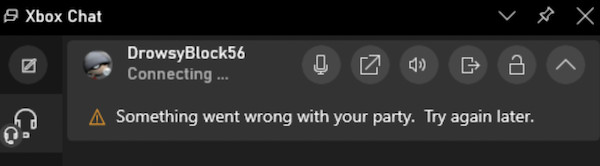
However, some players even doubt, “is Xbox party chat down?” You can’t join in the party call, neither can you chat on Xbox. Xbox part chat may be connecting, but something went wrong with the party. Do not worry, this post will help you fix the game chatting not working in Xbox error.
How to Fix Xbox Party Chat Not Working Error?
As we all know, Party Chat is a feature of Xbox One for almost every game. With Xbox Party Chat, gamers can invite people and talk to them while gaming. And this party chat is also available for casual chat, for instance, daily chatting with friends. However, when Xbox party chat is down, you failed to join your friends to chat, let alone chat in games.
Common causes of Xbox party chat not working problem are problematic Party Chat settings like the sound volume, the privacy settings on Xbox, and the Xbox server.
Solutions:
- 1: Check Xbox Party Chat Volume
- 2: Check Xbox Live Status
- 3: Check Xbox Privacy Settings
- 4: Check Xbox NAT Settings
- 5: Use Wired Network
Solution 1: Check Xbox Party Chat Volume
If you have been muted, odds are that you will find Xbox Party chat not working. Therefore, you need to check whether the sound for party chat is too low to be heard.
Go to the sidebar of the Xbox party chat volume to ensure it is not set as Zero. You can set a high volume if needed.
If you are to join in a party chat that is created by others, you can ask the inviter whether he or she has muted you. If so, ask him or her to unmute you so that your Xbox Party Chat will go back to work.
Solution 2: Check Xbox Live Status
In some cases, Xbox Party Chat is down due to crashes or any other problems. Hence, it is necessary for you to check the status of Xbox live on Xbox Live Status.
If you noticed that Xbox is down, perhaps you have to wait until the problems are fixed by Xbox technicians. If not, you need to try other solutions to resolve the Xbox party chat not available issue.
Solution 3: Check Xbox Privacy Settings
Sometimes, some features on Xbox are disabled to protect the privacy of members of the party. In this case, if you are disabled to chat due to privacy concerns, you can’t join the party chat and communicate with other players.
1. Press the Xbox button on the Xbox controller.

2. Go to Profile & System > Settings.
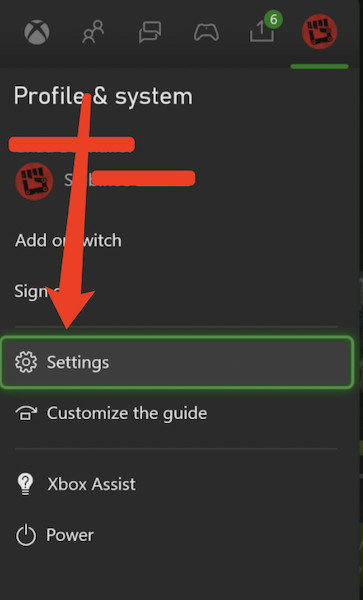
3. Then locate Account > Privacy & Online Safety.
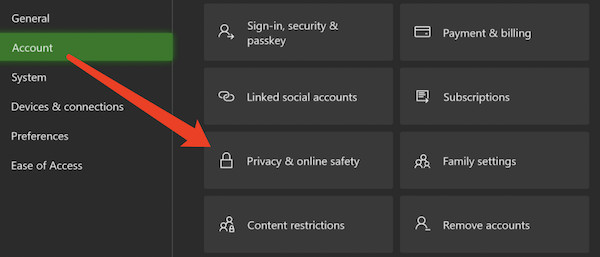
4. Under Xbox Privacy, select View Details & Customize, and then enable Communication & Multiplayer.
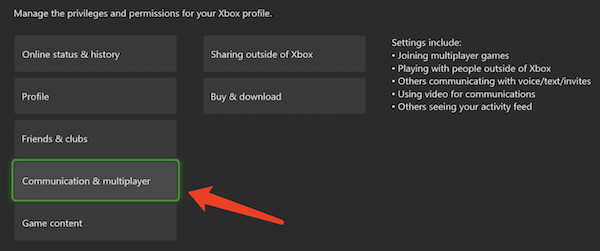
5. Then Allow “You can join multiplayer games” and “You can join cross-network player”, and set Everybody for options “Others can communicate with voice, text, or invites” and “You can communicate outside of Xbox with voice & text”.
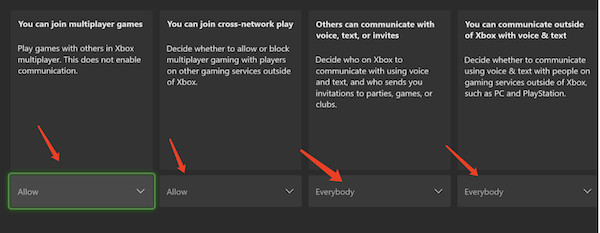
Here, you need to make sure the chatting option is enabled on Xbox and will not be disabled in the privacy settings. You can also ask other gamers in the party to check the privacy settings to ensure they can talk on Xbox.
After that, try to join in Xbox party chat to see whether it is still down or not working.
Solution 4: Check Xbox NAT Settings
NAT (Network Address Translation) is used on Xbox to translate the IP addresses of computers in a local network (like a campus network) to a single IP address.
When there is any NAT problem, party chat will be blocked on Xbox and you can’t chat with your friends.
Therefore, you may as well test your network connection on Xbox. Similarly, ask other gamers or your friends to test their network connection in case their party chat stops working like yours.
1. Press the Xbox button on the controller.
2. Go to Profile & system > Settings > General.
3. Find out Network settings.

4. Then Test network connection.
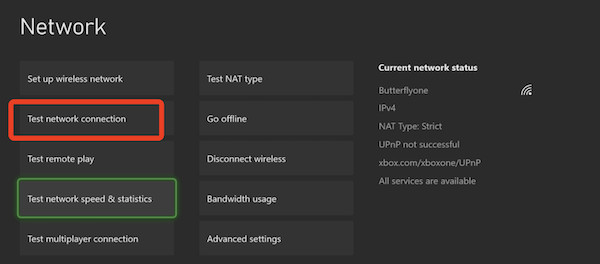
Here, you can also test NAT type, remote play, network speed & statistics, and multiplayer connection.
The Xbox will automatically troubleshoot the network issues and fix the NAT problems if possible. After the testing, you can restart Xbox and try to chat with your friends via the party chat.
Solution 5: Use Wired Network
If you are playing games with a WIFI connection, Xbox blocks party chat and you cannot talk to your friends. If so, you may as well manage to turn to the wired network via a network cable.
Sometimes, the WIFI network conflicts or crashes in games, while wired network tends to be more stable. With the wired network, try the party chat when playing Fortnite, pubg games, or any other games you wish.
Summary:
With this tutorial, users can find the most effective solutions to fix the “Xbox Party Chat down or not working” problem when trying to join in a party chat or talk to others on Xbox.






