Sometimes, you may be greeted by an error message that “Your PC has a driver or service that isn’t ready for the version of Windows 10. A new version is available” when you try to update to Windows 10 1809, 1903, 1909.
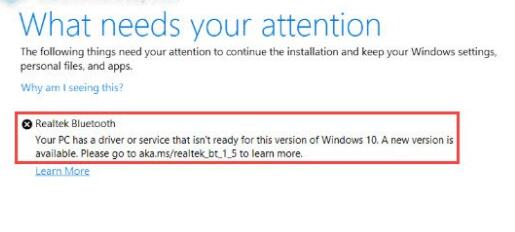
It means that it is time that you need to download and update a new Realtek Bluetooth driver (driver version 1.5.1012 or later) to be allowed to install Windows 10 1909 version.
However, some users keep reporting that they can’t update Windows 10 Realtek Bluetooth driver or they can’t update Windows 10 due to the yellow exclamation beside the Realtek Bluetooth driver.
Realtek Bluetooth 5.0 adapter driver for Windows 10 is just unavailable, especially on Windows 10 1909. So you may as well follow this guide to install Realtek Bluetooth driver Lenovo, Acer, HP, and so on.
Do I need a Realtek Bluetooth driver?
Firstly, you need to update the Realtek Bluetooth driver due to the Windows 10 setup error.
That is to say, if you don’t update the Realtek Bluetooth driver, you may run into an error when trying to update Windows 10, “Your PC has a driver or service that isn’t ready for this version of Windows 10. A new version is available. Please go to aka.ms/Realtek-by-1-5 to learn more.”
This problem appears because the existing Realtek driver is causing issues with Windows 10 system, particularly device connection problems.
So you need to install the updated Realtek Bluetooth driver to fix this problem on Windows 10. And it is also known the although Microsoft has detected the Realtek Bluetooth driver issue, it has not provided fixes in its updates to get rid of the older Realtek Bluetooth driver, so users need to download the Realtek Bluetooth driver for HP, Lenovo, Dell, and ASUS themselves.
Secondly, if you wish to enjoy more smooth and advanced Realtek Bluetooth functionalities, it is also necessary to update to the latest Realtek Bluetooth drivers on Windows 10, 8, 7. Many users report that the new driver facilitates the work of the Realtek Bluetooth adapter.
For instance, the Realtek Bluetooth audio driver will connect your Realtek Bluetooth audio headset or speaker with the computer and drive it to work.
How to Download Realtek Bluetooth Driver on Windows 11, 10, 8, 7?
You can select the most effective way to download Realtek Bluetooth 5.0 adapter driver Windows 10 or any other Realtek Bluetooth driver of any version that is compatible with your operating system, like Realtek Bluetooth driver Windows 7 or Windows 10 1909. This post will show you three commonly used methods.
Methods:
- 1: Update Realtek Bluetooth Driver Automatically
- 2: Download Realtek Bluetooth Driver from Realtek Official Website
- 3: Update Realtek Bluetooth Driver in Device Manager
Method 1: Update Realtek Bluetooth Driver Automatically
Now that many of you complained that the process to download and install a Realtek Bluetooth driver Windows 10 is troublesome and complicated, it is wise that you take advantage of a reliable tool to help you find out, download, and install the latest driver for the Realtek Bluetooth.
In this case, Driver Booster can be a good option for you to keep all device drivers up-to-date automatically. According to user reviews, Driver Booster is a powerful tool to automatically update drivers and fix some system problems such as audio issues.
1. Download, install and run Driver Booster on Windows 11 or Windows 10.
2. Click the Scan. Then Driver Booster will start to search for all the drivers, and it will inform you of all the outdated, missing, and corrupted drivers.

3. Under Bluetooth, find out Realtek Bluetooth 4.2 Adapter and Update the driver.
Driver Booster is downloading and installing the latest Realtek Bluetooth driver on Windows 10.
Once the newest Realtek Bluetooth driver for Windows 10 32-bit or 64-bit is installed, you can check whether Realtek Bluetooth can work well on Windows 10 without any Realtek Bluetooth driver error.
Method 2: Download Realtek Bluetooth Driver from Realtek Official Website
It is of course also feasible for you to search for Realtek Bluetooth drivers on the official website of computer manufacturers like Lenovo, ASUS, HP, and Dell. Chances are that PC manufacturers have also realized the Realtek Bluetooth driver issue when upgrading or updating to Windows 10 1909 or 1903 or 1809.
Therefore, these manufacturers may have also provided you with a new driver to fix the driver incompatibility issue. Normally, as suggested before, you may need to install the Realtek Bluetooth driver 1.5.1012 or later to remove the error that “Realtek Bluetooth: Your PC has a driver or service that isn’t ready for this version of Windows 10. A new version is available”.
Take downloading Realtek Bluetooth driver for a Lenovo computer as an example:
1. Go to Lenovo Support.
2. Then choose to Enter serial number of your Lenovo computer or Select your Product.
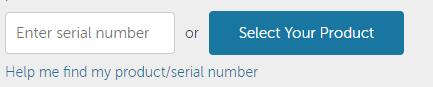
3. If you are unsure of your serial number or product model, it is also available to let Lenovo Support Help me find my product/serial number automatically.
4. Then find out the right driver and hit Download to get it on your Lenovo.
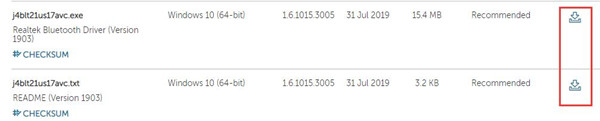
For instance, here you can locate and download the Realtek Bluetooth driver for Windows 10 32-bit or 64-bit 1903.
5. Install the downloaded driver to activate it to work on Windows 10 systems.
If you are using any other computers, for instance, HP or ASUS, it is workable that you try to download Realtek Bluetooth driver HP or ASUS using similar steps. That will help you download Realtek Bluetooth drivers on Windows 10 1809, 1903, or 1909.
Method 3: Update Realtek Bluetooth Driver in Device Manager
Although this method seems to be useless in some cases, some people reported that downloading drivers in the device manager works in this case to update the Realtek Bluetooth driver on Windows 10/11. When you prefer to rely on Microsoft to fix the Realtek Bluetooth driver issue within Windows systems, you can just try to use Windows Device Manager.
1. Open Device Manager.
2. Expand Bluetooth, and then right click Realtek Bluetooth Adapter to Update driver.
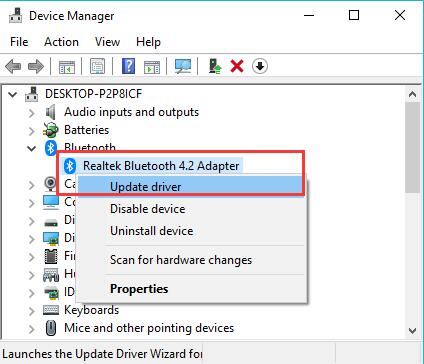
3. Choose to Search automatically for updated driver software.
Just wait until Device Manager searches online and offline for the Realtek Bluetooth driver on Windows 10 for you.
In this way, you can find three ways to update the Realtek Bluetooth driver for Windows 10, 8, 7 from this post, and that will not only fix the problem that “Realtek Bluetooth: Your PC has a driver or service that isn’t ready for this version of windows 10. A new version is available”, but also enhance the performance of your Realtek Bluetooth.
More Articles:
Intel Bluetooth Driver Download and Update on Windows 11, 10, 8, 7
How to Turn On Bluetooth on Windows 10/11
Fix Realtek PCIe GBE Family Controller Not Working on Windows 10/11






