Brother MFC-l2700DW printer is popular with both home and office users, it can print, copy, scan or fax documents, and support wireless networking as well.
Nevertheless, many users have expressed concern with brother MFC-l2700DW driver, if you are coming up against some problems, for example, the printer is not even capable of carrying out key tasks such as printing and scanning, the principal reason is that the brother MFC-l2700DW driver needs to be updated.
Below are the methods you can adopt.
- 1: Automatically Update Brother MFC-l2700DW Driver
- 2: Manually Download Brother MFC-l2700DW Driver from the Official Website
- 3: Update Brother MFC-l2700DW Driver via Device Manager
Let us check these methods one by one, hope you will find an appropriate one to perfectly resolve your problems.
Method 1: Automatically Update Brother MFC-l2700DW Driver
It is common that many people do not know much about the skills to update Brother MFC-l2700DW driver manually. Luckily, you can use the driver booster to work out the printer problems automatically, especially under the circumstance of a tight schedule.
Driver Booster is a powerful and easy-to-use driver updater. With one click easily, it can help you download, install and update the printer driver safely and quickly. It only takes three steps to work out the printer driver problem as follows.
Step 1: Download, install and run Driver Booster.
Step 2: Open Driver Booster and click Scan. After scanning, you will find it can help you update not only the printer driver, but all other outdated drivers, and install missing drivers, and fix incorrect drivers.

Step 3: Select the Brother MFC-l2700DW printer and click the Update button. Then you can just let it alone and do your other business. A few minutes later, the printer driver will be updated to the latest version. With this software, you can also update Brother HL-3170CDW drivers easily and fast.
Method 2: Manually Download Brother MFC-l2700DW Driver from the Official Website
Brother, like many other printer manufacturers, updates the device drivers after a certain period, the latest version of drivers will be available to download from Brother’s website.
Step 1: Visit Brother driver downloads Website , drop-down the page and enter Brother MFC-l2700DW in the search box.
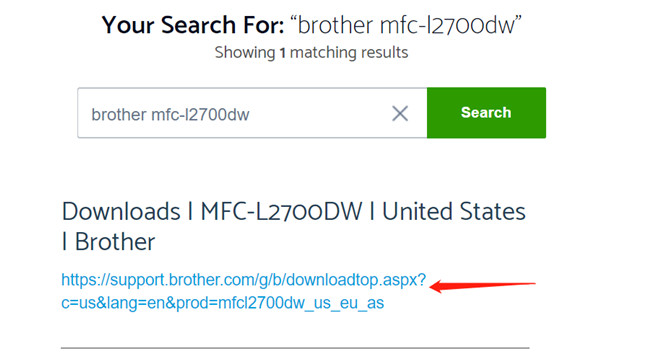
Step 2: Click the link of driver downloads. You can also find some basic solutions provided by Brother at the bottom of the page.
Step 3: Select your operating system, commonly your operating system will be selected automatically, just make sure whether it is correct or not. This page also can help you identify your Operating System (OS) if you have no idea about your OS information.
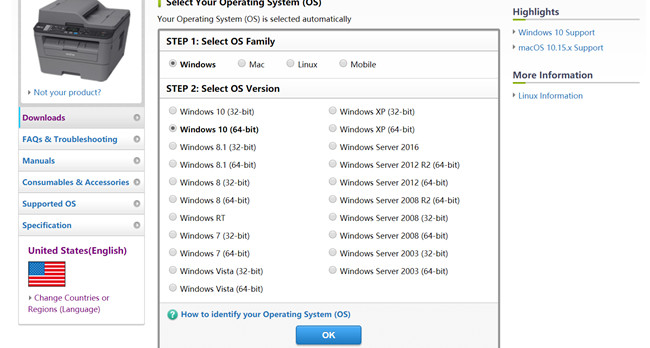
Step 4: Download the full driver and software package that is a comprehensive file for the Brother MFC-l2700DW printer. Then you can start the installation.
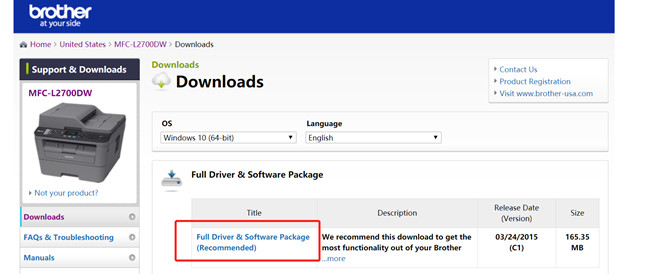
In some cases, you cannot find the drivers, it may happen if they are not accessible on the website anymore, there is another manual method you can choose.
Method 3: Update Brother MFC-l2700DW Driver via Device Manager
Step 1: Open Device Manager on PC (press the Windows logo on the taskbar + R key at the same time to open the R box, type devmgmt.msc in the box and hit OK).
Step 2: Click to expand the Print queues and find the printer, right-click Brother MFC-L2700DW series button, and select Update driver.

Step 3: Select Search automatically for updated driver software. At this point, Windows will come into action and detect the update automatically, just follow the instructions on the screen.
Step 4: After the printer driver is downloaded and installed, click close.
By solving the driver issues, it can keep your PC away from system crash, BSOD, no audio, bad resolution, network failure, etc. and increase your system compatibility and stability while saves you plenty of time and effort.
We look forward to your feedback and will provide further assistance.
More Articles:
3 Ways to Download Brother Printer Drivers for Windows 10
Download and Update Epson WF-2750 Drivers on Windows and Mac






